How to create a Data Project
This process is for RPI v6 and lower. For RPI v7 and higher, please refer to Data Import.
To create a Data Project:
In the Quick Access menu, create and save a new data project.
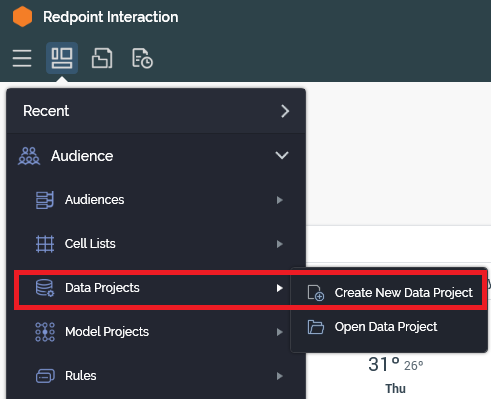
In the Definition tab’s Acquisition panel, select Upload and Analyze File to identify a delimited or fixed-width file to base the new data project on.
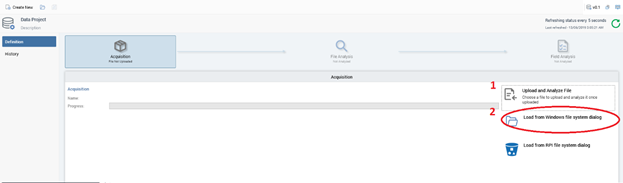
View a sample of the file’s contents and verify that it matches the File Upload Preview dialog.
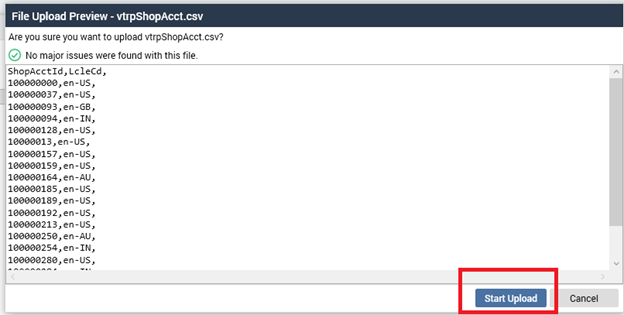
In
Definition.Acquisition, watch as RPI uploads the file to the Redpoint Interaction server and then analyzes its contents.If the file is delimited:
In the Definition tab’s File Analysis panel, specify the data project’s high-level properties.
In the Definition tab’s Field Analysis panel, verify Redpoint Interaction’s analysis of the file’s field structure, making any changes as necessary, and specify any required field-level properties.
If the file is fixed-width:
In the Definition tab’s File Analysis panel, specify the data project’s high-level properties.
Invoke Preview to view a preview of Redpoint Interaction’s automatic determination of the file’s field boundaries in the Preview dialog, and make manual adjustments as required.
Invoke Re-analyze to allow RPI to reflect the defined field boundaries by populating the Definition tab’s Field Analysis panel’s Fields grid.
In
Definition.FieldAnalysis, specify any required field-level properties.
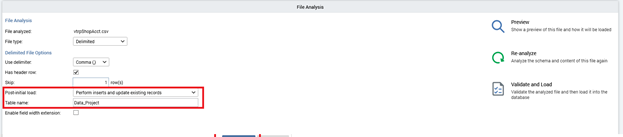
You need to manually specify the primary key for your table.
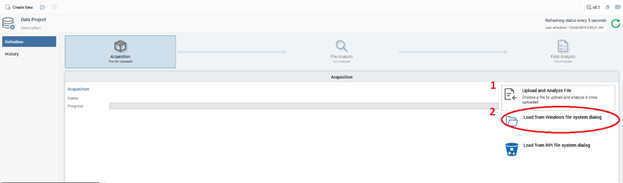
Select
Validate and Loadto ensure that all rows within the file are accordant with its defined structure, and to initiate loading of the data project’s initial file into the database.
