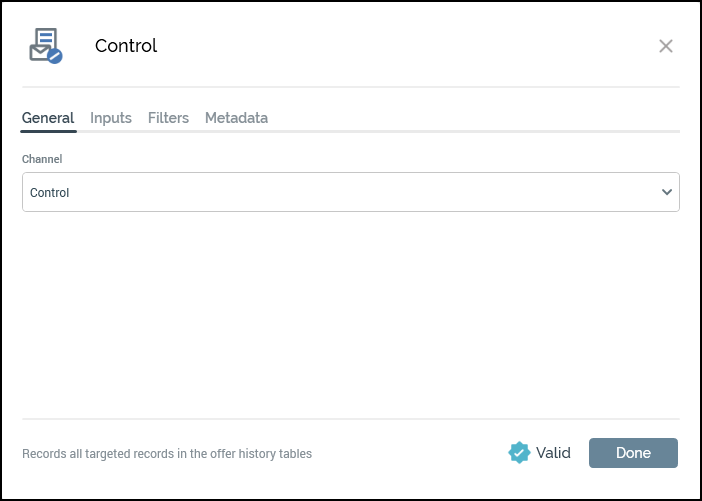Records opted into email
Overview
This campaign template will select all records that are currently opted into email communications. There are a few different parts to the template that when put together in an interaction will allow a user to send out actual communications. The following will break down each of the parts of the Opted into Email campaign.
Use this campaign template to target all of the email records that are opted into receiving emails.
Interaction: GRS - Opted into Email
This interaction is located in RPI/Interactions/RPI Campaign Templates/Email. The interaction is where the selections rules and audience are put together to allow the RPI user to send the final selected group of records out of the system.
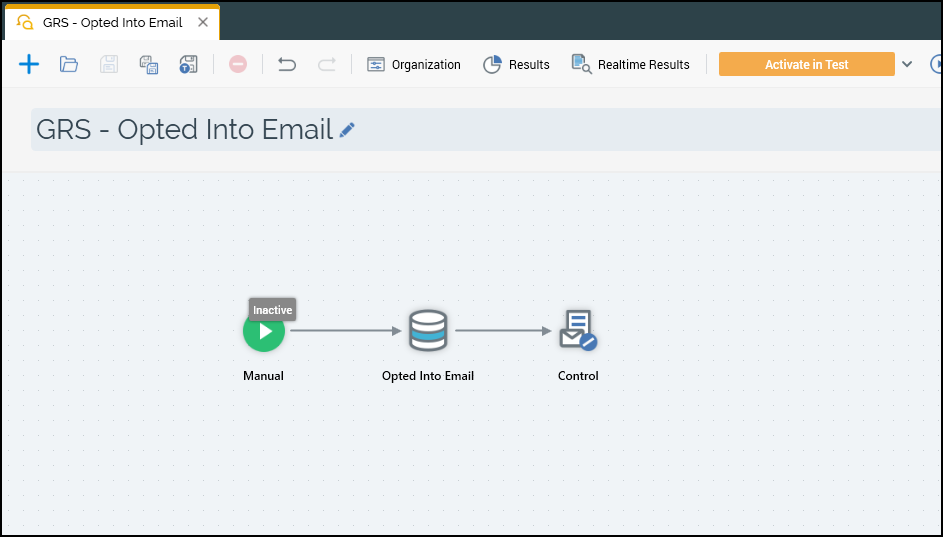
Batch Audience: This process block is where the user-created audience is assigned and run at the time of processing. We will dig further into the audience set up in the next section, but this is just a look at how this process block would be configured to run an audience.
Audience: This example shows that an audience has been assigned, which is “GRS - BU Emails Opted in w/PH”. We look deeper into this audience further in this document.
Placeholders: These are attributes that have been created to simplify how you update criteria within the selection rules within an audience. This configuration lets you make these changes in one place without needing to go into the underlying audience. Click Manage placeholders to access or change this option any time you use this template. The second screenshot shows that there is only one placeholder for the initial audience, which is looking for Business Unit Code.
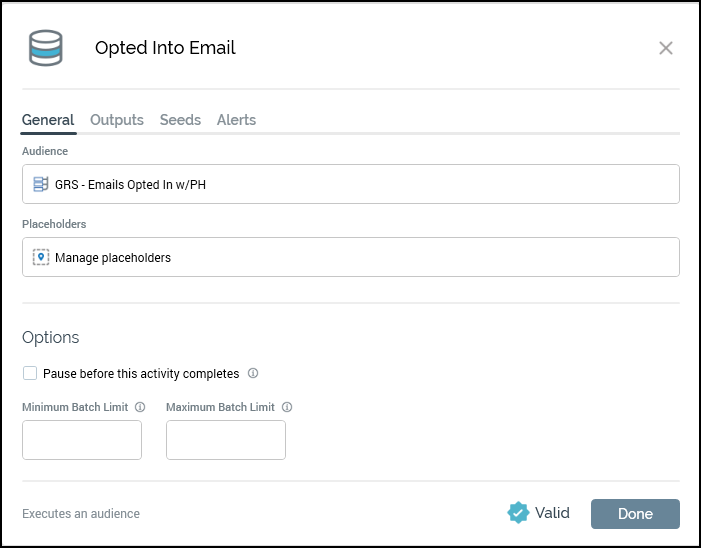

Audience: GRS - BU Emails Opted in w/PH
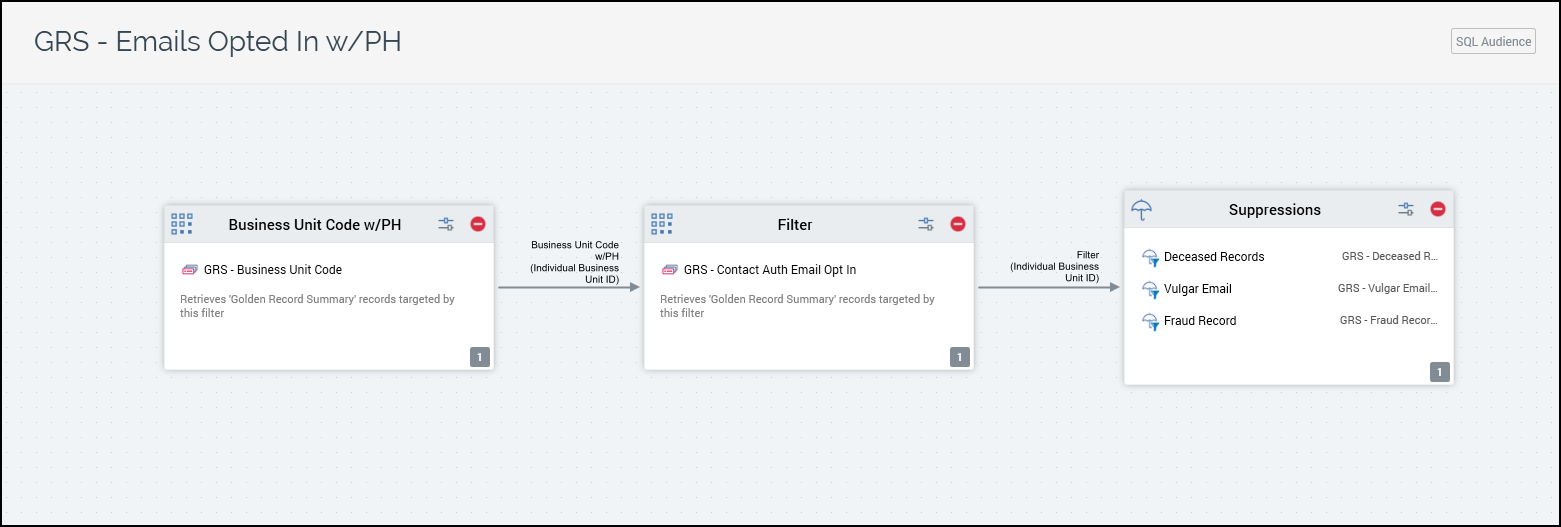
The first process block within the audience is a filter block. This filter block allows a user to assign a selection rule in which they want to select certain records based on their information within the database. The configured selection rule in this filter block is looking for records with the selected Business Unit Code which is being set using a placeholder which is mentioned above.
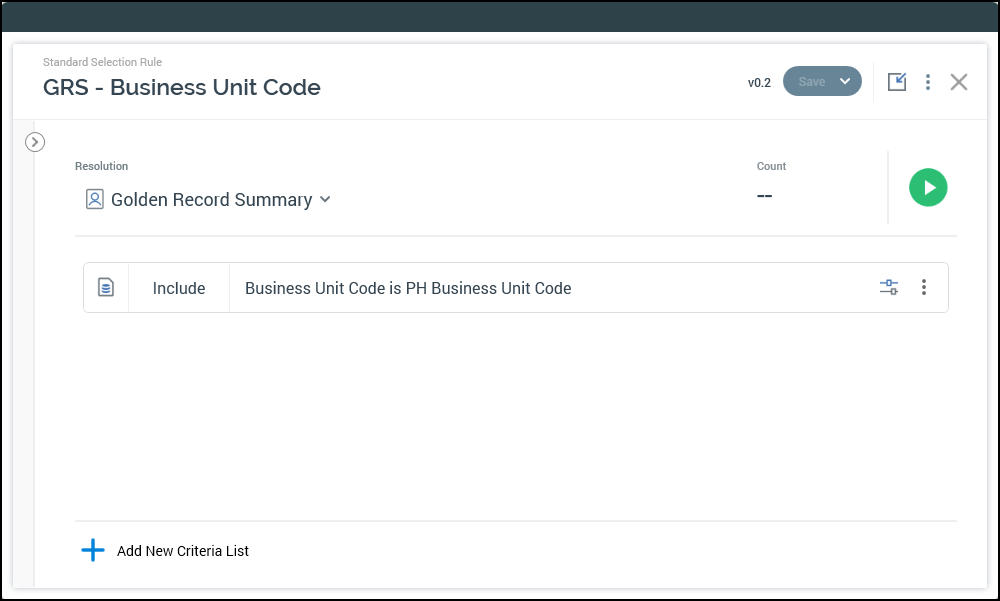
The second process block is another filter block, which is using a selection rule to select records based on their
auth_codewithin theContact_Auth_Email_Summary.
When creating this audience, both of the provided rules could be combined into one selection rule, but splitting them out gives you the ability to see the count breakdown at each step.
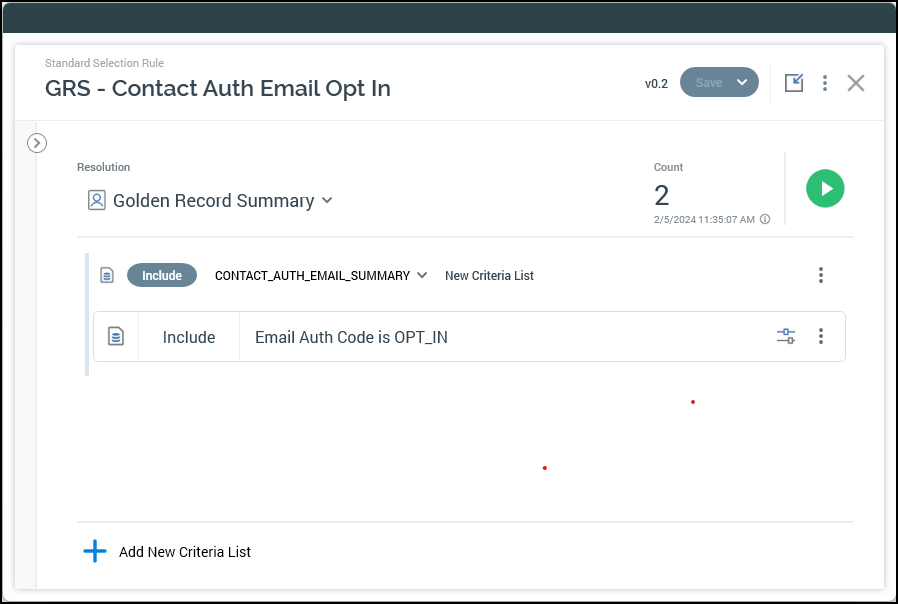
The third process block in the audience is a suppression block. In this step it will take all the qualified records from the previous selection rules and remove records based on information about these records on the database. The suppressions that have been applied to this campaign are based on these selection rules.
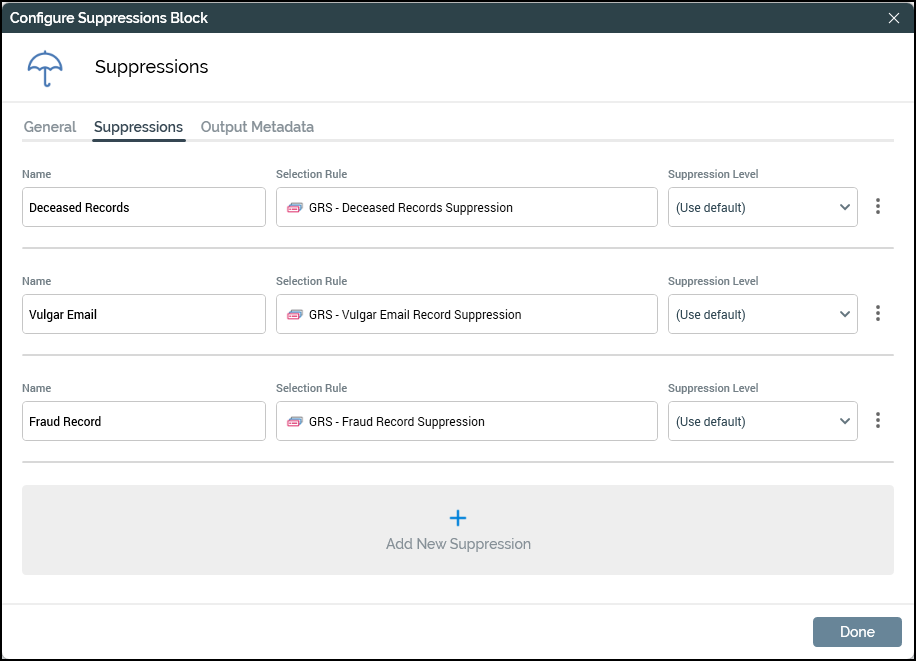
Control: This process block is used to either execute an offer, generate an export file, or in this case write to a control table. This process will work with any of those options; this example uses a control group.