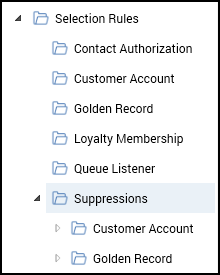RPI folder structure
Overview
The RPI file system operates very similarly to the Windows file system, using files and folders to allow you to save and retrieve the assets you create. Also like the Windows file system, the RPI file system supports limiting access to folders based on users' assigned permissions.
RPI folder information
Within RPI there is an RPI folder, which has been configured prior to deployment and cannot be renamed due to the underlying IDs, which is how new attributes and campaign templates will be pushed to already configured environments. This page provides an overview of how the structure has been set up and where the different elements can be found within the structure. In the picture below you can see the subfolders, which are explained next.
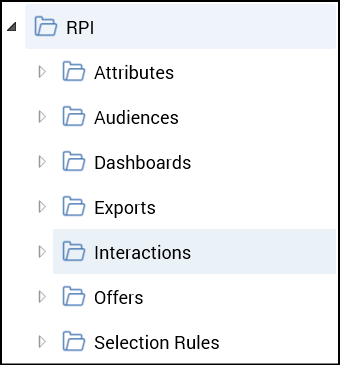
Attributes
This folder consists of all of the database fields that have been exposed to the end users from each of the necessary tables that can be used within RPI. The folder structure in this section is organized by grouping similar tables together. In the following image, you can see how this has been configured.
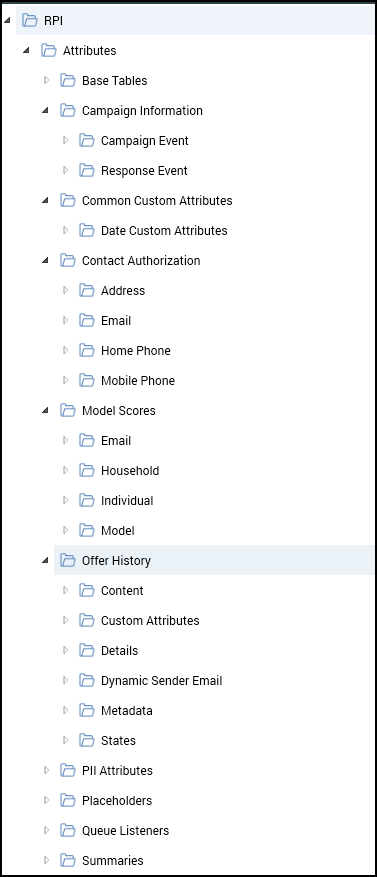
The Summaries folder contains the bulk of the attributes that you will need to use within selection rules in RPI. This folder contains the following tables:
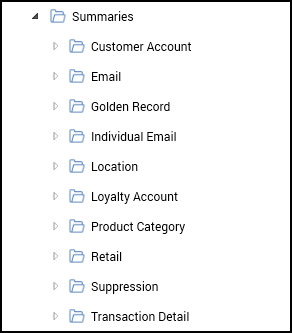
Audiences
This folder consists of pre-defined audiences that have been set up by RPI users. These audiences can be used as starting blocks for users when they are building out new interactions within the tool.
Dashboards
This folder consists of pre-defined reporting dashboards that have been configured to show different data points from the given client's data within the platform's database.
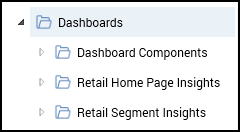
Exports
This folder consists of sample export templates as well as potential vendor-specific export layouts that can be used when sending data out of the CDP.
Interactions
This folder consists of sample interactions and all of the RPI campaign templates that have been created for the end users. These templates can be active once an implementation has been completed and will help speed up the campaigning process for each of the clients on the platform. There are templates for 4 different verticals (Direct Mail, Email, Phone, and SMS). A list of the available campaign templates can be found here: Campaign template details and configuration
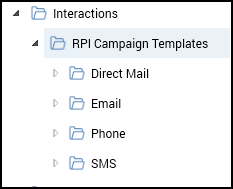
Offers
This folder consists of Sample offers that have been created as starting points for RPI end users. Any offers that are within this folder will need to be updated in order to be used in a production environment.
Selection Rules
This folder consists of all of the selection rules that have been created for the Audiences and Campaign templates that come with RPI out of the box. Each of the selection rules have been placed into the folders named as the table they are targeting from the Database.