Manage roles
The Admin > Roles tab allows you to manage CDP roles and permissions.
Add a new role
Click Add New Role.
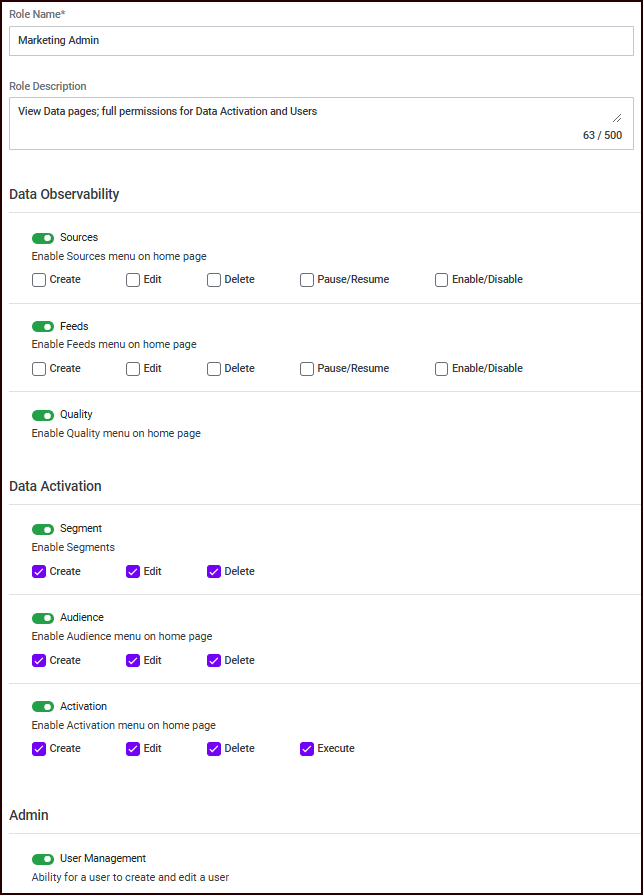
On the Add Role page, name the new role and optionally provide a description.
Use the sliders to permission view access to the section of the interface (for example, Segment).
Select the applicable permissions in each section.
Click Save.
Edit a role
Click the vertical ellipsis to the right of the role to edit and select Edit.
Make the necessary changes and click Save.
View a role’s users
Click the role.
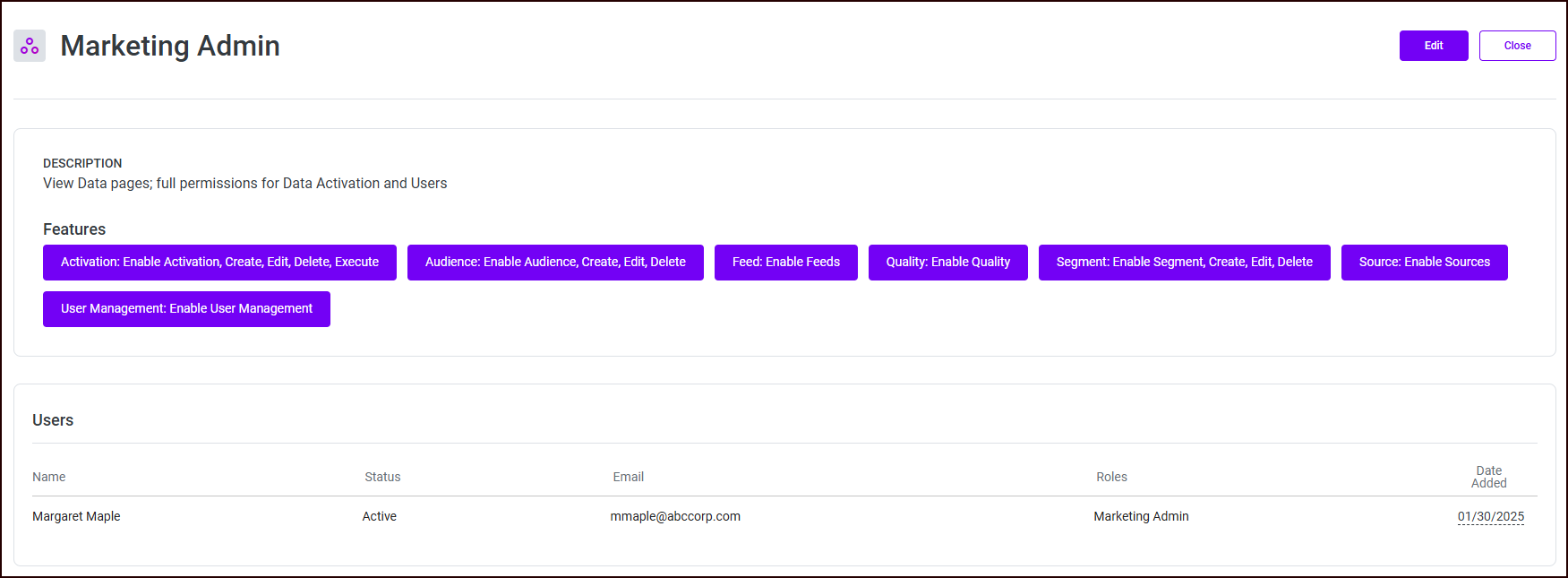
You can optionally Edit the role or click Close.
Delete a role
Click the vertical ellipsis to the right of the role to edit and select Delete.
In the confirmation dialog that appears, click Delete.
