Work with data layouts
Access data extract templates/channels for viewing, using, and editing outside of the activation workflow context. This allows you to preview a particular data extract layout in advance of designing an activation (or create one in advance).
View a data layout
To create a data layout:
Navigate to the Data activation > Data Layouts page.

Click the View button to the right of the data layout to view.
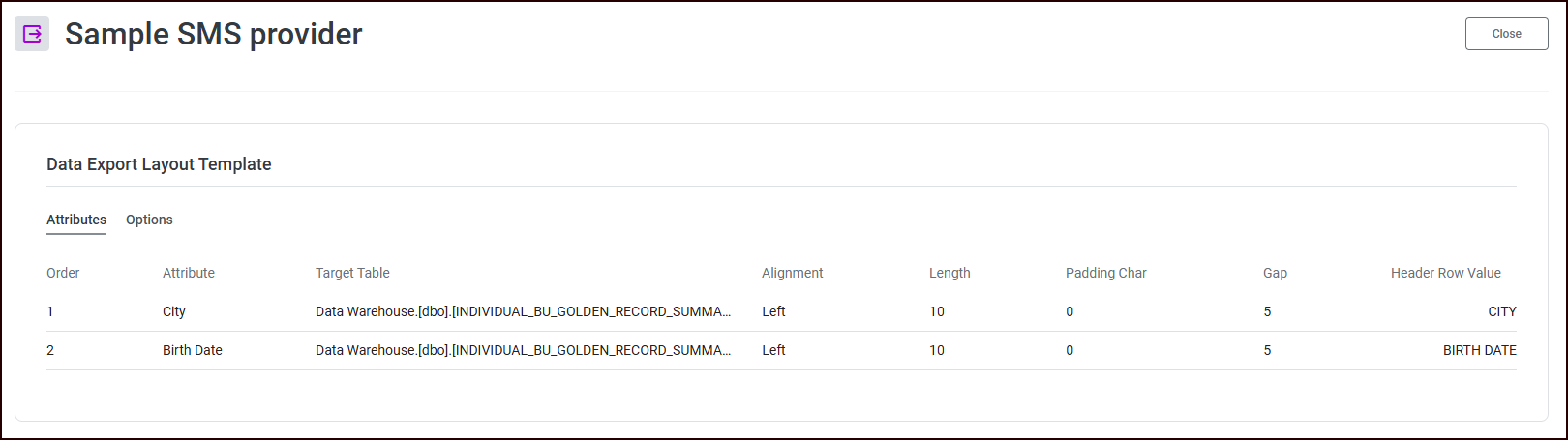
When you’re done, click Close.
Create a data layout
To create a data layout:
Navigate to the Data activation > Data Layouts page.
Click Create New Layout.
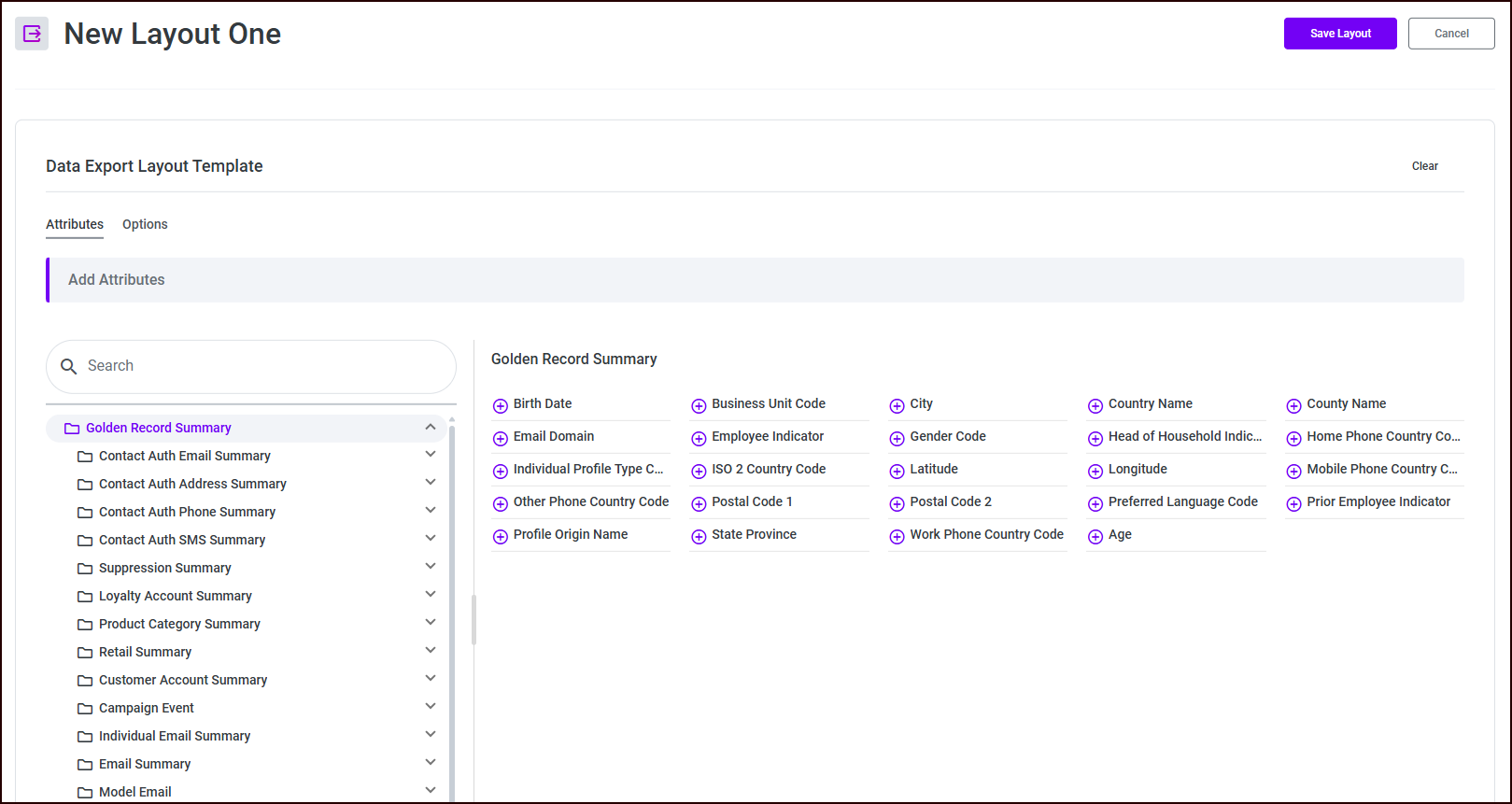
Add Attributes as needed.
Click the Options tab to specify options.
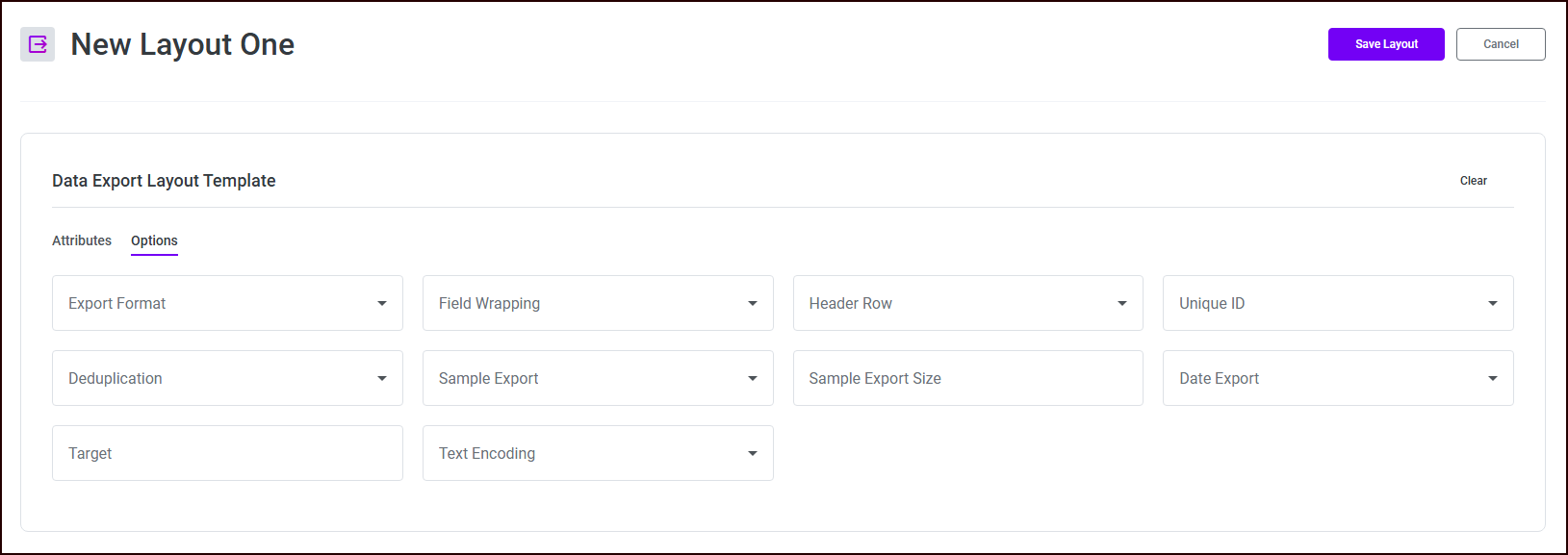
Click Save Layout to save your new layout or Cancel to discard the new layout.
Edit a data layout
To edit a data layout:
Navigate to the Data activation > Data Layouts page.
Click the vertical ellipsis menu to the right of the data layout to edit, and choose Edit.
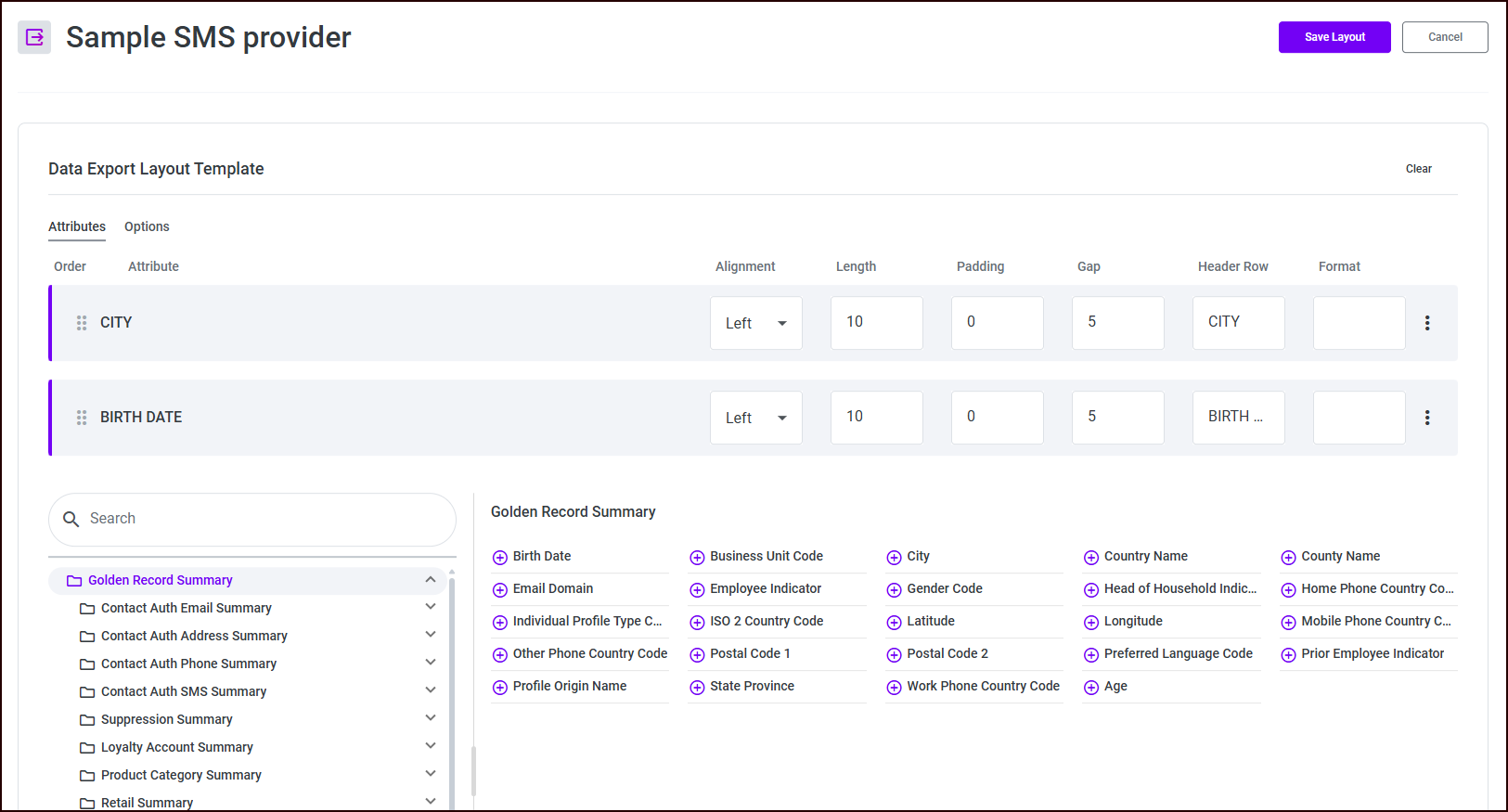
Edit the Attributes as needed.
Click the Options tab to edit the data layout options.
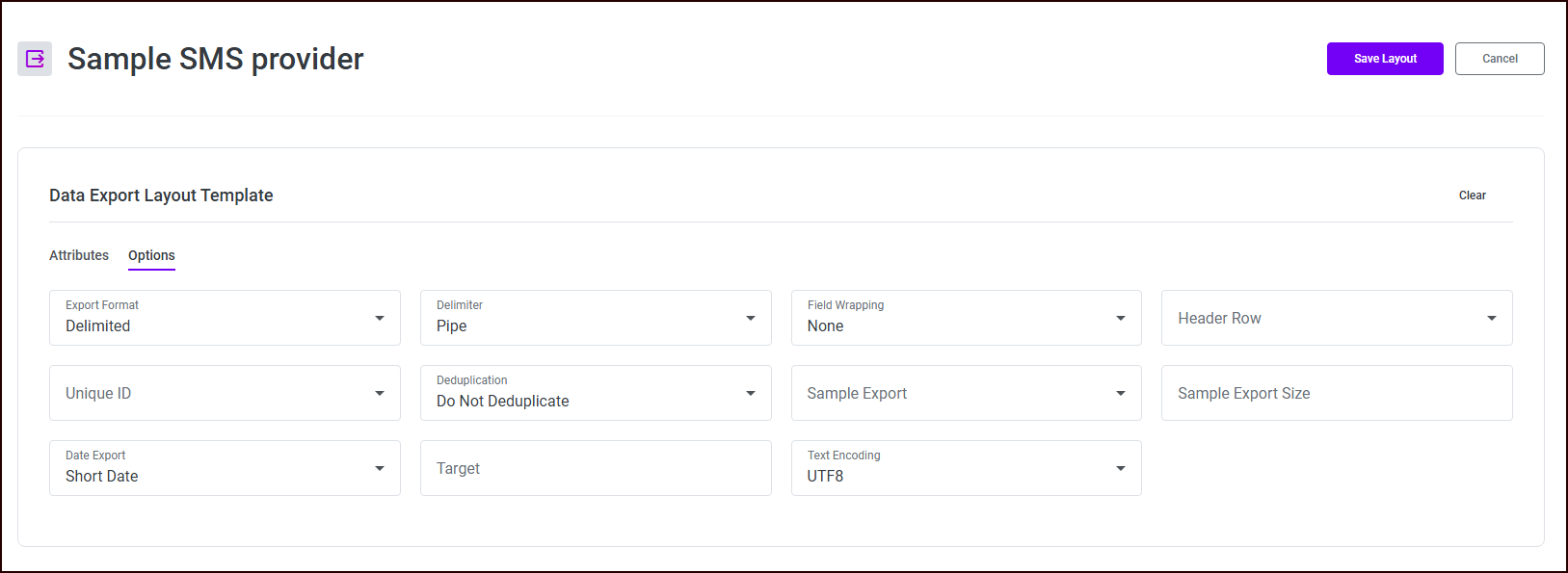
Click Save Layout to save your edits or Cancel to discard your edits.
