Admin: Google Datastore Configuration
Overview
This section describes how to prepare pre-requisites and configure data connections for the Google Datastore NoSQL auxiliary database.
Obtaining a Google Project ID
In a web browser, log into the Google Cloud console at https://console.cloud.google.com.
Select a project using the dropdown to the right of the Google Cloud Platform header.
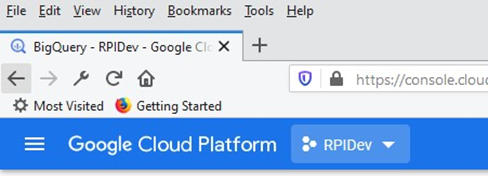
Once the selected project is displayed, take note of the currently selected project's ID, as it is required when configuring the Google Datastore connection in Server Workbench.
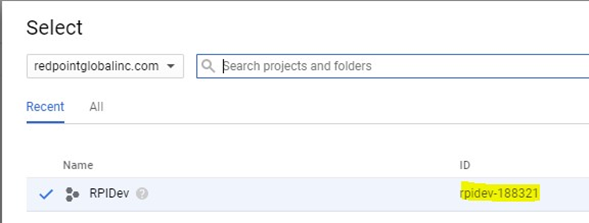
Configuring Google Application Default Credentials
In the GCP console, go to the API Console Credentials page by navigating to APIs & services > Credentials.
Select your project from the project drop-down.
In the Credentials page, select the Create credentials drop-down, then the Service account key.
From the Service account drop-down, select the App engine app default service account.
For Key type, select the JSON key option, then select Create. The file is automatically downloaded.
Place the downloaded *.json file into your preferred local directory location. The directory must be secure, but accessible to your web server code.
Creating a Google Credentials Environment Variable
Navigate to Windows Control Panel > System > Advanced System Settings > Advanced Tab > Environment Variables.
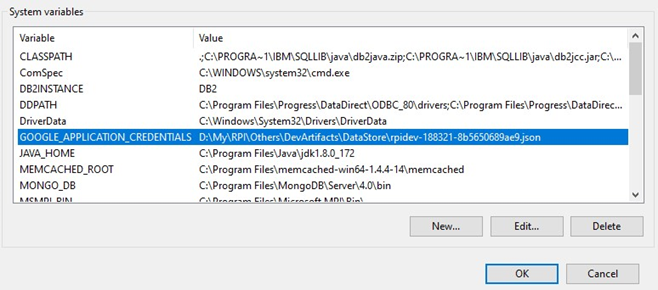
In System Variables, add a new variable as follows:
Name:
GOOGLE_APPLICATION_CREDENTIALSValue:
C:\[PATH TO PRIVATE KEY FILE]\<project id>-xxxxxxxxxxxx.json
Note that the variable value must be set according to the actual directory location of the private key file.
Use the following connection string format when provisioning an auxiliary database connection utilizing Google DataStore in Server Workbench:
{"ProjectId": "Project ID", "Namespace":"Database Name"}
