Admin: Installing and Adding a Local Node
Overview
If you want to add the current physical or virtual machine to a cluster, the core of which is installed on another machine on the same Windows domain, ensure that appropriate inbound ports are open on the core machine. You can start the process by clicking the Install & Add Local Node button displayed at the Cluster Nodes toolbar in the Cluster tab.
When you do so, the Install Local Node overlay is shown:
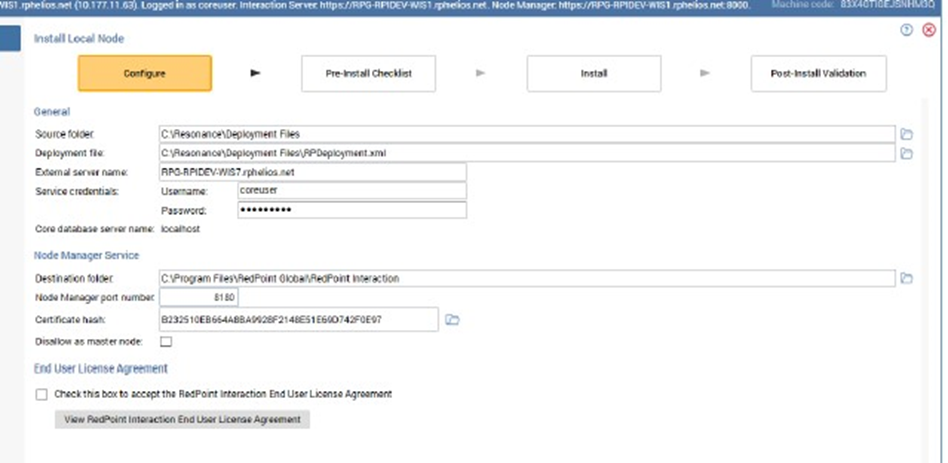
Install Local Node
Installation of node roles is carried out in a wizard style, using a series of sub-interfaces:
Configure
Pre-Install Checklist
Install
Post-Install Checklist
A graphical representation of current progress through the wizard is displayed within the top section.
Configure Sub-interface
The Configure sub-interface allows you define a series of properties required by Server Workbench in order to add the local machine to the cluster.
It consists of General and Node Manager Service sections.
General Section
This section allows you to define a basic set of properties relating to the action you are about to undertake:
Source folder: the Windows file system folder in which the files used to perform the installation are to be found. You can specify this value manually or by browsing for a folder.
Deployment file: an XML file that defines the tasks to be undertaken during installation. This property defaults to “RPDeployment.xml”, if that file can be found within the Source folder.
External server name: of the local machine you are trying to connect to the cluster
Service credentials: provide a domain username (with sufficient privileges), that will be used to run the initial node’s Node manager service. An optional Password can also be supplied.
Core database server name: set to the name of the server on which the core operational databases are installed.
Node Manager Service
Destination folder: this field defaults to “C:\Program Files\Redpoint Global\RPI”. It defines the folder in which the initial node’s Node manager service will be installed.
Node manager port number: by default, port 8000 is used to access the Node manager service; however, you can change this value if required.
Certificate hash: select the server certificate for this node to use.
Disallow as master node: this checkbox is unchecked by default. When unchecked, the current node can assume master node status. When checked, the current node cannot assume master node status, unless explicitly allowed through use of the context menu option shown when right clicking the node.
Validation
If you have not correctly completed the mandatory fields within the Configure sub-interface, a validation errors indicator is displayed to the bottom right. Clicking the indicator displays details of the errors in a dialog. You cannot progress to the Pre-Install checklist when outstanding validation errors remain.
If the configuration is valid, an indicator advises accordingly. You may now move to the next wizard step.
Navigation
You can move forward through the Install Local Node wizard by clicking on the Next button at the bottom right. Doing so displays the Pre-Install Checklist sub-interface.
Pre-Install Checklist Sub-interface
The purpose of this interface is to allow a series of checks to be performed to ensure that all pre-requisites have been met prior to proceeding with the install.
Toolbar
A toolbar, shown above the Pre-Upgrade Checklist section, exposes a single button:
Restart Checklist: clicking this button performs the pre-installation validation checks again. In the event of a failed check, you can return to the Configure sub-interface, rectify any configuration issues therein and, on return to the Pre-Install Checklist, re-run the pre-upgrade checks.
Pre-Installation Checklist
Details of status information provided at each installation step, and overall progress, are provided in the Core Pre-Install Checklist documentation.
The following checks are performed:
Check for existing RPI installation
Check the service credentials are valid
Check access to source folder
Check if .NET 4.8 is installed
Check if the Node Manager port is available
Check if any required software dependencies are available
Validate the application license file
Configure the Node Manager port with the SSL certificate
Navigation
On completion of the checklist, you can continue your progress through the Install Local Node wizard by clicking on the Next button at the bottom right. Access to the Install sub-interface is controlled by an “Are You Sure?” dialog.
If you attempt to access the next interface prior to completion of the checklist, you will be advised to wait until all steps are complete.
You can return to the Configure sub-interface using the Back button.
Install Sub-interface
This interface is used to provide visibility of the tasks executed during installation of the local node.
Toolbar
A single button is shown in the toolbar:
Restart Installation: this button is available when the installation’s status is one of “Completed with Warnings” or “Has a Dependent Job with Errors”. It allows you to repeat the Install Local Node steps from the beginning.
Installation Steps
The steps required to perform the install are undertaken in sequence.
Navigation
On completion of the installation, you can continue your progress through the Install Local Node wizard by clicking on the Next button at the bottom right.
If you attempt to access the next interface prior to completion of the installation, you will be advised to wait until all steps are complete. Note that you can return to the Pre-Install Checklist sub-interface using the Back button.
Post-Install Validation Sub-interface
A series of checks are performed following installation of a local node, to verify that the exercise was completed successfully.
Toolbar
Clicking the Restart Validation button allows to you repeat the post-install validation checklist
Post-Install Checklist
A series of steps are undertaken to validate that the install was performed correctly.
Navigation
On completion of the Post-Install checklist, the Next button, displayed at the bottom right, is replaced by a Finish button. Clicking Finish closes the Install Local Node overlay and displays the Server Workbench tab set, which includes all tabs. The Cluster tab is shown by default, and the cluster’s nodes, including the new local node, are displayed therein. You can now install additional roles as required at the new node.
If you click Finish prior to completion of the checklist, you will be advised to wait until all steps are complete.
You can return to the Install sub-interface using the Back button.
