Admin: Performing an Upgrade
Upgrading the Core
The process of upgrading an RPI server consists of two steps: upgrading the core and upgrading each node within the core. This section describes the steps undertaken in performing the former task.
When the version of the Server Workbench you are currently running is greater than the version of the core to which you have connected, an indicator is provided advising that you are now at liberty to upgrade the core:

In addition, the Upgrade Core button, shown within the toolbar to the top right of the Cluster tab, is enabled. You can start the process of upgrading the core by clicking this button. Doing so displays the Upgrade Core Database overlay:
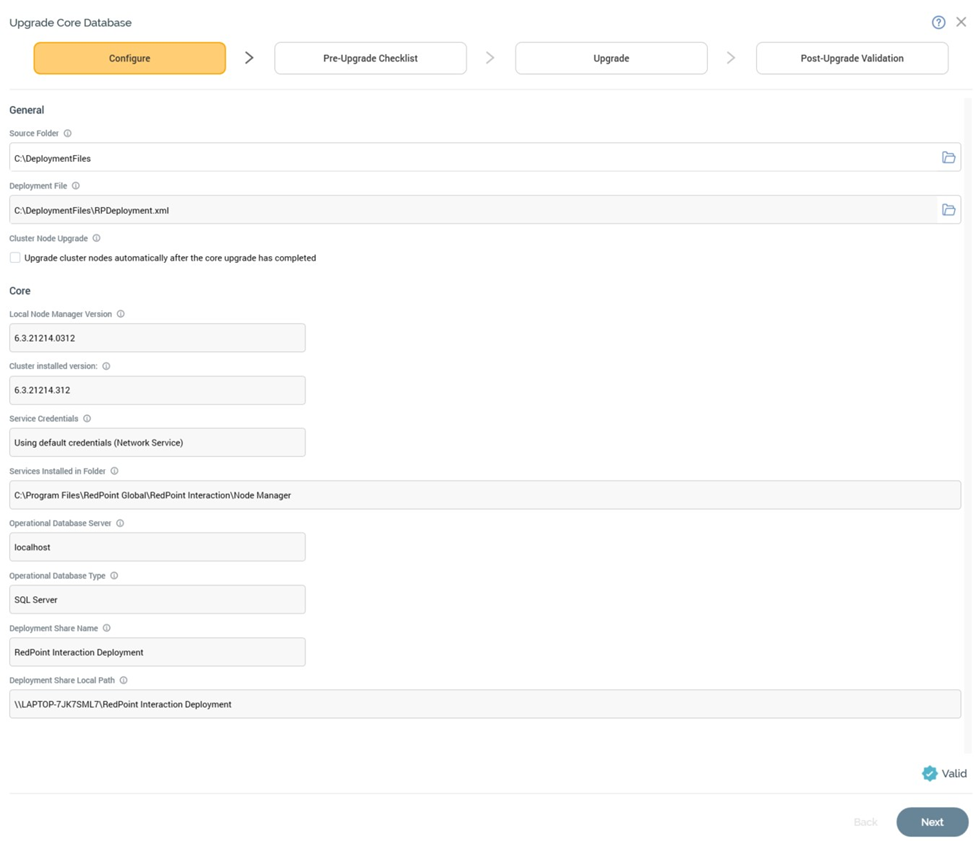
Note that you can only upgrade to the latest version of RPI when running RPI v6.0 or greater. If you attempt to upgrade from an older version, a message is displayed advising you to upgrade to v6.0 first.
Upgrade Core Database
Upgrade of the core is carried out in a wizard style, using a series of sub-interfaces as follows:
Configure
Pre-Upgrade Checklist
Upgrade
Post-Upgrade Validation
A graphical representation of current progress through the wizard is displayed within the top section:

Configure Sub-interface
The Configure sub-interface allows you define a series of properties required by Server Workbench in advance of upgrading the core.
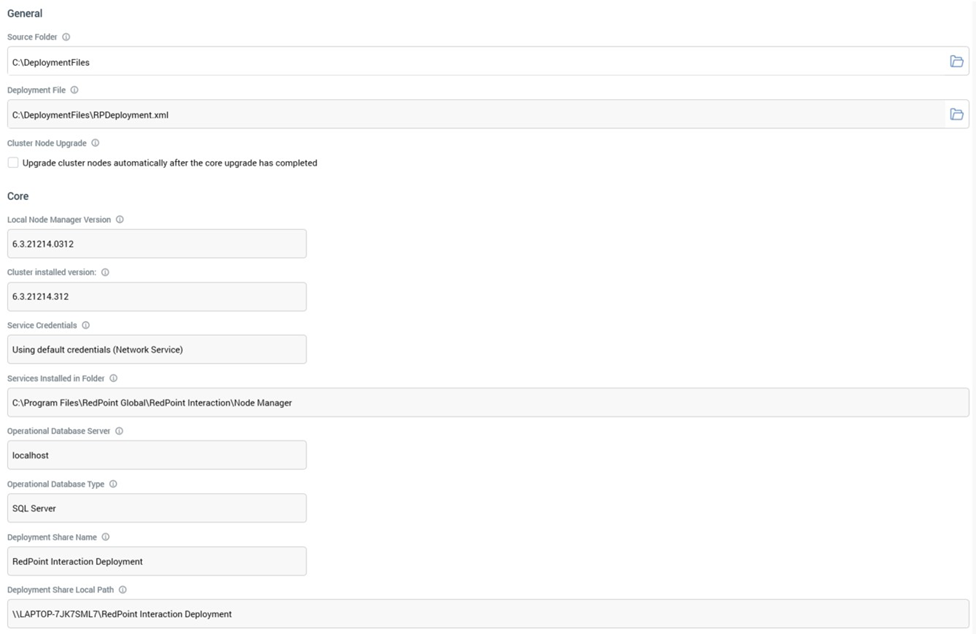
It contains General and Core sections.
General
This section allows you to define a basic set of properties relating to the installation:
Source Folder: the Windows file system folder in which the files used to perform the upgrade are to be found. You can specify this value manually or by browsing for a folder.
Deployment File: an XML file that defines the tasks to be undertaken during upgrade. This property defaults to “RPDeployment.xml”, if that file can be found within the Source folder.
Cluster Node Upgrade: containing an Upgrade cluster nodes automatically after the core upgrade has completed checkbox, which is unchecked by default. If left unchecked, once the core upgrade is complete, you will need to upgrade roles at all roles in the cluster manually.
If you choose to upgrade roles manually having first upgraded the core, please do not close Server Workbench post-core upgrade. If you do so, you will not be able to reconnect, and will need to complete the upgrade manually.
If checked, Server Workbench upgrades the roles at all cluster nodes automatically. The property is accompanied by a note:

Core
This section displays a series of read-only properties of the current cluster:
Local Node Manager version
Cluster Installed Version
Service Credentials
Services Installed in Folder
Operational Database Server
Operational Database Type
Deployment Share Name
Deployment Share Local Path
Validation
If you have not correctly completed the mandatory fields within the Configure sub-interface, a validation errors indicator is displayed to the bottom right:
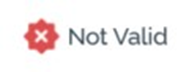
Clicking the indicator displays details of the errors in a dialog.
You cannot progress to the Pre-Upgrade checklist when outstanding validation errors remain.
If the configuration is valid, the following indicator is shown:
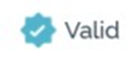
You may now move to the next wizard step.
Navigation
You can move forward through the Upgrade Core wizard by clicking on the Next button at the bottom right. Doing so displays the Pre-Upgrade Checklist sub-interface.
Pre-Upgrade Checklist Sub-interface
The purpose of this interface is to allow a series of checks to be performed to ensure that all pre-requisites have been met prior to proceeding with the upgrade.
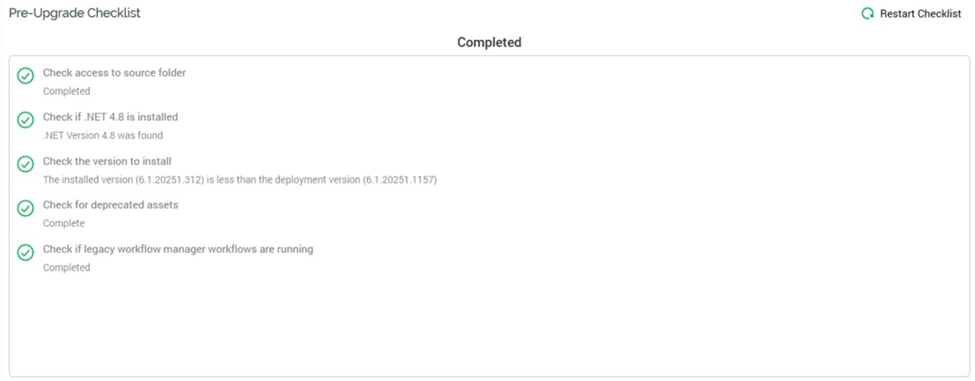
A toolbar, shown above the Pre-Upgrade Checklist section, exposes a single button:
Restart Checklist: clicking this button performs the pre-upgrade validation checks again. In the event of a failed check, you can return to the Configure sub-interface, rectify any configuration issues therein and, on return to the Pre-Upgrade Checklist, re-run the pre-upgrade checks.
Pre-Upgrade Checklist
A series of pre-upgrade checks are carried out to ensure that all necessary pre-requisites are in place for the upgrade to occur.
Navigation
On completion of the checklist, you can continue your progress through the Upgrade Core wizard by clicking on the Next button at the bottom right. Access to the Upgrade sub-interface is controlled by an “Are You Sure?” dialog.
If you attempt to access the next interface prior to completion of the checklist, you will be advised to wait until all steps are complete.
You can return to the Configure sub-interface using the Back button.
Upgrade Sub-interface
This interface is used to provide visibility of the tasks executed during Core upgrade.
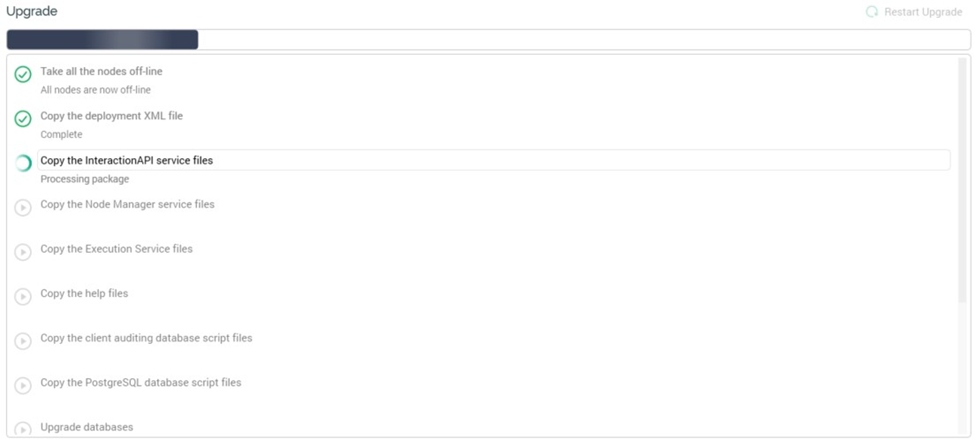
A single button is shown in the toolbar:
Restart Upgrade: this button is available when the upgrade’s status is one of Completed with Warnings or Has a Dependent Job with Errors. It allows you to repeat the core upgrade steps from the beginning.
Upgrade Steps
A series of steps to upgrade the RPI core services and databases are undertaken.
Navigation
On completion of the upgrade, you can continue your progress through the Upgrade Core wizard by clicking on the Next button at the bottom right.
If you attempt to access the next interface prior to completion of the installation, you will be advised to wait until all steps are complete.
You can return to the Pre-Upgrade Checklist sub-interface using the Back button.
Post-Upgrade Validation Sub-interface
A series of checks are performed following upgrade of the core to verify that the exercise was completed successfully.
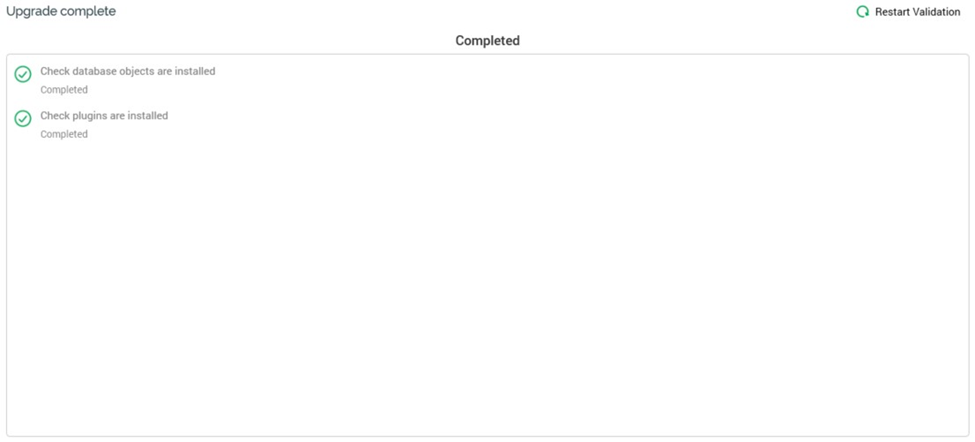
Clicking the Restart Validation button allows to you repeat the post-upgrade validation checklist.
Post-Upgrade Checklist
A series of checks are performed to make sure the upgrade was successful.
Navigation
On completion of the Post-Upgrade checklist, the Next button, displayed at the bottom right, is replaced by a Finish button.
If you elected to upgrade node roles manually, clicking Finish closes the Upgrade Core overlay and displays the Server Workbench tab set, which includes all tabs. The Cluster tab is shown by default, and the cluster’s nodes are displayed. All nodes are offline; you must now upgrade each one in turn.
If you elected to upgrade node roles automatically, on clicking Finish a dialog confirms that you wish to proceed with the node upgrades. The roles upgrade usually takes a few minutes, after which you can reconnect to RPI using Server Workbench.
If you click “Finish” prior to completion of the checklist, you will be advised to wait until all steps are complete.
You can return to the Upgrade sub-interface using the Back button.
Upgrading Roles
You must upgrade roles at a node in an RPI cluster when the versions thereof are lower than the version number of the core in which they are located.
You can start the process of upgrading node roles by clicking the Upgrade Roles context menu button, displayed when you hover over the node.
When you do so, the Upgrade Roles overlay is shown:
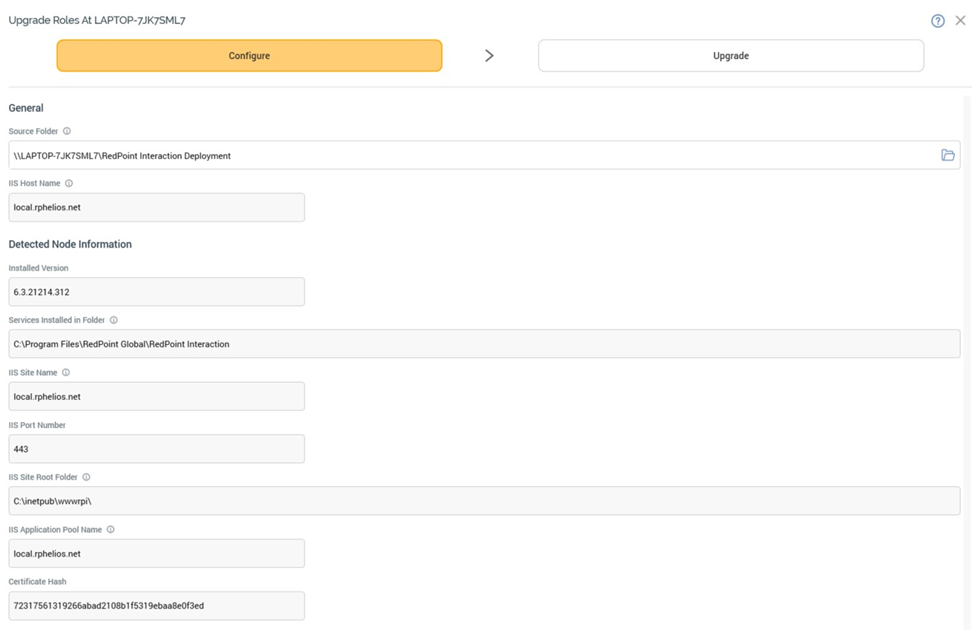
The overlay contains the following:
Header
Installation of node roles is carried out in a wizard style, using two sub-interfaces:
Configure
Upgrade
A graphical representation of current progress through the wizard is displayed within the header:

Configure Sub-interface
The Configure sub-interface allows you to define a series of properties required by Server Workbench in advance of upgrading node roles:
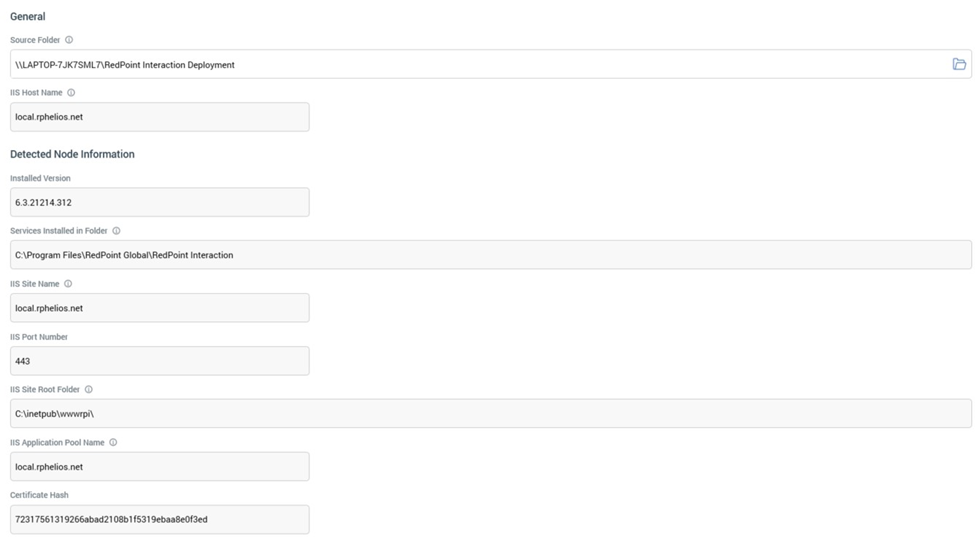
It consists of General and Detected Node Information sections.
General Section
This section displays a series of non-role specific properties required prior to commencing role installation:
Source Folder: defaults to the share created at core install, where the current set of deployment files are to be found.
IIS Host Name: this needs to be set to the external server name of the current machine, or, if web services are running using IIS load balancing, as the public-facing load balancer server.
Detected Node Information
The read-only fields within this section are determined automatically by Server Workbench and displayed for informational purposes:
Installed Version
This property is only shown if the Windows services role is installed:
Services Installed in Folder
These properties are only displayed if the Web services and/or Help files role(s) is/are installed:
IIS Site Name
IIS Port Number
IIS Site Root Folder
IIS Application Pool Name
Certificate Hash
Validation
If you have not correctly completed the mandatory fields within the Configure sub-interface, a validation errors indicator is displayed to the bottom right. Clicking the indicator displays details of the errors in a dialog. You cannot progress to the Upgrade interface when outstanding validation errors remain.
If the configuration is valid, an indicator advises accordingly. You may now move to the next wizard step.
Navigation
You can move forwards through the Upgrade Roles wizard by clicking on the Next button at the bottom right. Doing so displays the Upgrade sub-interface.
Upgrade Sub-interface
This interface is used to provide visibility of the tasks executed during the upgrade of node roles.
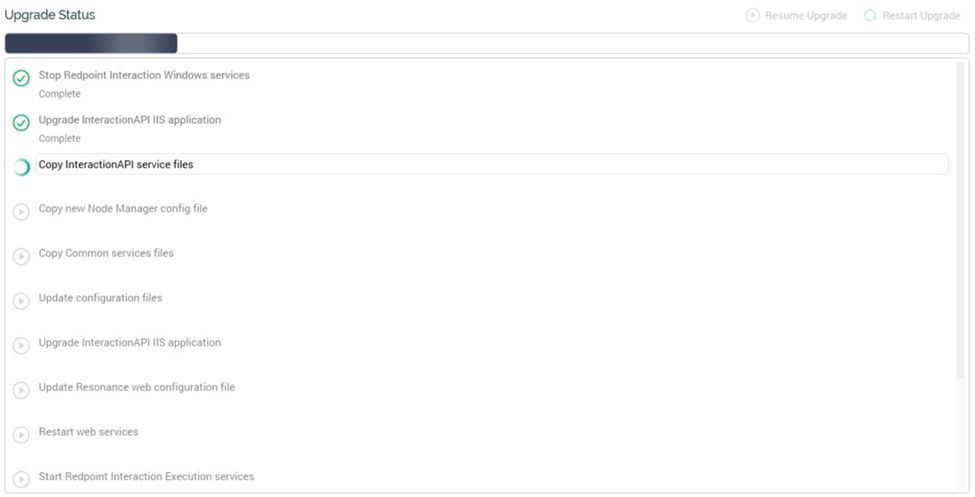
Toolbar
Two buttons are shown at the toolbar:
Resume Upgrade: this button is available when the upgrade’s status is Has Been Paused on Warnings. It allows you to carry on the upgrade at the point where the warning occurred.
Restart Upgrade: this button is available when the status is one of Completed with Warnings or Has a Dependent Job with Errors. It allows you to repeat the upgrade steps from the beginning.
Upgrade Steps
A series of steps to upgrade node roles are performed.
Navigation
On completing the upgrade, the Next button, displayed at the bottom right, is replaced by a
Finish button. Clicking Finish closes the Upgrade Roles overlay and displays the Server Workbench tab set, which includes all tabs. The node at which the role(s) was/were upgraded is shown as Online.
If you click Finish prior to completing the upgrade, you will be advised to wait until all steps are complete.
You can return to the Configure sub-interface using the Back button.
