Configure Facebook
Supported Facebook Connectors
RPI facilitates integration with Facebook in the following contexts:
Connector | Connector Type | Description | Required App Permissions |
|---|---|---|---|
Channels > Social | The Facebook channel allows a user to post messages to a page via a broadcast activity. It will only post to pages that are associated to the user credentials configured in the channel. Events associated with the post, such as number of likes, are sent back to RPI and are made available to report on. | v11/v12: public_profile, email, pages_manage_ads, pages_manage_metadata, pages_read_engagement, pages_read_user_content, pages_manage_posts, pages_manage_engagement | |
Facebook Marketing | Channels > Social | The Facebook Marketing channel allows a user to create and manage Facebook Ads, including campaigns, ads sets, and creatives. Ad analytics are sent back to RPI and are made available to report on. | v11/v12: ads_management, pages_manage_ads, pages_manage_metadata, pages_read_engagement, pages_read_user_content, ads_read, pages_manage_posts, pages_manage_engagement, business_management |
Facebook Offline Conversions | Channels > Data Onboarding | The Facebook Offline Conversions connector allows users to push offline data, such as in-store transactions, to the Facebook platform where it will be matched to determine how many customers viewed or clicked on a Facebook Ad, prior to the event occurring. | v11/v12: ads_management, business_management, pages_read_engagement |
Custom Audiences | Channels > Data Onboarding | The Facebook Custom Audience connector allows users to generate predefined and custom data files and pushes that data to the Facebook platform as either a new custom audience or appended to an existing custom audience. This process will generate a set of aggregated metrics, which can be viewed within the application. | v11/v12: ads_management, business_management |
Lookalike Audiences | Channels > Social | The Facebook Lookalike Audience connector allows users to create a lookalike audience of a custom audience. Facebook finds users who have similar attributes to the people who are in the base Custom Audience. | v11/v12: ads_management, business_management, pages_read_engagement |
Creating a Facebook App
To use Facebook connectors in RPI, a Facebook App must be provisioned and configured with the appropriate permissions, depending on the connector. The following is a list of steps necessary to create the Facebook App.
Create a Facebook Developer account. Before creating a Developer account, ensure you are logged into a Facebook account.
You will need a Facebook Developer account to get started. If you do not have one, upgrade your personal Facebook account to a Facebook Developer account. Skip this step if you already have a developer account. Before creating a Developer account, ensure you are logged into a Facebook account.
Add a New Facebook App
Go to https://developers.facebook.com/ and click My Apps on the menu.
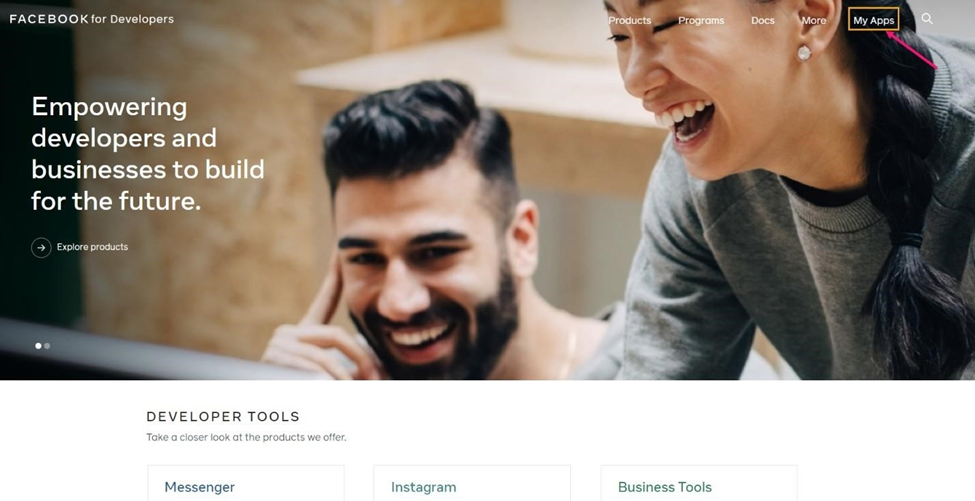
Click “Create App” within the dropdown and enter a Display Name for your App. The Contact Email will default to the email associated with the Developer account but can be changed, if necessary. Once complete, click on the “Create App ID” button.
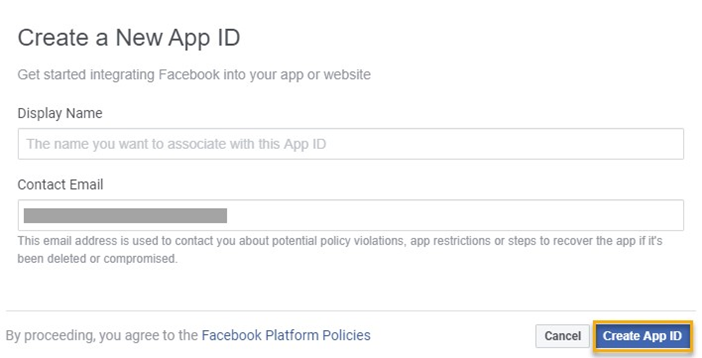
Configure Facebook App Basic Settings
Open the Facebook App Basic Settings page by navigating to Settings > Basic.
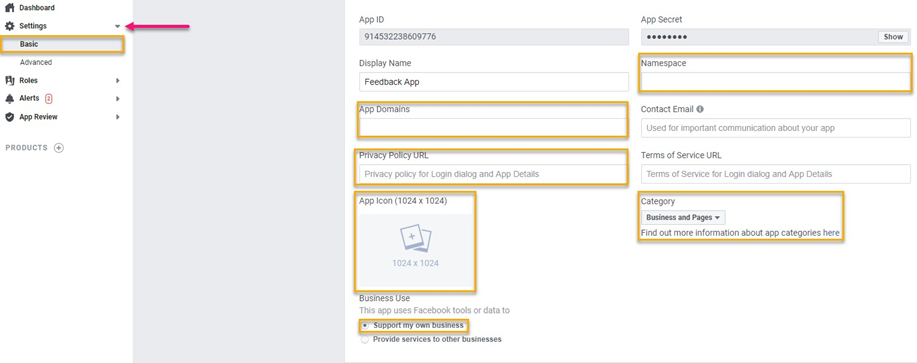
Create a Namespace for your Facebook App. Note that the namespace can only contain lowercase letters, dashes, and underscores.
Enter an App Domain, with your company or organization’s website URL, for example: https://www.redpointglobal.com/.
Enter your company/organization’s Privacy Policy URL.
Optional – Enter your company/organization’s Terms of Service URL.
Upload an icon image for your Facebook App. The image must have a transparent background and cannot be larger than 1024 x 1024.
Choose a Category for your Facebook App – choose any that apply to your organization.
Under Business Use, choose “Support my own business”.
Complete the Business Verification to connect your Facebook App to your Facebook Business Manager account. Note, this step is not required to start using the Facebook App with RPI’s connectors.
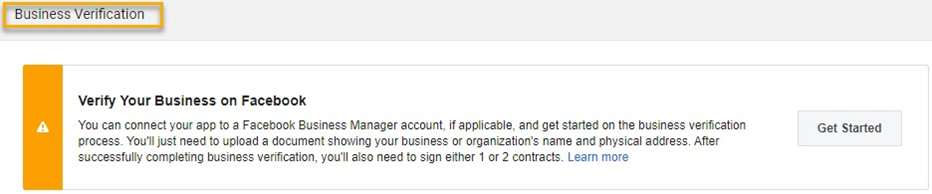
Scroll to the bottom of the page and click on the “Add Platform” button and select “Website”:
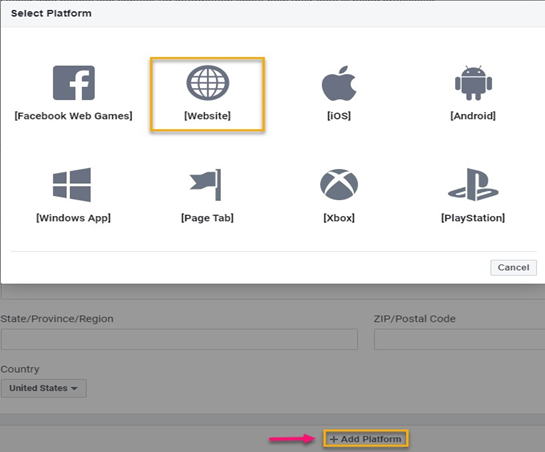
In the Site URL text box, enter the same URL used in step 3C.
Complete the Basic configuration by clicking on the “Save Changes” button.
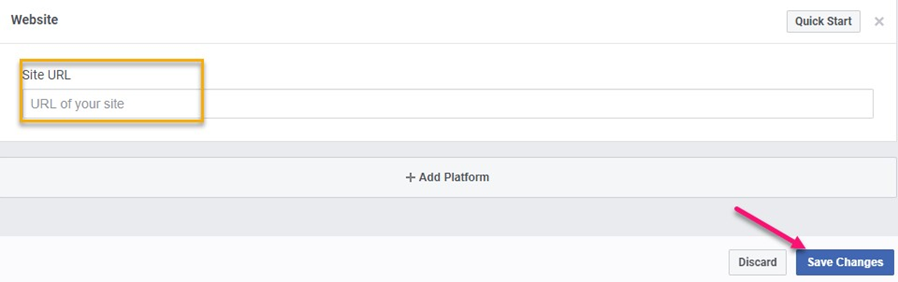
Configure Facebook App Advanced Settings
Open the Facebook App Advanced Settings page by navigating to Settings > Advanced.

Toggle to “Yes” for Native or Desktop app.
Choose the latest API version for both “Update All Calls” and “Upgrade Call for App Roles”. As of December 2021, the latest API version is 12.0.
Scroll down the page and under “Business Manager”, choose the Business Manager account to associate with your Facebook App
Under “Advertising Account”, enter an Authorized Ad Account ID
Once complete, click the “Save Changes” button to proceed to the next step.
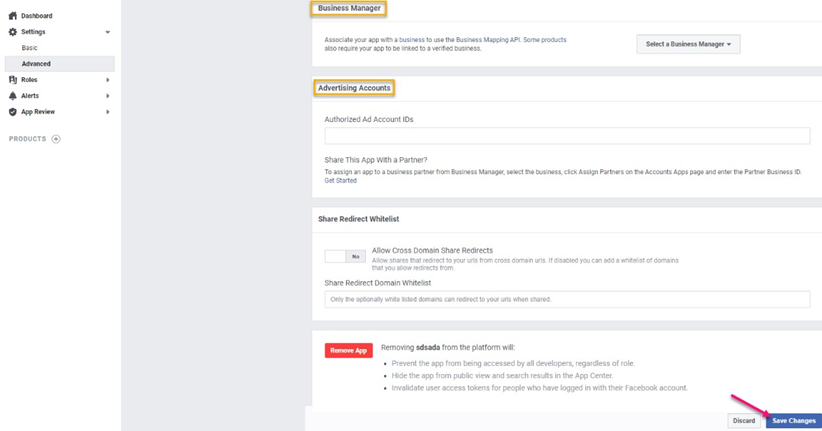
Configure Roles for Your Facebook App
Open the Facebook Roles page by navigating to Roles > Roles.
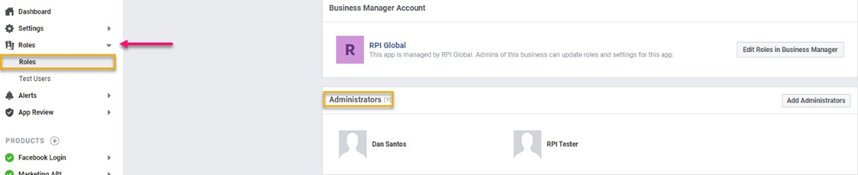
Under Administrators, associate the Facebook Account(s) that will be configured as the Authorized Account in the RPI Channel configuration.
Configure the Facebook Login Product
Add the Facebook Login product by navigating to Products and clicking the plus+ icon.
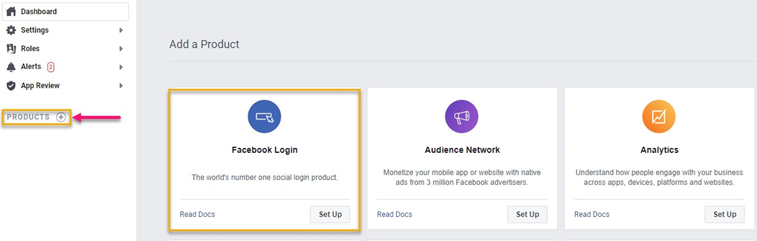
Find the Facebook Login product and click on the “Set Up” button.
Navigate to Facebook Login > Settings.
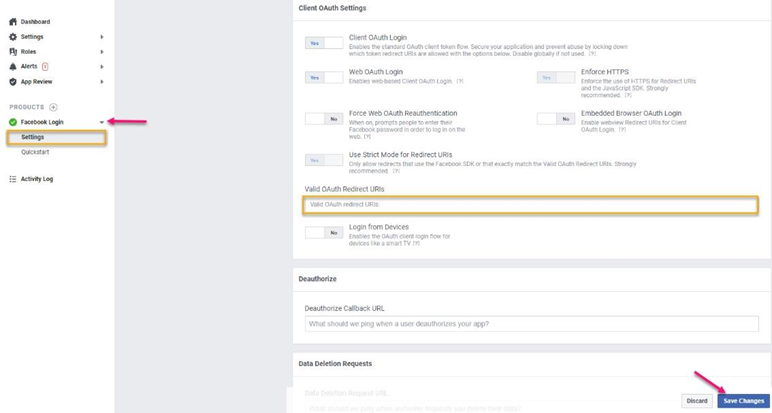
In the “Valid OAuth Redirect URIs” text box, paste the following: https://www.redpointglobal.com/ as well as the URL configured for the Website Platform in section 3K. The authorization page will not display correctly without the platform URL included as a redirect URI.
Click on the “Save Changes” button.
Configure the Marketing API product
Add the Marketing API product by navigating to Products and clicking the plus+ icon.
Find the Marketing API product and click on the “Set Up” button.
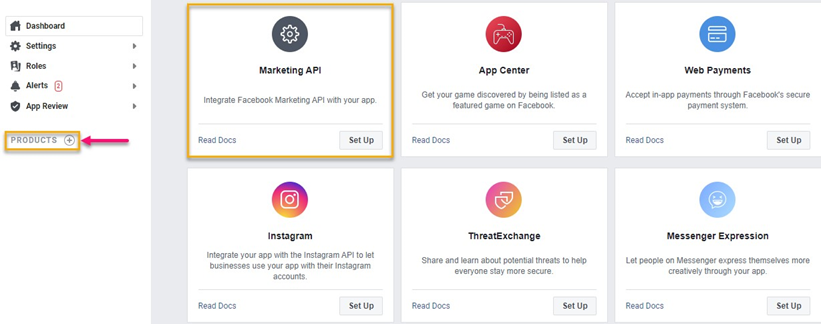
Note regarding App Mode
There is currently no requirement to approve the Facebook App before it can be used in RPI. The App can remain in “Development” mode and continue to be used in RPI. The only requirement is ensuring the authorizing Facebook user account is configured as an Administrator in the App Roles (steps covered in step 5).
Configuring RPI Channel - Important
App permissions can be retained with their default values unless other permissions are required.
Account name is the name of Facebook profile, not the page or app.
For applicable Facebook Channels, the Page Name is the selected page to use from one of the lists of associated pages to the Facebook account. This field is auto populated after successful authorization.
Creating an Ad Account and Linking it to the Facebook App ID
Go to Business Manager Settings at https://business.facebook.com/.
Collapse Accounts and click Ad Accounts.
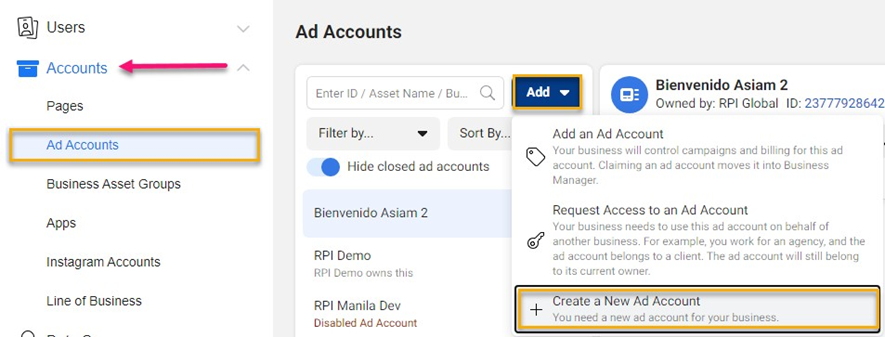
Click the blue Add button, then Create a New Ad Account.
Fill out the required information and click Create Ad Account.
After creating an Ad account, link it to your Facebook App. Go to https://developers.facebook.com/
Go to Settings > Advanced. Locate the Advertising Accounts section, and add the Ad Account ID(s) you want to use to promote your app.
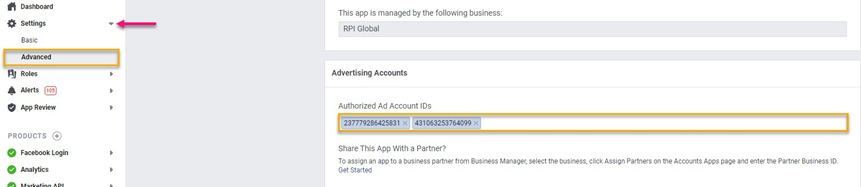
Setting up the Payment Method
Before you can start advertising, you will need to give Facebook additional account information and enter your credit card details.
Go to Business Manager Settings at https://business.facebook.com/.
Navigate the Business Manager menu to locate Billing.
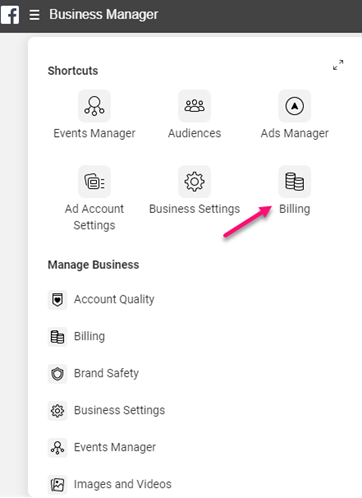
Click Payment Settings.

Click Add Payment Method.
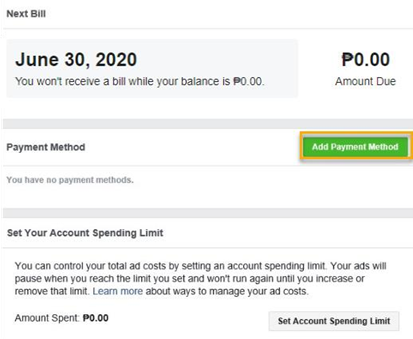
Choose the required payment method.
Complete the required information.
Click Continue.
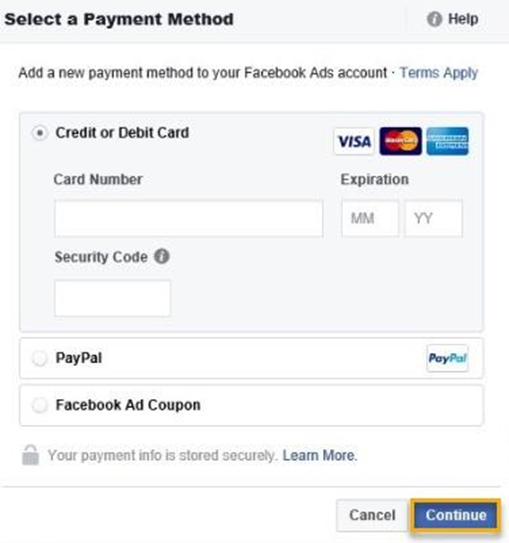
Create a Pixel in Business Manager (Optional)
The Facebook pixel is a piece of code that is placed on your website to report conversions, build audiences and get insights about how people are using the site. You can create up to 10 pixels in your Business Manager account.
Go to Business Settings.
Under Users and Accounts collapse Data Sources.
Click Pixels
Click the blue Add button.
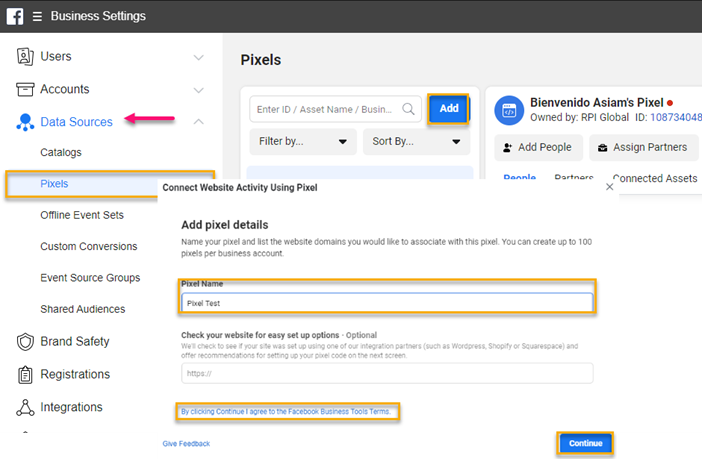
Provide Pixel Name.
Click to agree to the Facebook Pixel Terms.
Click Continue.
To Start installing your pixel on your website, Click Set Up Now. If you would prefer to stay in Business Manager, click Continue.
Domain Verification (Optional)
Domain verification is ownership that controls editing privileges of URLs and other content to prevent misuse of your domain and to prevent the spread of misinformation. You may get the error “Only owners of the URL have the ability to specify the picture, name, thumbnail or description params” when running a Facebook Post or Facebook Marketing interaction without verifying your domain. For Facebook Post with an image, the source URL of the image must come from the verified domain.
To verify your domain, visit: https://developers.facebook.com/docs/sharing/domain-verification/verifying-your-domain .
