Data Connectors List
Overview
Details Hidden
The following read-only details are shown at a data connector within the list when its details are hidden:

[Color bar]: the color bar displayed to the left of the connector illustrates its current status:
Gray: Not Started, Deactivation Requested, Trigger Deactivated
Yellow: Waiting for Trigger
Orange: Trigger Requested
Green: Playing
Blue: Completed
Name
Channel
Source: either a selection rule or audience icon is shown; file details are shown in a tooltip on hover.
Status
Latest Count: the count of records targeted in most the data connector's most recent execution. If the connector supports bi-directional data synchronization, Outbound and Inbound counts are displayed separately.
Options:
Manage this Data Connector: selecting this options displays the Manage Data Connector overlay (documented separately).
Show/Hide Details: selecting this option shows or hides further details of the data connector (depending on its current state).
Show/Hide Details
Details Shown
The following additional read-only properties are displayed at a data connector when its details are shown:

Recent Execution: a bar chart shows the relative durations of up to 10 of the most recent instances of the connector's execution. An information tooltip is shown on hovering over a bar:
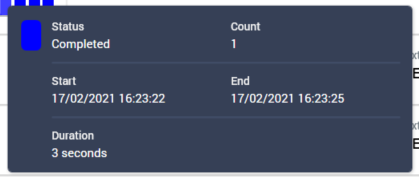
Latest Instance Started
Latest Instance Duration
Last Event
Latest Execution Status
Next Trigger Fire
Add New Data Connector Overlay
On its initial display, the Add New Data Connector overlay contains the following:
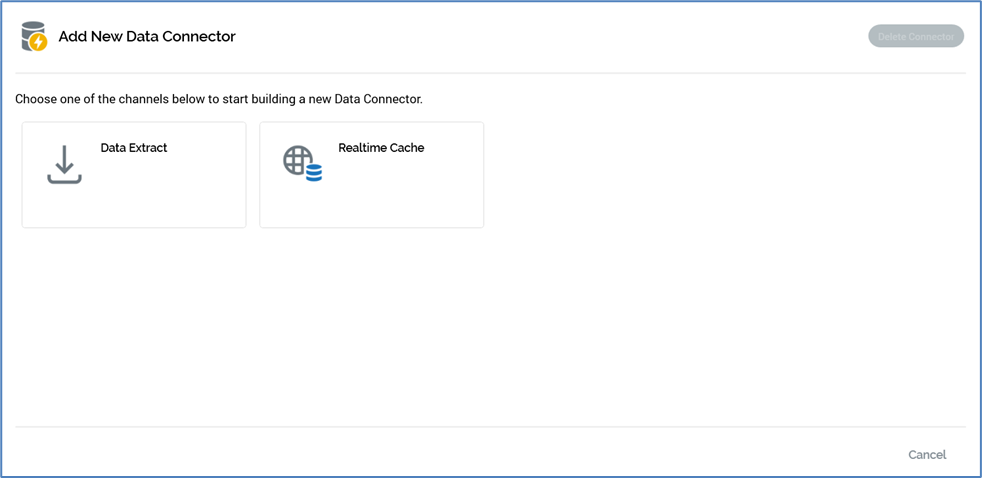
One button is shown for each configured channel of the supported types (data extract, Realtime cache, Salesforce CRM, and LiveRamp). The selected channel will be leveraged when the new data connector is executed. Choose a channel to continue.
A single button is shown at the bottom of the overlay:
Cancel: clicking this button removes the overlay from display.
Having selected a channel, the following is shown in the Add New Data Connector overlay:
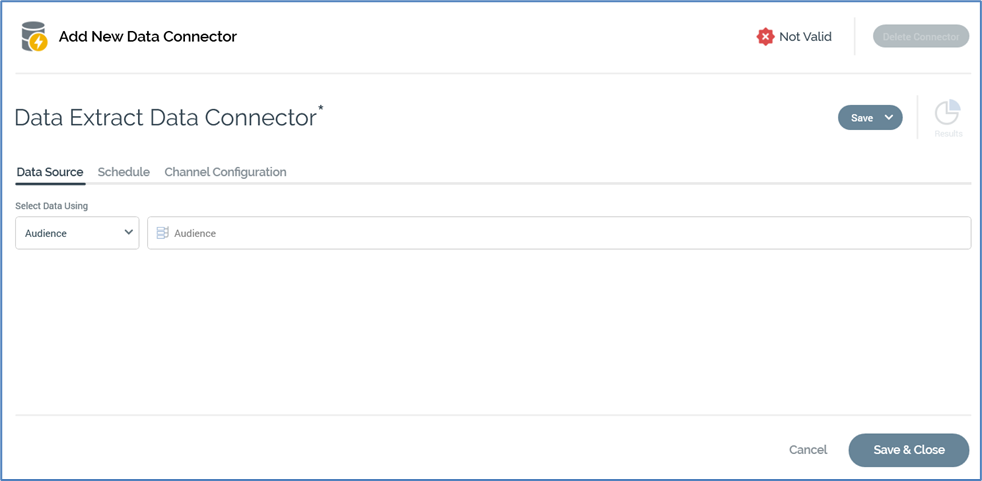
A validation status indicator is shown at the top of the overlay. When the data connector is invalid, it appears as follows:
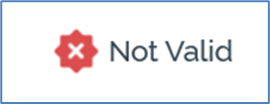
Clicking the indicator lists validation errors in a dialog.
When the data connector is valid, the indicator appears as follows:
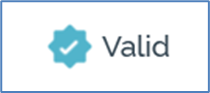
The data connector’s name property is displayed at the top left of the overlay.

Its name defaults to ‘[Channel Name] Data Connector’. If a data connector with this name exists already, an integer is appended to ensure uniqueness. This value can be incremented.
Provision of a name for the data connector is mandatory, and the value provided can be a maximum of 100 characters in length. The name supplied must be unique across data connectors.
A toolbar exposes a single enabled option:
Save: clicking this button replaces the New Data Connector overlay with the Manage Data Connector overlay. The Clone and Save menu option, accessed from save, is disabled.
A tab set is shown, exposing Data Source, Schedule and Channel Configuration tabs. Each is documented separately.
Two buttons are shown at the bottom of the overlay:
Cancel: clicking this button removes the overlay from display. The button is protected by an ‘Are You Sure?’ dialog.
Save & Close: clicking this button saves the data connector and removes the overlay from display.
Manage Data Connector Overlay
The contents of the Manage Data Connector overlay, which is displayed on invocation of Manage this Data Connector, are as per the Add New Data Connector overlay, with the following differences:
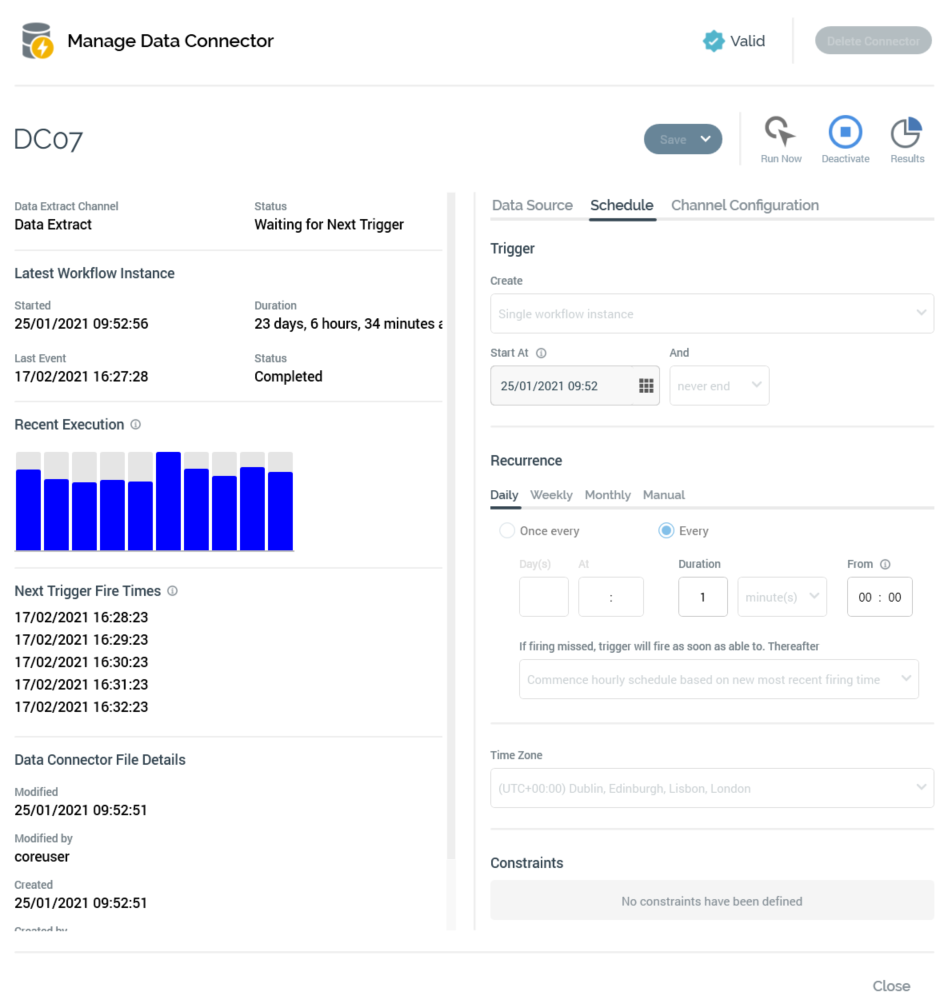
Delete Connector button: this is displayed to the right of the validation status indicator. It is shown in gray, but becomes red when you hover over it.
The button is enabled when a data connector's status is one of Not Started or Completed. Clicking the button, which is protected by an 'Are You Sure?' dialog, permanently deletes the currently-displayed data connector.
Save: the button is enabled when unsaved changes are present at the displayed data connector.
Clone and Save: this option, which is available at a menu accessed from the Save button, is enabled when managing an existing data connector. Clicking the button saves the current data connector as a new data connector, appending '1' to its name. The newly-created data connector's properties are identical to those at the data connector from which it was cloned, and its Status is Not Started.
The following toolbar buttons can be displayed to the right of the Save button:
Activate: this button is displayed when a data connector's Status is one of Not Started or Completed. Access is protected by the Data Connectors – Execute functional permission. Clicking the button initiates activity within the connector.
Run Now: this button is displayed when a data connector's Status is Waiting for Trigger. Clicking it immediately executes the data connector's next scheduled execution.
Deactivate: this button is displayed when a data connector's Status is Waiting for Trigger. It ceases activity within the data connector, and sets its Status to Trigger Deactivated.
Results: clicking this button displays the data connector's results in the Results Window. For more information, please see that interface's documentation.
A read-only summary section is displayed to the left of the Manage Data Connector overlay. It contains the following:
'[Channel Name] Channel'
Status
Latest Count: the count of records targeted in the data connector's most recent execution.
Latest Workflow Instance section:
Started
Duration
Last Event
Status
Recent Execution: a bar chart shows the relative durations of up to 10 of the most recent instances of the data connector's execution.
Next Trigger Fire Times: the next 5 times at which the data connector is scheduled to execute are listed.
Data Connector File Details: these are shown after a data connector has been activated.
Modified
Modified by
Created
Created by
Version
You can edit all of a data connector's properties when its Status is Not Started or Completed; otherwise properties are read-only.
Data Source Tab
The Add New Data Connector overlay’s Data Source tab contains the following:

Select Data Using: this dropdown property allows you to specify whether the data connector will source its data via an audience (the default), or a selection rule.
Audience: this property is displayed if Select Data Using is set to 'Audience'. It is mandatory when shown. Selection of an embedded-only audience is not supported. You can populate the property using browse or drag and drop. You can also initiate the creation of a new item. Having chosen an audience, standard file property functionality is available. You can also clear your selection.
Selection Rule: this property is displayed if Select Data Using is set to 'Rule'. It is mandatory when shown, and you can select a standard, basic or NoSQL selection rule. You can populate the property using browse or drag and drop. You can also initiate the creation of a new item. Having chosen a selection rule, standard file property functionality is available. You can also clear your selection.
Audience Definition: this property is displayed if Select Data Using is set to 'Rule', and a standard or basic selection rule has been chosen. It defaults to the value 'Don't use a configured Audience Definition', and lists all currently-configured audience definitions.
An information tooltip accompanies this property:

You can choose a specific Audience Definition. If you do not, a temporary Audience Definition will be used instead.
Schedule Tab
The Add New Data Connector overlay’s Data Schedule tab contains the following:
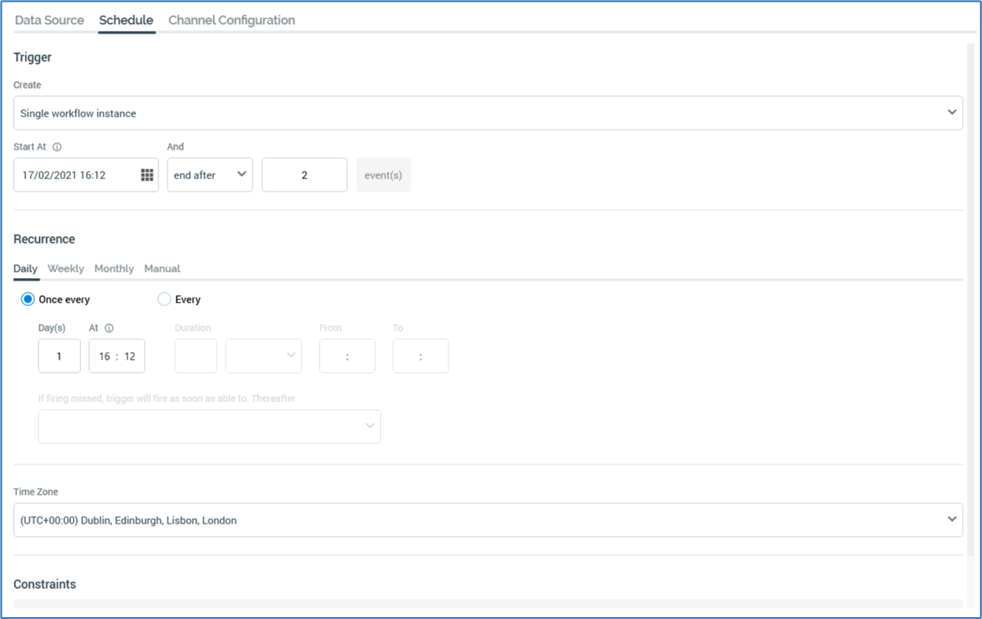
The tab’s contents allow you to specify the cadence at which the data connector will be executed. Its contents mirror the Recurring Trigger, details of which can be found within the Interaction Designer documentation.
Channel Configuration Tab
The Add New Data Connector overlay’s Channel Configuration tab contains the following:
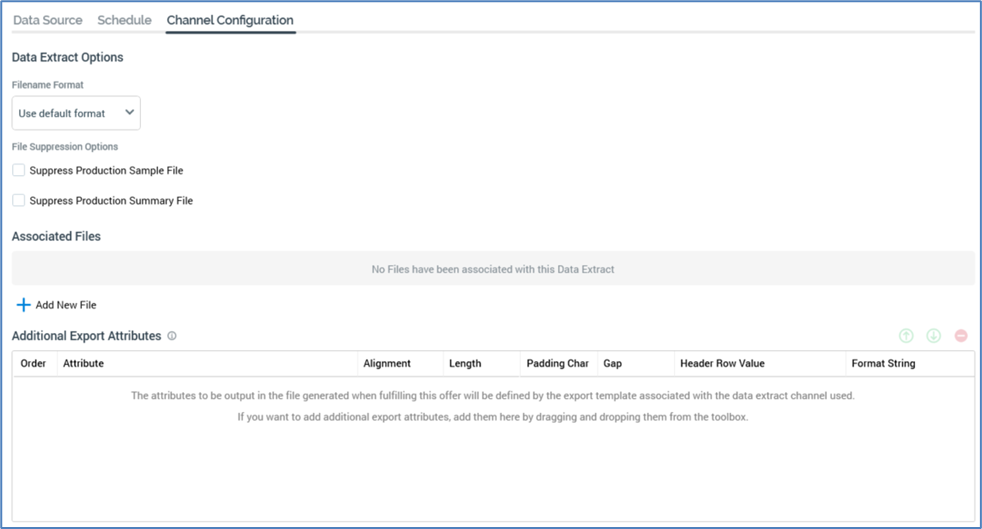
This tab allows you to configure channel-specific offer properties, accordant with the selected data connector. These are as per the requisite Offer Designer, unless cited below:
Cordial:
Account list: as sourced from Cordial
Data Transfer Attributes
MailChimp:
MailChimp Audience Name: as sourced from MailChimp
Data Transfer Attributes
Salesforce Marketing Cloud:
Data Extension: you can select one or more data extension names as sourced from SFMC. A new data extension name will be created on saving the data connector. The newly-created data extension will only be reflected in the SFMC Portal upon initial Data connector execution. If the data extension name is left blank, the system will use the name 'SFMC Email Channel' as a default.
Data Transfer Attributes
SendGrid:
List name: sourced from SendGrid.
Data Transfer Attributes
Note that a validation error will be raised at data connector execution if more than 120 fields are used at the channel's configuration.
Microsoft Dynamics CRM
Google Ads Customer Match
Yahoo
Audience list: defines the Yahoo audience list to which data will be uploaded from RPI. You can select an existing account list name, as sourced from Yahoo. You can also provide a new account list name; if you do so, it will be created upon saving the data connector. Note that a newly created account list will only be reflected in the Yahoo portal upon initial data connector execution.
Data Transfer Attributes: you can define the data to be sent to Yahoo on data connector execution by dragging in attributes, or by dragging in an export template. A warning is raised if duplicate attributes are added. Having added an attribute, you can delete it. You can also re-order attributes.
The following message is displayed when no data connectors have been configured at the current RPI client:

If one or more data connectors has been configured, they are displayed in the list. By default, data connectors’ details are hidden. Paging is applied to the list, with a maximum of 20 data connectors being shown per page.
An Add New Data Connector button is displayed at the bottom of the list:
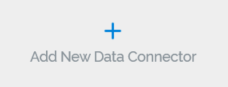
Clicking it displays Add New Data Connector overlay (documented separately).
