Getting started with External Content Providers
Overview
A grid lists all existing external content providers, which are presented in alphabetical order.

Within the grid, the following read-only columns are displayed:
Name
Description
Type
Default location: a tick is displayed if the Default export location property is checked at a provider.
Smart Asset Location: a tick is displayed if the Default smart asset location property is checked at a provider.
State
Selected Content Provider Details – Shared Properties
The following properties are common to all external content providers:
Name: a mandatory, textual field that may be a maximum of 100 characters in length. Name must be unique across all external content providers.
Description: an optional text field that can be a maximum of 1000 characters in length.
Type: read-only.
Connectivity test: a button (‘Test connectivity’) allows you to check that the connection to the provider has been configured correctly. The button is disabled when unsaved changes are present (in which case the button’s text is changed to ‘Save this provider to test connectivity’. Clicking the button creates a Connectivity test job and displays it in the My Jobs Dialog. Full details of the job and Dialog can be found in the My Jobs documentation.
Manually set root folder: this checkbox, unchecked by default, allows you to manually specify the external content provider’s root folder in the accompanying Root folder property. Checking it displays Root folder.
Root folder: this property is shown (and mandatory) when Manually set root folder is checked. It allows you to manually specify the provider’s root folder name.
Select folders to show: this property allows you select the root folders that are to be exposed by the external content provider. Once a provider has been saved, a Load latest root folders button is displayed at the toolbar above. Clicking the button displays a list of the folders to which the supplied credentials have access. Each is represented by a folder icon and is accompanied by a checkbox. A context menu, exposing Select All and Select No options, is displayed when you right click the folders list. You can choose the folders to be exposed by the provider by checking the required list entries.
Default export location: this checkbox is unchecked by default. It allows you to define a single external content provider to serve as the default file export location. On save, a validation error is raised if the property is checked at more than one provider. Checking the checkbox enables the File export root folder. This property is not supported at Concrete5, Drupal, Magento and Salesforce providers.
File export root folder: this property represents a root folder which will be used to store any generated file exports (if RPI is configured to export files to an external content provider). The property is enabled when Default export location is checked and is mandatory when enabled. The maximum supported value length is 100 characters. Note that no other validation is performed in respect of the value supplied. This property is not supported at Concrete5, Drupal, Magento and Salesforce providers.
Default smart asset location: this checkbox is unchecked by default. It allows you to specify the default external content provider to be used when publishing local images used in smart assets for use in a realtime in outbound context. For information, please see the Smart Asset Designer documentation. When checked, the Smart asset image root folder property is displayed.
Smart asset image root folder: this text property, which is mandatory when displayed, allows you to specify a default external folder to be used to host realtime in outbound smart asset content. The value provided can be a maximum of 100 characters in length.
Amazon Web Services S3
This section allows you to configure details of the AWS S3 external content provider selected currently in the grid.
It contains the following specific properties:
Access key: provision of this property is mandatory.
Secret key: provision of this property is also mandatory.
Region endpoint: select the endpoint appropriate to your region using this dropdown property.
CloudFront enabled: this checkbox is unchecked by default. If a bucket is configured appropriately at the AWS S3 repository, by checking this property you can ensure that content persisted therein is made available across the Amazon CloudFront content delivery network.
Use KMS encryption: this checkbox is unchecked by default. It allows you to enable KMS encryption for files stored at the provider. Note that the storage of image files using KMS encryption will result in the images not being rendered properly.
KMS encryption key: this mandatory password-masked field is only displayed when Use KMS encryption is checked. It accepts a maximum of 100 characters and allows you to specify the KMS encryption key used to encrypt and decrypt S3 files.
Selected Content Provider Details – SharePoint
This section allows you to configure details of the SharePoint external content provider selected currently in the grid. Note that the SharePoint external content provider does not support integration with Office 365 or SharePoint Online – please use the SharePoint Online external content provider for connection to these.
It contains the following specific properties:
Server URL: provision of this property is mandatory.
Site suffix: provision of this property is mandatory.
Domain: this property is mandatory if Authentication mode is set to System user credentials, otherwise is hidden.
Username: this property is mandatory if Authentication mode is set to System user credentials or Forms authentication, otherwise is hidden.
Password: this property is mandatory if Authentication mode is set to System user credentials or Forms authentication, otherwise is hidden.
Authentication mode: a dropdown field, listing the following values:
Current user credentials (the default value)
System user credentials
Forms authentication
Selected Content Provider Details – SharePoint Online
This section allows you to configure details of the SharePoint Online external content provider selected currently in the grid. This provider is used to connect to Office 365 SharePoint and SharePoint Online instances.
It contains the following:
Server URL: this mandatory text property can be a maximum of 100 characters in length. It represents the SharePoint service's URL.
Site suffix: this mandatory text property can be a maximum of 100 characters in length.
Client ID: this mandatory property, which accepts a maximum of 100 characters, allows you to specify a client ID to be used to connect to SharePoint Online.
Client secret: this mandatory, password-masked property, which accepts a maximum of 100 characters, allows you to specify a client secret to accompany the provided Client ID.
Selected Content Provider Details – Salesforce Marketing Cloud Portfolio
This section allows you to configure details of the Salesforce Marketing Cloud Portfolio external content provider selected currently in the grid.
It contains the following specific properties:
API service: a dropdown field, exposing the following values:
Standard
S4 (the default)
S6
Custom
Web service address: a mandatory text field that can be a maximum length of 256 characters. The field is read-only and set automatically when an API service other than Custom is selected. If a Custom API service is to be used, its address defaults to ‘https://webservice.xxx.exacttarget.com/Service.asmx’, and can be customized as required.
Service username: provision of a username with which to connect to the Salesforce Marketing Cloud web service is mandatory. The value entered can be a maximum of 100 characters in length.
Service password: provision of a password to accompany the service username is mandatory. The field is password-masked, and the value entered can be a maximum of 50 characters in length.
SFTP host: a mandatory text field that can be a maximum length of 256 characters. The field is read-only and set automatically when an API service other than Custom is selected. If a Custom API service is to be used, SFTP host defaults to ‘ftp.xxx.exacttarget.com’, and can be customized as required.
SFTP username: provision of a username with which to connect to the Salesforce Marketing Cloud FTP host is mandatory. The value entered can be a maximum of 100 characters in length.
SFTP password: provision of a password to accompany the SFTP username is mandatory. The field is password-masked, and the value entered can be a maximum of 50 characters in length.
Selected Content Provider Details – FTP
This section allows you to configure details of the FTP external content provider selected currently in the grid.
It contains the following specific properties:
Hostname: the name of the FTP server. A mandatory text field, Hostname can be a maximum of 256 characters in length.
Port: a mandatory integer field that defaults to the value ‘21’.
Username: this field is mandatory if the Log on anonymously field is unchecked and is disabled when it is checked (when it is set to the value ‘Anonymous’). Username can be a maximum of 100 characters in length.
Password: this field is mandatory if the Log on anonymously field is unchecked and is empty and disabled when it is checked. Password can be a maximum of 50 characters in length.
Protocol: this dropdown exposes the following values:
SFTP (the default)
FTP
FTPS
Encryption type: this dropdown property exposes the following values:
None (the default)
Explicit
Implicit
It is enabled when Protocol is set to one of 'FTP' or 'FTPS', and allows you to specify the encryption type to be used when connecting to the FTP/FTPS server.
Log on anonymously: a checkbox, unchecked by default. The checkbox is enabled when the Use basic FTP checkbox is checked. When Log on anonymously is checked, Username and Password are disabled, with the former property being set to the value ‘Anonymous’.
Root folder path: a mandatory field that can be a maximum of 4096 characters in length.
Public URL: a mandatory field that can be a maximum of 4096 characters in length. You may need to specify the URL’s protocol (e.g. ‘http’) in this context.
Selected Content Provider Details – Drupal
This section allows you to configure details of the Drupal external content provider selected currently in the grid.
It contains the following specific properties:
Server URL: a mandatory field, which can be a maximum of 4096 characters in length.
Username: a mandatory field, which can be a maximum of 50 characters in length.
Password: a masked mandatory field, which can be a maximum of 100 characters in length.
Service name: a mandatory field, which can be a maximum of 50 characters in length.
Public folder: a mandatory field, which can be a maximum of 500 characters in length.
Selected Content Provider Details – Umbraco
This section allows you to configure details of the Umbraco external content provider selected currently in the grid.
It contains the following specific properties:
Server URL: a mandatory field, which can be a maximum of 4096 characters in length.
Username: a mandatory field, which can be a maximum of 50 characters in length.
Password: a masked mandatory field, which can be a maximum of 100 characters in length.
Selected Content Provider Details – Google Drive
This section allows you to configure details of the Google Drive external content provider selected currently in the grid.
It contains the following updateable fields:
Client ID: this property is mandatory and can be a maximum of 1024 characters in length.
Client secret: this property is mandatory and can be a maximum of 256 characters in length.
API key: this property is mandatory and can be a maximum of 256 characters in length.
Authorization: you must authorize a Google Drive external content provider before it can be saved. A ‘Click here…’ button is enabled on provision of a Client ID, Client secret and API key. Clicking it displays a web browser panel. Having logged into Google, you are asked to confirm RPI’s requests to undertake a series of activities.
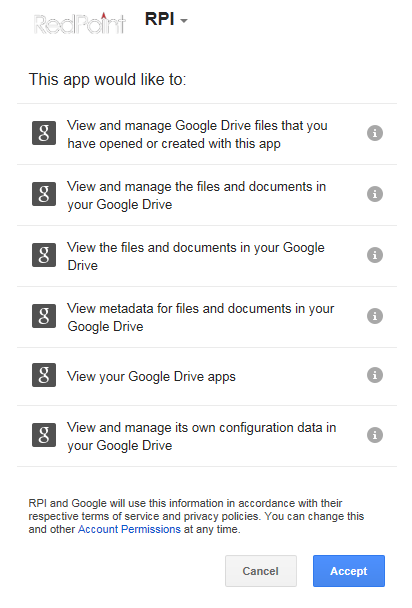
Click Accept to proceed. At the next interface, a code is provided.
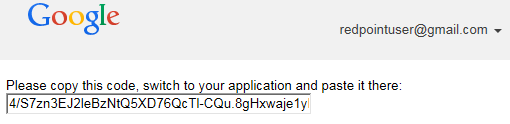
Copy the code and click Close Browser.
On returning to RPI, a Code field is displayed at the property. Paste the copied code into the field and click the Submit button. The Google Drive provider will then have been successfully authorized.
Selected Content Provider Details – Google Cloud Storage
This section allows you to configure details of the Google Cloud Storage external content provider selected currently in the grid.
It contains the following:
Project ID: this mandatory text field accepts a maximum of 100 characters. It represents the unique ID of the Google Cloud Storage project.
Client ID: this mandatory text field accepts a maximum of 200 characters. It represents the client ID that will be used when making OAuth 2.0 access token requests.
Client secret: this mandatory, password-masked field accepts a maximum of 100 characters, and is used in conjunction with Client ID.
API key: this mandatory text field accepts a maximum of 100 characters. The property identifies the application trying to access public data from Cloud Storage. It also enforces additional application and API security not provided by Client ID & Secret.
Redirect URI: this mandatory text field accepts a maximum of 200 characters. It represents the authorized redirect URI associated with the Client ID.
Authorization: the external content provider must be authorized by Google before it can be used.
Selected Content Provider Details – OneDrive
This section allows you to configure details of the OneDrive external content provider selected currently in the grid.
It contains the following specific properties:
Client ID: this property is mandatory and can be a maximum of 1024 characters in length.
Client secret: this property is mandatory and can be a maximum of 256 characters in length.
Redirect URI: this property is mandatory and can be a maximum of 1000 characters in length. Provision of a valid URI is required to complete the authorization process.
Authorization: you must authorize a OneDrive external content provider before it can be saved. A ‘Click here…’ button is enabled on provision of a Client ID, Client secret and Redirect URI. Clicking it displays your default web browser. Provide your Microsoft account credentials, and click Sign in. Having successfully signed in, the provider will be authorized.
Selected Content Provider Details – Concrete5
This section allows you to configure details of the Concrete5 external content provider selected currently in the grid. Note that only connections to Concrete5.6.3.2 and lower are currently supported.
It contains the following updateable fields:
Username: a mandatory field, which can be a maximum of 50 characters in length.
Password: a masked mandatory field, which can be a maximum of 50 characters in length.
Server URL: a mandatory field, which can be a maximum of 4096 characters in length.
Selected Content Provider Details – Magento
This section allows you to configure details of the Magento external content provider selected currently in the grid.
It contains the following updateable fields:
Consumer key: this mandatory text property represents the consumer key used to connect to the Magento web service. It accepts a maximum length of 100 characters.
Consumer secret: this mandatory, password-masked property is used in conjunction with Consumer key when connecting to the Magento web service. It also accepts a maximum length of 100 characters.
Server URL: a mandatory field, which can be a maximum of 4096 characters in length.
Callback URL: this mandatory text property allows you to specify the Magento web service callback URL. It accepts a maximum length of 1000 characters.
Authorization: the Magento provider must be authorized before use.
When not authorized, 'The connection to Magento is not authorized' is shown, and a Click here to authorize RedPoint Interaction button is displayed. The button is enabled when all mandatory fields and well-formed Server and Callback URLs are provided.
Clicking the button sets the provider's authorization status to 'Waiting authorization', launches the web browser, and opens Magento the admin authentication page, in which you can enter your credentials. After successful authentication, copy the URL from the browser, as it will be required at the Verification URL property.
When the provider is Waiting authorization, a Verification URL text property is shown. You can enter the aforementioned URL at the same and click the accompanying Get access token button.
Clicking the button processes the URL to get an access token, and sets the provider's authorization status to 'Authorized'.
After authorization, you can click the Click here to reset the authorization token button to reset the authorization status to 'Not authorized'.
Selected Content Provider Details – Razuna
This section allows you to configure details of the Razuna external content provider selected currently in the grid.
It contains the following updateable fields:
Server URL: a mandatory field, which can be a maximum of 4096 characters in length.
API Key: a mandatory field, which can be a maximum of 50 characters in length.
Host ID: a mandatory field, which can be a maximum of 5 characters in length. When Host ID is changed, a warning message is displayed, advising that the Razuna server must be restarted for changes to take effect.
Selected Content Provider Details – WebDAV
This section allows you to configure details of an external content provider that supports the WebDAV standard.
It contains the following updateable fields:
Username: a mandatory field, which can be a maximum of 50 characters in length.
Password: a mandatory, password-masked field, which can be a maximum of 50 characters in length.
Server URL: a mandatory field, which can be a maximum of 4096 characters in length.
Selected Content Provider Details – Azure Storage
This section allows you to configure details of the Azure Storage external content provider selected currently in the grid.
It contains the following updateable fields:
Access key: this mandatory property can be a maximum length of 4096 characters and represents a unique access key that is used to connect to the provider.
Storage account: this mandatory property can be a maximum length of 50 characters and represents the account name used to connect to the provider.
Enable CDN: this checkbox is unchecked by default. When checked, the Blob service endpoint and CDN endpoint fields are enabled. It allows you to specify that the provider should make use of the Azure CDN (content delivery network). Note that any previously-embedded content is unaffected by the setting of this property.
Blob service endpoint: this text property is enabled when Enable CDN is checked. It is mandatory when enabled. It accepts a maximum of 1000 characters. It represents the storage account's primary blob service endpoint, from which the CDN will pull content.
CDN endpoint: this text property is enabled when Enable CDN is checked. It is mandatory when enabled. It accepts a maximum of 1000 characters. It represents the hostname of the CDN profile endpoint to be used by the provider.
Should you wish to switch on CDN support at an existing Azure storage provider, you should make sure to refresh its root folder at the File System Dialog before using any external content persisted at the provider to build RPI content.
Selected Content Provider Details – WebDAM
This section allows you to configure details of the WebDAM external content provider selected currently in the grid.
It contains the following updateable fields:
Client ID: this mandatory text property represents the Client ID used to connect to a WebDAM repository. It can be a maximum of 4096 characters in length.
Client secret: this mandatory property is used in conjunction with Client ID to establish a connection to a WebDAM repository. It can be a maximum of 4096 characters in length.
Subdomain: this mandatory property can be a maximum of 100 characters in length.
Username: credentials to be used when connecting to WebDAM. Username is mandatory and can be a maximum of 50 characters long.
Password: this mandatory masked field accompanies Username and can be a maximum of 100 characters in length.
Selected Content Provider Details – Box
This section allows you to configure details of the Box external content provider selected currently in the grid.
It contains the following updateable fields:
Client ID: this mandatory text field supports a maximum length of 1024 characters. It represents the client ID that will be used when making an access token request to Box.
Client secret: this mandatory, password-masked field supports a maximum length of 256 characters. It is used in conjunction with Client ID when making an access token request to Box.
Redirect URI: this mandatory text field supports a maximum length of 1000 characters. It is used to capture the URL used when authorizing the content provider.
Authorization: you must authorize a Box external content provider before it can be saved.
A ‘Click here…’ button is enabled on provision of a Client ID, Client secret and Redirect URI. Clicking it displays your default web browser.
Start the authorization process by logging into Box:
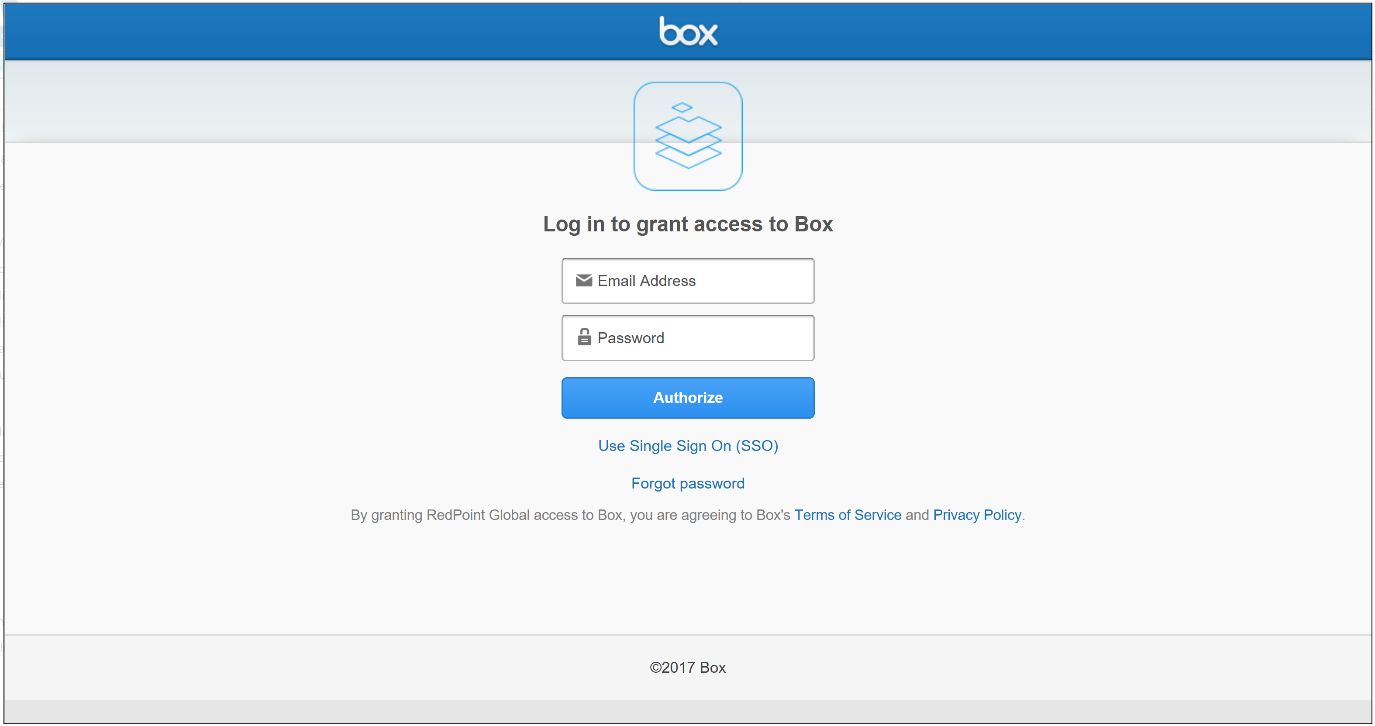
Enter your registered email address and password and click Authorize.
Having logged into Box, you are asked to confirm the activities undertaken therein by RPI:
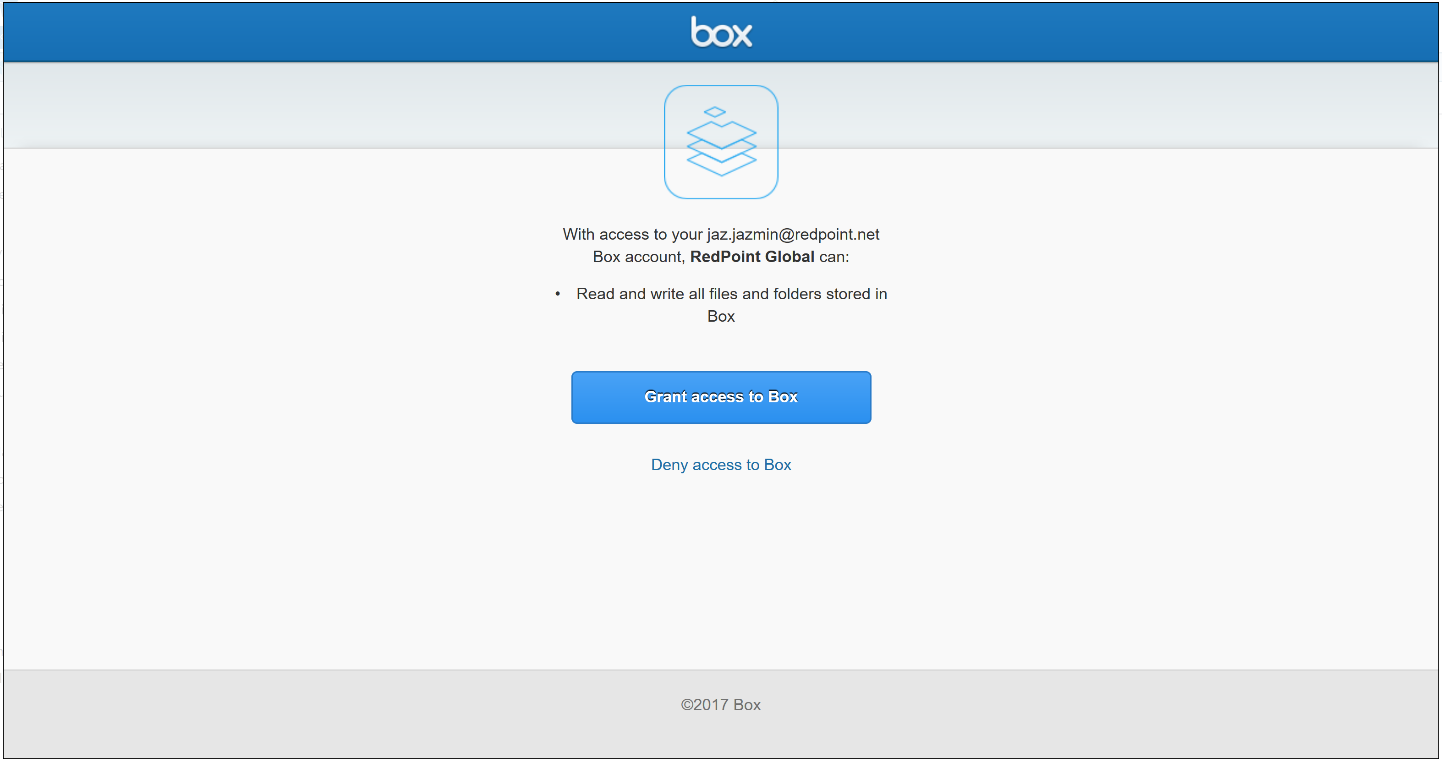
Click Grant access to Box. A redirect URI will be displayed. Copy this value and return to RPI, where a Verification URL property will now be shown. Paste in the copied and click the Get access token button. The Box ECP will now be authorized.
If required, you can click the ‘Click here…’ button to reset the authorization token.
Selected Content Provider Details – Cloudinary
This section allows you to configure details of the Cloudinary external content provider selected currently in the grid.
It contains the following updateable fields:
Service URL: this mandatory text property can be a maximum of 4096 characters in length. It allows you to specify the API service URL used to connect to the Cloudinary service.
Cloud name: this mandatory text property can be a maximum of 1024 characters in length. It represents the name of the Cloudinary account to use.
API key: this mandatory text property can be a maximum of 100 characters in length. It represents the API key used to connect to the Cloudinary service.
API secret: this mandatory, password-masked field accepts a maximum of 100 characters and accompanies API key.
Selected Content Provider Details – Contentful
This section allows you to configure details of the Contentful external content provider selected currently in the grid.
It contains the following updateable fields:
Access token: this mandatory password-masked text property accepts a maximum of 100 characters. It represents the personal access token used to connect to a Contentful space.
Space ID: this mandatory text property accepts a maximum of 50 characters. It represents the ID of the Contentful space to be used.
