Google Firebase
Overview
This section describes the steps to be taken to use Google Firebase with RPI.
Creating and Configuring a New Google Project
This section describes how to create and configure a new Google project. If you have created one previously, you may skip this section. Otherwise, please follow the steps below:
In a web browser, log into the Google API console at https://console.developers.google.com/apis/credentials using a Gmail account.
If this is your first time accessing the Google Developer Console, create a new project by clicking on the Create Project button. If not, skip this step.
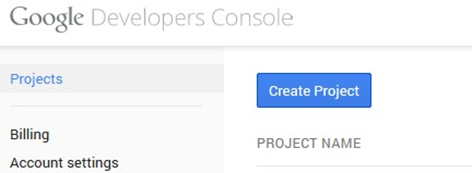
Enter the name of the project and click Create button. Leave the default Project ID value.
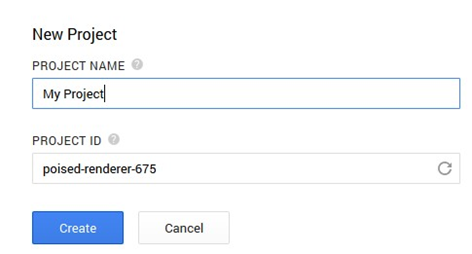
Having successfully created the project, double-click the project name.
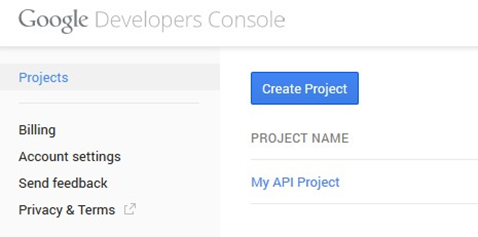
Enabling Google Firebase Cloud Messaging API Key
This section describes how to enable a Google Firebase Cloud Messaging API Key. Please follow the steps below:
Go to your Google Project’s dashboard by navigating to API & Services > Credentials.
In the Credentials page, click Create Credentials and select API key.

The API key having been created; you are given the option to restrict it.
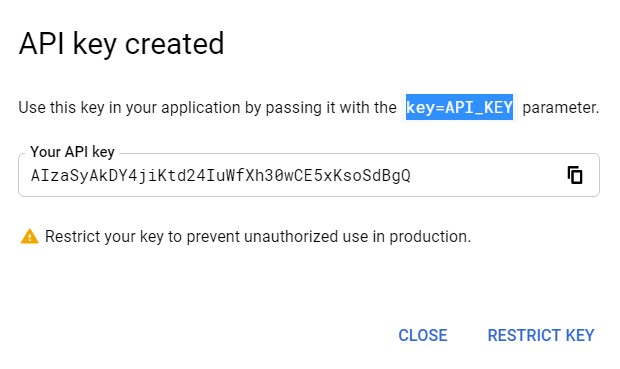
Click Restrict Key. You will be provided with options as to which restrictions are to be applied.
Make sure that ‘None’ is selected at Application restrictions.
At API restrictions, select ‘Don’t restrict key’, or select ‘Cloud Messaging’ at the Restrict key dropdown.
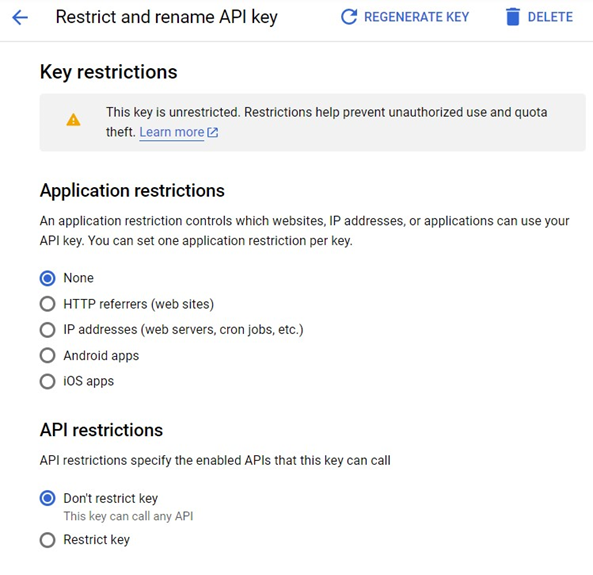
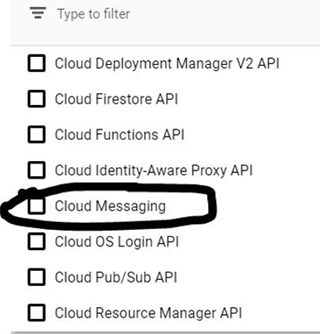
Provisioning an OAuth Client ID
This section describes how to provision a new Google Firebase OAuth Client ID.
At the Credentials page, click Create Credentials and select OAuth client ID.
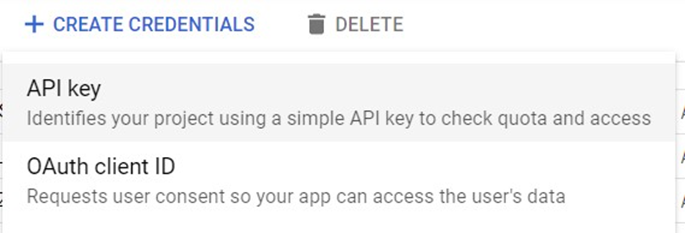
Choose “Web Application” as the application type. Set an authorized redirect URI. This will be used at the Google Firebase channel configuration.
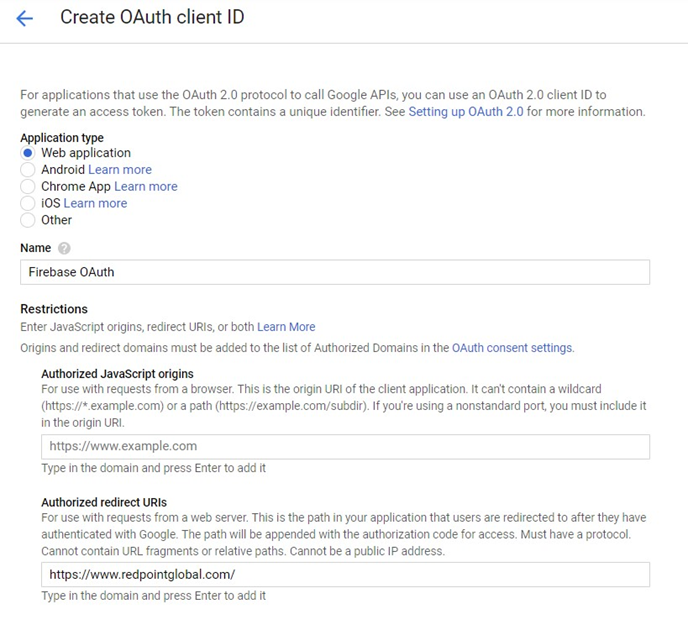
Save your Client ID and Client Secret. These will be used when configuring a channel.
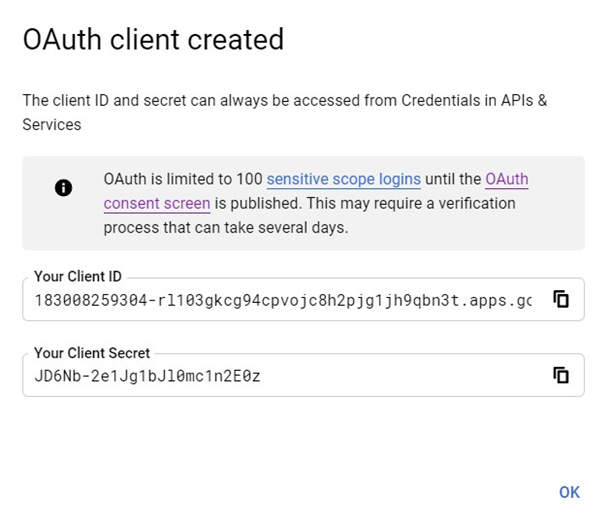
Provisioning a Google Firebase Cloud Messaging Project
In a web browser, navigate to https://console.firebase.google.com/u/0/ and log into the Google Firebase console page.
Click Add project.
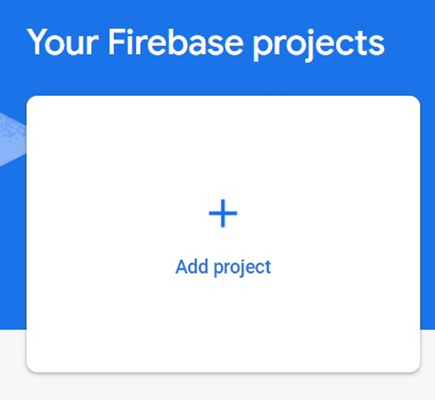
Enter the project’s name.
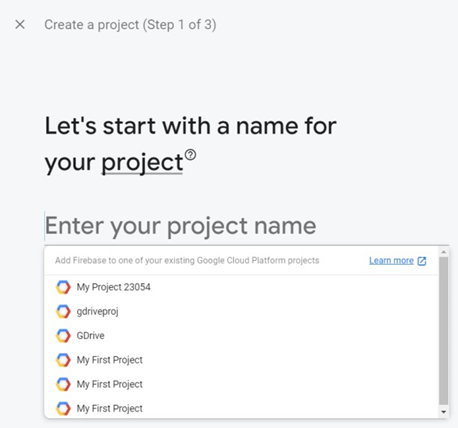
Click Continue at step 2.
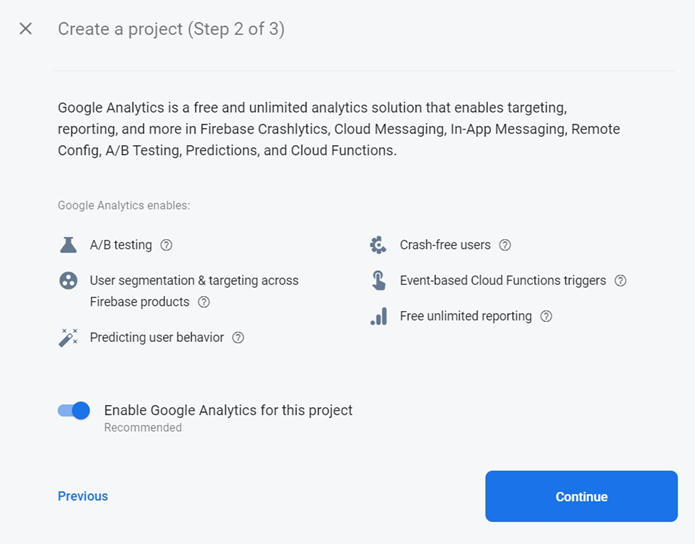
Select an account at step 3.
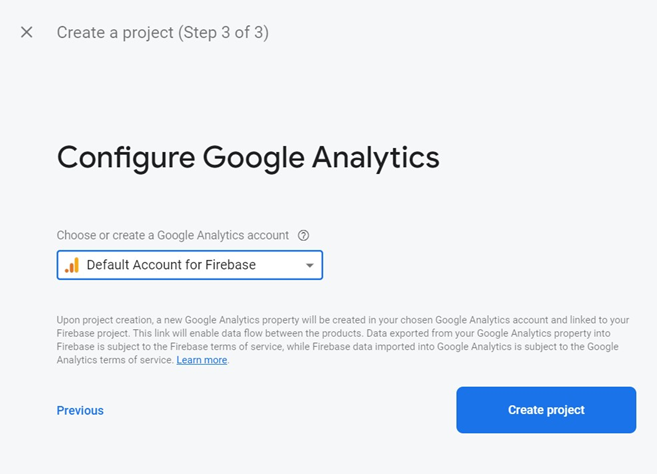
After your Firebase project has been created, you must add your app (e.g., iOS, Android) in it. For detailed and accurate steps, please refer to the following:
