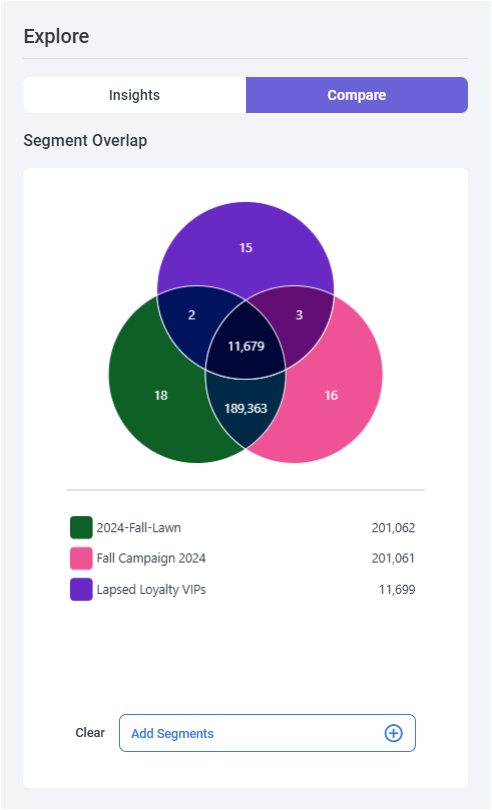Analyze your segment
Overview
This topic explains how the segment builder helps you to analyze your segment as you’re building it.
View total count
At the top-right of the screen, you can view the Total Count of your segment as you build and refine it. Select the refresh button ![]() to update the count as you go.
to update the count as you go.
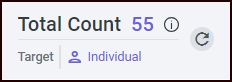
View waterfall counts
Waterfall counts are the record counts across each level of criteria (also known as drop-off counts). You can run waterfall counts overall or for a particular segment or attribute by selecting the ![]() button.
button.
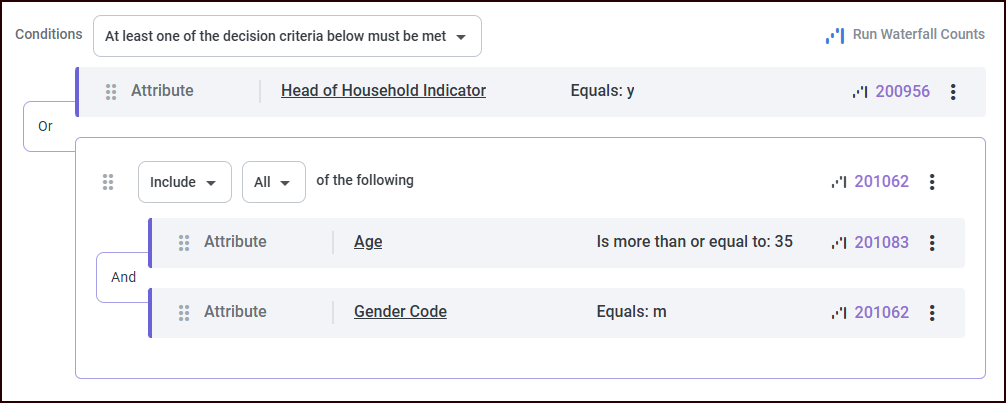
Understand the explore panel
The Explore panel on the right side of your screen provides information about your segment. Check out the short video below for an overview of the Explore panel.
View insights
On the Insights tab, select the refresh button ![]() to update the data as you go.
to update the data as you go.

Global Opt-In: shows the total count of records in the segment that have opted in to (or not opted out of) being contacted by any method.
Email Opt-In: shows the count of records in the segment that have opted in to being contacted by email.
SMS Opt-In: shows the count of records in the segment that have opted in to being contacted by SMS (text message).
Recency: shows the share of customers in the segment who made their last purchase within specific date ranges.
Monetary: shows the share of customers in the segment whose last purchase was within specific monetary ranges.
Frequency: shows the share of customers in the segment whose total number of transactions are within specific numeric ranges.
Compare your segment to other segments
As you’re building and refining your new segment, it may be useful to see how it compares to segments that were previously created.
Make sure your new segment is named and valid before comparing it to other segments.
In the Explore section on the right side of your screen, select Compare.
Scroll down and select Add Segments.
In the Add Segments dialog, choose up to two segments to compare with your segment and select Add Selected Segments.
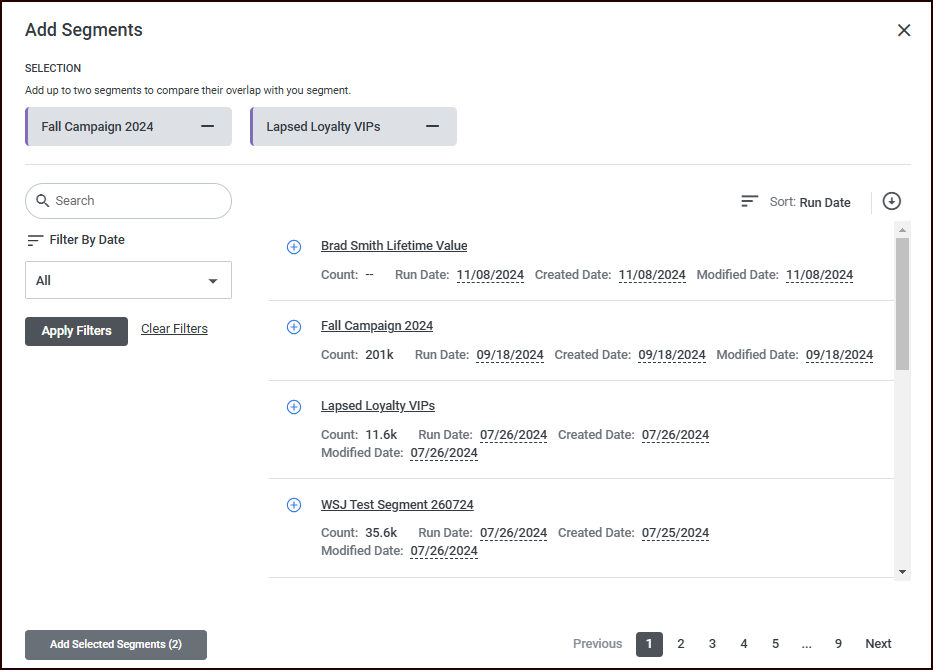
The Compare section displays a visual representation and count of how your segment compares to the other segments you selected.