Connect tools
Overview
If you have AutoConnect enabled, you can automatically connect tools when you add them to a project.
To connect tools in a project
Do one of the following:
Using the mouse, point to the upstream tool until the pointer turns into a hand icon, and then drag a line from the upstream tool to the downstream tool until it connects.
Select two tools, then right-click and choose the desired connection from the Connect context menu.
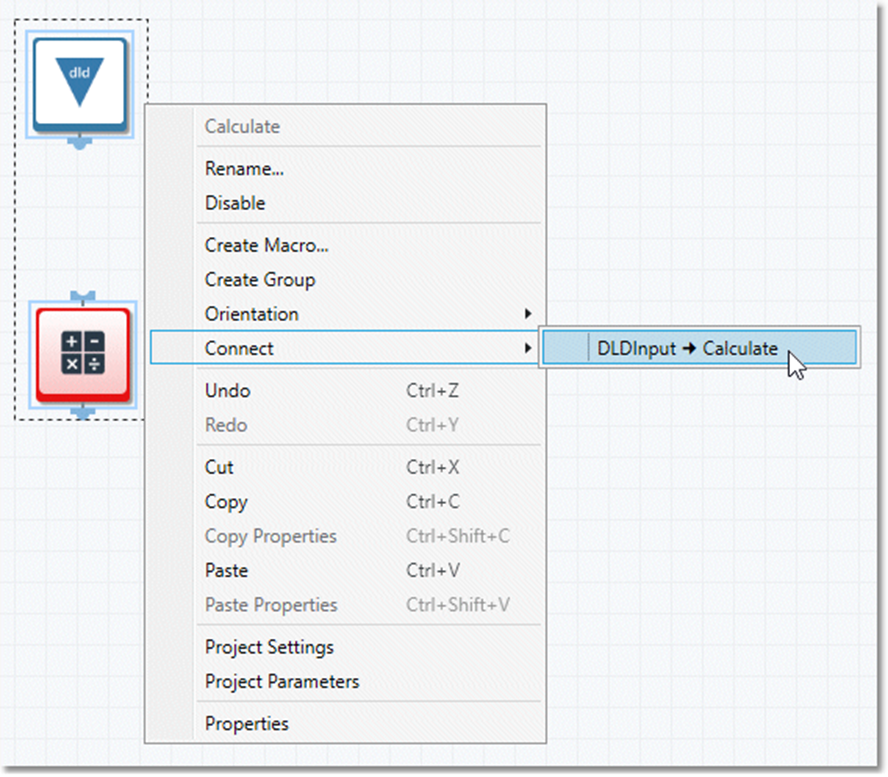
To remove a connector from a project
Using the mouse, select the connector.
Press the Delete key.
When you delete a downstream tool, its connector is also automatically deleted.
AutoConnect
AutoConnect automatically connects tools as you drag them onto your project from the palette.
To turn AutoConnect on or off:
On the View menu, select User Settings.
On the Properties pane, select or clear AutoConnect.
AutoConnect on delete
AutoConnect on delete automatically connects around a deleted tool.
To configure AutoConnect on delete:
On the View menu, select User Settings.
On the Properties pane, select AutoConnect on delete, and then select the desired option:
Ask me: displays a dialog box each time you delete a selected tool.
Shift + Delete: connects around a selected tool only when you press Shift + Delete.
Never: never connects around a deleted tool.
Always: always connects around a deleted tool.
