Data objects
Overview
Data objects are simply data files that are stored in the repository. Like other repository objects, they are fully version-controlled. Since the data is always pulled directly from the repository, users of a data object always have access to the data regardless of the computer they are running on or the working directory being used. For example, if you define a macro that uses a lookup table, storing the lookup table in the repository ensures that the data is always available to the macro, and also that the appropriate version of the data is used with each version of the macro.
Once you have checked a data object into the repository, you can use it in your project or macro with a special path syntax starting with repository:///. For example, if you checked in data object table.csv to folder MyMacros, your CSV input tool would use the path: repository:///MyMacros/table.csv.
You can also reference a repository data object using a relative path using the syntax relative:///path/path/filename. In the example shown above, a macro in the same repository folder as the table would use the path: relative:///table.csv.
This relative path syntax lets you move the macro and its data around in the repository while retaining the correct reference to the data table.
Load data files
You can load individual files to the repository, or multiple files within a single folder.
To add data files to the repository
Right-click the location in the repository tree where you want to add the file, and then select Load Files.
Browse to the desired file and select it, then select Open. You can select multiple files using the Ctrl or Shift keys.
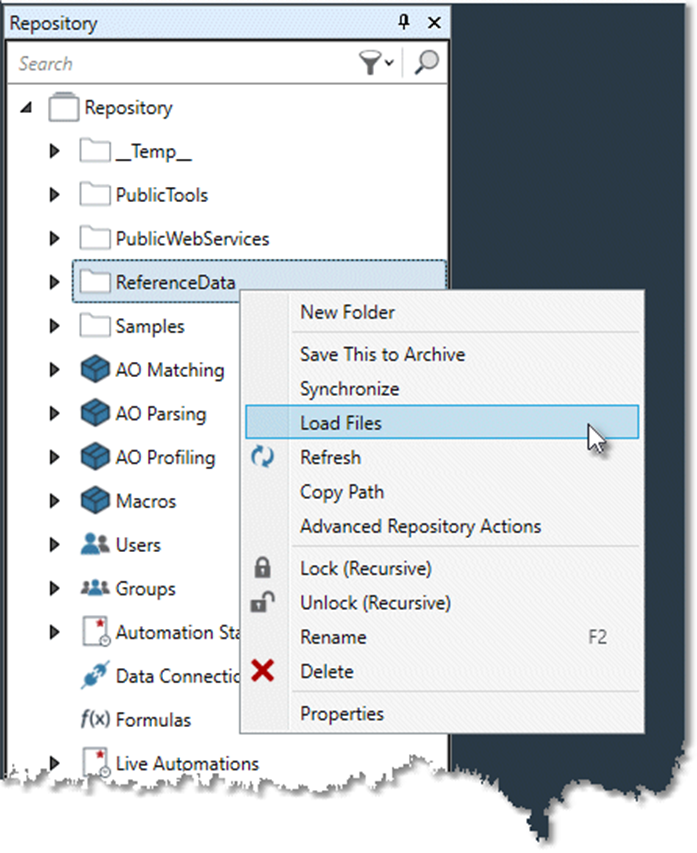
Extract data files
Extracting a data object saves the file to a specified disk location. You can also save a folder and its contents.
To extract a data object from the repository
Right-click a repository data object, and then select Save As.
Browse to the location where you want to save the file or folder, and then select Save.
