Data Viewer
Overview
You can attach the Data Viewer tool to the output of any other tool to see what's happening in your project. Think of it as a "quick view" or debugger for your process. You can insert Data Viewer tools anywhere you like. When you run your project, each view appears in its own pane. To help you distinguish multiple views, you can give each Data Viewer tool a different name.
To examine the contents of a data file, connect your data source to a Data Viewer tool and run the resulting "mini-project."
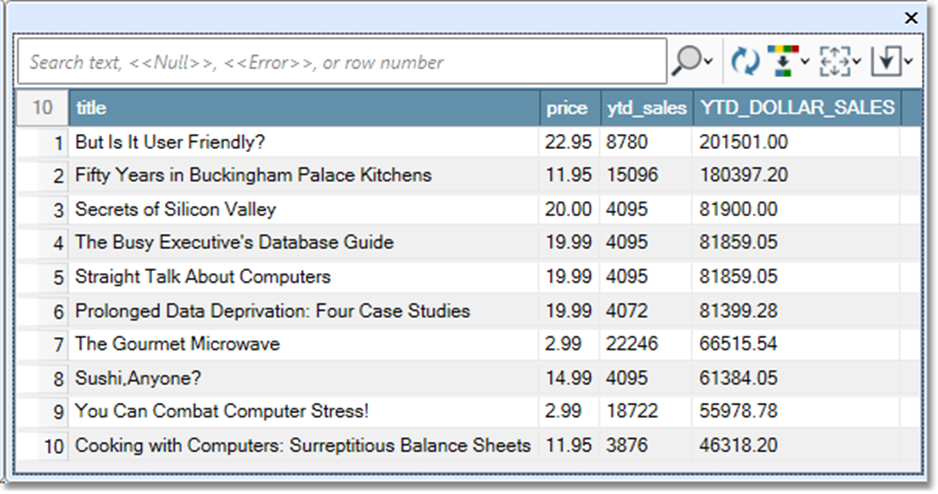
Data Viewer tool configuration parameters
The Data Viewer tool has a single configuration parameter in addition to the standard execution options.
Limit records: limits the number of records displayed. The Data Viewer will display a maximum of 2.1 billion records. However, the correct record count will be displayed.
Configure the Data Viewer tool
Select the Data Viewer tool, and then go to the Configuration tab on the Properties pane.
To limit the number of records displayed, select the Limit records check box and then type the number of records you want to view in the Display only the first box. To view all records available from the upstream tool, leave the Limit records check box cleared. The Data Viewer can display a maximum of 2.1 billion records. Viewing all records usually presents no problem, since Data Management uses temporary disk space rather than memory. However, if you are running low on disk space, you may want to try this option.
Optionally, go to the Execution tab and type a Tool name for this view. If you configure multiple Data Viewer tools, naming them helps you identify a particular view.
Optionally, set Web service options.
Once your project is run, select the Data Viewer tab (or tabs) to view results.
You can change the way Data Viewer tools display data by configuring user settings.
