Google Cloud Storage (GCS)
Overview
Google Cloud Storage (GCS) is an online file storage web service for storing and retrieving data on Google Cloud Platform (GCP) infrastructure. GCP resources are organized into Projects. A Project consists of a set of users; a set of APIs; and the billing, authentication, and monitoring settings for those APIs. Cloud Storage buckets and objects, along with user permissions for accessing them, reside in Projects.
To access GCS from Data Management, you need to know the GCP Project ID and the location of the service account credentials associated with the project (the Authentication type).). This is one of:
Credential file: a service account file in JSON format containing an authentication key. You must explicitly provide the path to the service account file.
Application default credentials: if the environment variable GOOGLE_APPLICATION_CREDENTIALS is set, the defined service account file is used.
Once you have configured access to a Project, any Data Management browse dialog that has access to the Project will display a new file system for each Project defined in Data Management's Google Cloud repository settings, with the Project's Alias as the file system name. Each Project will display a list of all the accessible buckets contained within the Project.
Data Management does not run on Google Compute Engine.
Configure access to GCS
To configure access to Google Cloud Storage (GCS), you need to know the Google Cloud Project Project ID and the location of the service account credentials associated with the project (the Authentication type).
To configure access to GCS:
In the repository, open Settings>Cloud folder.
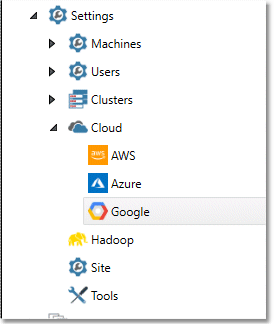
Select the Google icon.
Go to the Properties pane.
On the GCS Settings tab, enter the Project ID and define an Alias. The Alias must be alpha-numeric. Spaces are allowed, but no special characters except dash (-) and dot (.).
Select Authentication type and select the location of the service account credentials associated with the Project:
Credential file
If Authentication type is Credential file, specify the location of the Credential file.
Application default credentials
Optionally, repeat steps 3-5 to configure additional Projects.
