Parse Address
Overview
The Parse Address tool is designed for processing mailing-list files containing United States addresses. Rather than actually correcting addresses containing errors (a process termed address standardization), the Parse Address tool cleans up inconsistent address data. The Parse Address tool:
Accepts input fields containing unknown or poorly fielded information, and analyzes the contents of each input field.
Parses the input address into its components: Name, Delivery Address, and Last Line Address (City, State Zip).
Further parses the address into sub-components: City, State, Zip, House number, Predirectional (such as N, S, E, W), Street, Street suffix, Postdirectional, Unit designator (Apt, Suite, and so forth), and Unit Number.
Generates multiple address candidates to improve address matching and deduplication results.
Once you've parsed addresses, you can do two things more easily:
Accurately compare address information for the purpose of merge/purge, householding, or fuzzy-matching.
Input the results into Data Management's Standardize Address tool or another address-standardization program. Since Data Management will correct poorly fielded data, you will get better results than if you had started with raw information.
The Parse Address tool does not generate pre-sorted or CASS-certified mailing lists. If you require CASS certification, you should license Data Management's Standardize Address tool.
Parse Address tool configuration parameters
The Parse Address tool has one set of configuration parameters in addition to the standard execution options:
Map available input fields
Parameter | Description |
|---|---|
Delivery address | Input field containing the delivery address. |
Last line as | Select Single field if city, state, and ZIP Code are contained in a single field, or City, State and ZIP if they are separate fields. This is optional and defaults to Single field. |
Last line address | If Last line as Single field, the input field containing the City, State, and ZIP Code. |
City | If Last line as City, State and ZIP, the input field containing the City. |
State | If Last line as City, State and ZIP, the input field containing the State. |
ZIP | If Last line as City, State and ZIP, the input field containing the ZIP Code. |
Standard output fields
Parameter | Description |
|---|---|
Deliv address | Output field for street address. This is optional, and defaults to |
City | Output field for city. This is optional, and defaults to |
State | Output field for state. This is optional, and defaults to |
ZIP | Output field for ZIP Code. This is optional, and defaults to |
Street component output fields
Parameter | Description |
|---|---|
Number | Output field for street number. This is optional, and defaults to |
Predirectional | Output field for street predirectional. This is optional, and defaults to |
Street | Output field for street name. This is optional, and defaults to |
Street suffix | Output field for street suffix. This is optional, and defaults to |
Postdirectional | Output field for street postdirectional. This is optional, and defaults to |
Unit designator | Output field for unit designator (such as APT or STE). This is optional, and defaults to |
Unit number | Output field for unit number. This is optional, and defaults to |
if multiple candidates | Select whether to output the best candidate, the top five candidates, or all plausible candidates. This is optional and defaults to output the best candidate. |
Configure the Parse Address tool
Select the Parse Address tool.
Go to the Configuration tab on the Properties pane.
Map available input fields:
Select the Delivery address box and select the input field that contains the delivery address.
Select the Last line as box.
If | Do this |
|---|---|
There is a single last line field  | Select Single field, and then select the Last line address input field. |
There is not a single last line field 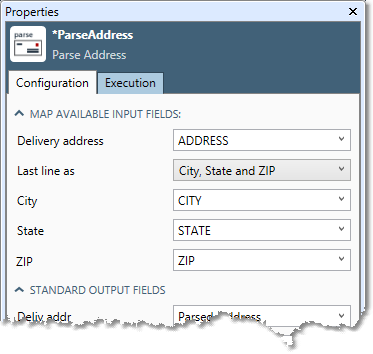 | Select City, State and ZIP, and then select the City, State, and ZIP boxes to select the appropriate input fields. |
Specify output fields:
Select the Delivery Address, City, State, and ZIP boxes and specify output fields to receive the address components.
In the Street component output fields section, select the Number, Predirectional, Street, Street Suffix, Postdirectional, Unit Designator, and Unit Number boxes and specify output fields to receive the address components.
If the specified output fields do not already exist in the input file, they will be created as new fields of type TextVar, using the name you specify and the sizes given below. If the output fields already exist in the input file, the fields must be large enough to handle the standard size of the components as specified below, or results may be truncated.
Output field | Default field size |
|---|---|
| 64 |
| 10 |
| 2 |
| 28 |
| 4 |
| 2 |
| 4 |
| 8 |
| 28 |
| 2 |
| 5 |
Select If multiple candidates to select whether to output the best candidate, the top five candidates, or all plausible candidates.
Optionally, go to the Execution tab, and then set Web service options.
Input addresses with nine-digit ZIP Codes (ZIP+4) are output as standard five-digit ZIP Codes. If your input addresses contain nine-digit ZIP Codes, you may wish to keep these Zip Codes by not specifying a ZIP output field.
