Audience segment smart asset
An audience segment smart asset’s content panel contains the following:
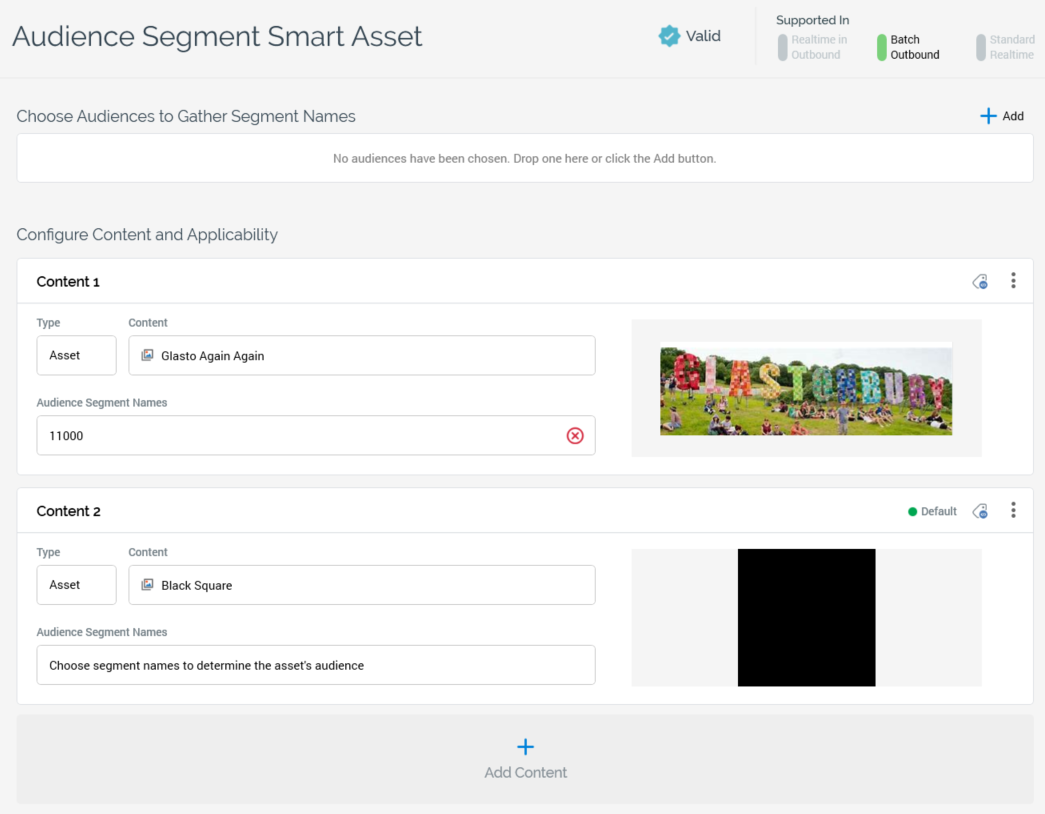
Choose Audiences to Gather Segment Names section: containing a single property:
[Audiences]: you can select one or more audiences, which will serve as a source of the audience segments names that are to be used to determine content applicability in the smart asset. For example, if an audience outputs two segments—”A” and “B”—and a content element is configured with audience segment value “B”, then records from that segment will be provided with the content in question. The property consists of a toolbar and a list.
Toolbar: exposing a single option:
Add: selecting this button displays the Add Audience File System Dialog, which you can use to add an audience to the list.
List: the following text is shown at the list when it is empty: “No audiences have been chosen. Drop one here or select the Add button”. You can populate the list using the toolbar's Add button, or by dragging an audience from the toolbox and dropping it onto the list. Once one or more audiences are present in the list, you can configure content elements with the segment names that they expose. Two inline buttons are available at audiences within the list:
Open Latest Version: displays the audience in the Audience Designer.
Remove this Audience from the List: removes the audience without displaying an “Are You Sure?” dialog.
Note that any audiences selected are not persisted as part of the smart asset. When you save, close and re-open such an asset, any associated audiences will no longer be present. They are used only for configuration to determine the names of audience segments. The audience segment names selected at content elements are saved as part of the smart asset.
Configure Content and Applicability Section: the following specific property is displayed when configuring an audience segment smart asset's content and applicability:
Audience Segment Names: prior to the specification of one or more audience segment names, the following text is shown at a content element: “Choose segment names to determine the asset’s audience”. Selecting the property displays the Choose Audience Segments dialog. If no Audiences have been selected, an information message is displayed instead: “Please add at least one Audience to the list before choosing segment names”. The dialog contains the following:
Segments Names from: all audiences currently selected at the smart asset are listed.
List: all unique segment names as sourced from the currently-selected audiences are listed. A segment name made available by more than one audience is only displayed once. Segment names are listed alphabetically. Each list entry is accompanied by a checkbox, the checked status of which reflects the current selection at the content element. If the selected segment name is no longer present in the current-selected audiences (remember that they are not persisted as part of the smart asset), it is still listed at the Choose Audience Segments dialog. Similarly, if you remove an audience, and a segment name that it provides is not available within another selected audience, and the segment name was not checked, it is no longer displayed at the dialog.
Cancel: invocation removes the dialog from display without applying choosing segments.
OK: invocation selects the checked list items, closes the dialog and returns to the smart asset.
Selected segment names are displayed at the content element. A Clear values button is displayed to the right of the Audience Segment Names property. Selecting it clears its selected audience segment values and reinstates the “Choose segment names...” text.
Note that a validation error is raised if the same audience segment name is associated with more than one content element.
