Audit Log tab
Overview
The Audit Log allows you access from the Operations interface to the audit records generated during RPI usage.
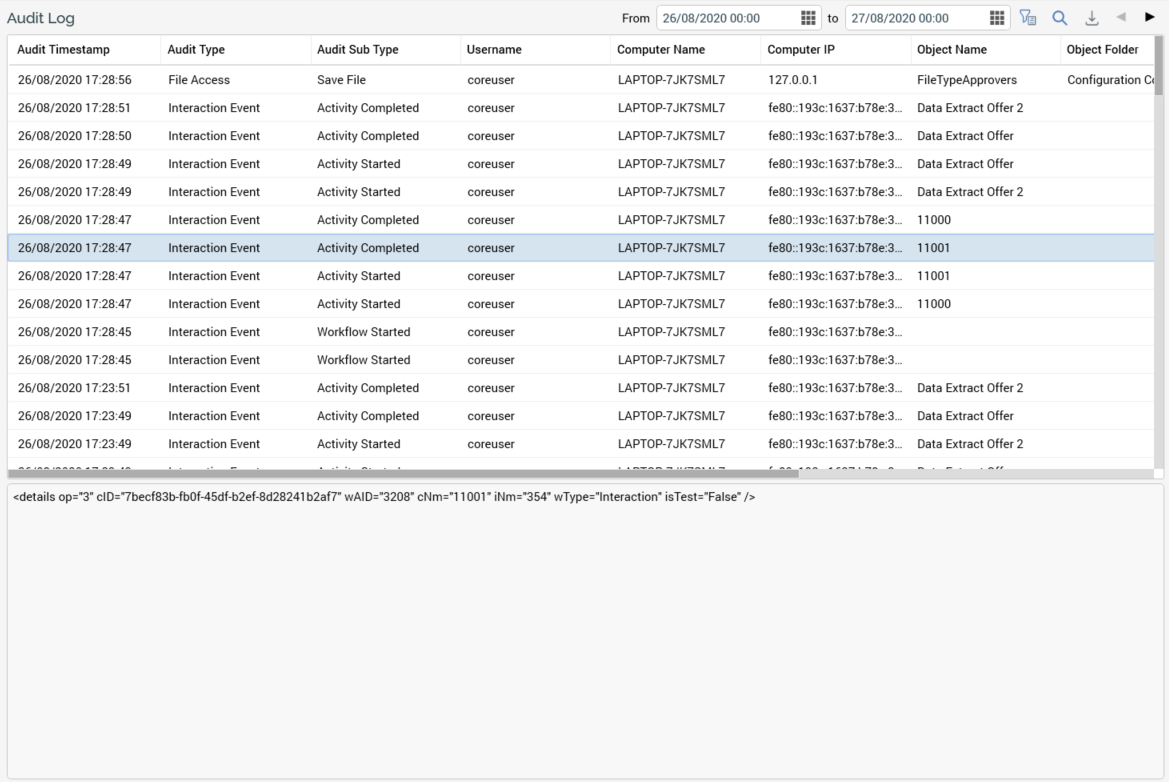
The Audit Log tab consists of a toolbar, Audit Log grid, and selected audit log details section.
Toolbar
The Audit Log tab toolbar exposes the following:
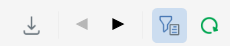
Export Audit Log: invocation of this option displays the Save Audit Log Windows file system dialog. The default file type is set to Tab Delimited Files, file name to "Audit Log [yyyy]-[mm]-[dd]" and folder to the folder in which the client application is running. You can select Save to save the audit log to a file or Cancel to close the dialog without saving. The resultant file contains details of all of the audit logs that match the supplied search criteria. For each log entry, the following information is shown:
Audit Timestamp
Audit Type
Audit Sub Type
Username
Computer Name
Computer IP
Object Name
Object Folder
Object Version
Object ID
Server Name
XML Details
Previous page: when more than one page’s worth of audit log entries are available, and you have navigated past the first page, the Previous page button is available. Selecting it shows the previous page of results.
Next page: when more than one page’s worth of audit log entries are available, and you are not displaying the final page, the Next page button is available. Selecting it shows the next page of results.
Show/Hide Audit Log Search Options: this toggle button controls display of the search options toolbar. It is selected by default.
Search: invocation of this option initiates a search for audit logs matching supplied criteria. Search results are displayed in the Audit Log grid. A message is displayed when no matching records are found.
The search options toolbar exposes the following filter options:
From: the first date and time from which point audit logs are to be displayed. Date from defaults to 00:00 today.
to: the last date and time to which point audit logs are to be displayed. Date to defaults to tomorrow, 00:00..
More Options: a toggle button; the Audit Log Search Options dialog shown when selected. When search criteria are specified, the button icon is enhanced with a green circle, and the tooltip augmented accordingly. The dialog is hidden when Search is invoked. It contains the following:
Search on the following: a radio button, selected by default, affords access to the following search options:
Audit type: a dropdown, listing
Client Job
Configuration
File Access
Interaction Event
Object Execution
Operations
Security
System Access
System Task
Audit sub type: this dropdown is populated with values that depend on your Audit type selection:
Client Job: Connectivity Test, File Download, File Export, File Import, Upload File To ECP, Fulfillment Test, Publish To Web, Delete Staged Email Offer Content, Rule Count, Validate Channels, Catalog Re-sync, Joins Refresh, Re-subscribe Contacts, Validate Audience Definitions, Analyze File, Validate And Load File, Download Asset From ECP, Email Delivery Test, Sample Database Table, Rule Export, Selection Rule Waterfall, File External Copy, Email Link Test, Upload Asset To ECP, Validate SQL Expression, Workflow Waterfall Report, Refresh Value Lists, AML Model Builder
Configuration: Manage Attribute Values, Delete Attribute Values, Clear All Attribute Values, Create Attributes From Database, Import Seeds, Export Seeds
File Access: Add Folder, Delete File, Delete Folder, Load File, Modify Folder, Move Folder, Copy Folder, Copy File, Move File, Permanently Delete File, Rename File, Restore File, Roll Forward, Save File, Request File Approval, Approve File, Deny File Approval Request, Cancel File Approval Request, Resend File Approval Request, Overwrite File, Export To File, Import From File, Copy From Another Client, Copy To Another Client, Copy To External Content Provider, Copy From External Content Provider, Update Permissions
Interaction Event: Workflow Completed, Workflow Failed, Workflow Paused, Workflow Restarted, Workflow Started, Workflow Stopped, Workflow Activation Request, Workflow Deactivation Request, Workflow Pause Request, Workflow Resume Request, Workflow Stop Request, Workflow Rollback Request, Workflow Trigger Request, Activity Pause Request, Activity Resume Request, Activity Stop Request, Activity Skip Request, Activity Trigger Request, Initialize Audience Test, Workflow Reactivation Request, Workflow Termination Request, File Download, Activity Completed, Activity Failed, Activity Paused, Activity Restarted, Activity Started, Activity Stopped, Trigger Deactivated
Object Execution: Selection Rule Count, Selection Rule Export, Selection Rule Waterfall, Landing Page Publish, Landing Page Unpublish, Smart Asset Publish, Smart Asset Unpublish, Audience Definitions Validate, Analysis Panel Refresh, Unstage, Offer Test Links, Offer Test Email, Offer Test SMS, Offer Email Delivery Test, Attribute Refresh Attribute Values, Attribute Validate SQL Expression
Operations: Trigger Snapshot, Update Snapshots, Force Workflow Status, Update System Task
Security: Create User Group, Edit user Group, Delete User Group, Edit User
System Access: Change Password, Change User Details, Login, Login Failed, Log Out, Reset User Password, Change Registered Alerts
System Task: Channel Sync Task Start, Channel Sync Task End
Username: if an interaction workflow event, the username of the user who initiated the workflow in the first place.
Computer name
Computer IP
Object name
Object ID
Object folder
Search on the file version control ID: this radio button, not selected by default, affords access to a field that is used when the tab is invoked in respect of a specific file and version thereof from the Workflow Summaries tab.
Any specified filter options are applied automatically at Search invocation.
Audit Log grid
The grid is populated automatically on displaying the tab for the first time, in accordance with the default search criteria.
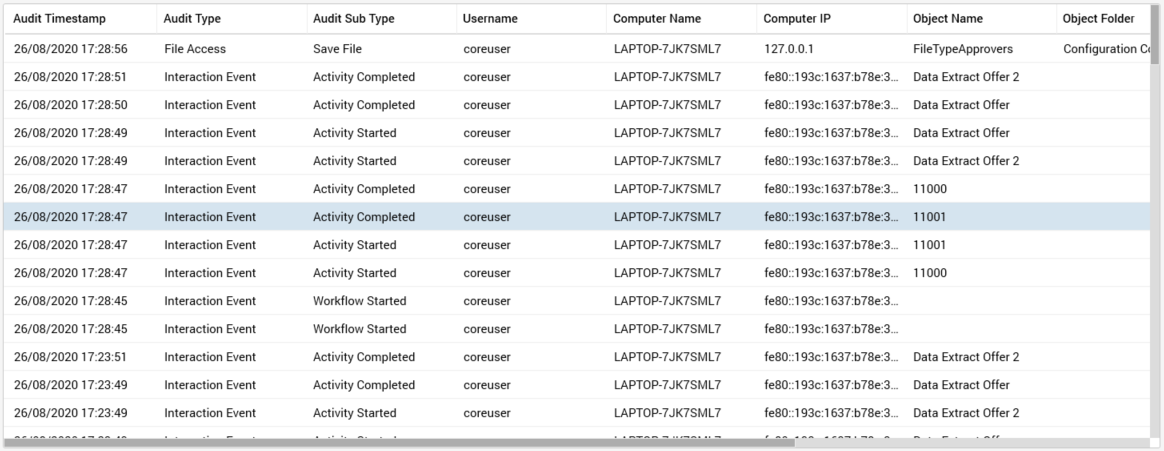
Following subsequent execution of a search, any matching log entries are listed in the Audit Log grid. If no matching entries exist, a message is displayed. Audit log records are presented in descending Audit Timestamp order. For each log entry, the following properties are displayed:
Audit Timestamp
Audit Type
Audit Sub Type
Username
Computer Name: client machine
Computer IP: client machine
Object Name: only if relevant
Object Folder: only if relevant
Object Version: only if relevant
Object ID: only if relevant
Server Name
Selected Audit Log details
This section displays the details XML for the currently-selected audit record.
