Cache provider: Azure CosmosDB
Overview
This section describes how to provision an Azure CosmosDB Cache. Please follow the steps below:
Log in to Azure portal.
Go to the Home section and locate Azure CosmosDB.
In the Select API option page, choose Azure Cosmos DB for PostgreSQL.
Select Create.
Provide the required fields in the Create an Azure Cosmos DB for PostgreSQL cluster page.
Select Next: Networking at the bottom of the screen.
Specify the desired connectivity method in the Networking page.
Select Next: Encryption (preview).
Choose Service-managed key for the encryption.
Select the Next: Tags.
Add tags for the database. Leave blank if not needed.
Select Next: Review + create.
Review the settings of the database to be created. If correct, select Create.
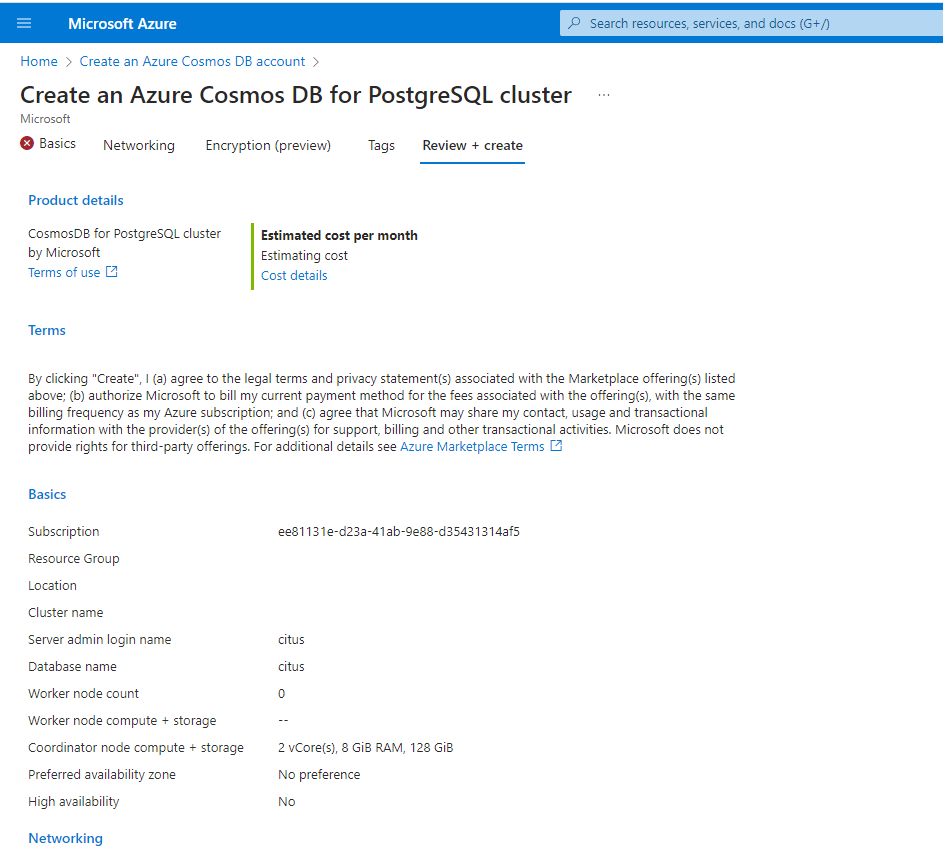
Once the provisioning of the new CosmosDB database has completed successfully, you can find the connection string from the settings on the left menu by selecting Connection Strings. The primary and secondary connection strings will be shown. These will be required for the RPI Realtime Configuration, along with the database ID.
