Configure Content and Applicability section
Overview
The Configure Content and Applicability section is shown at Attribute, Audience Segment, Rule, and Model smart assets. The following common features are present in the section at all of the aforementioned asset types. Specific properties are documented separately for each asset type.
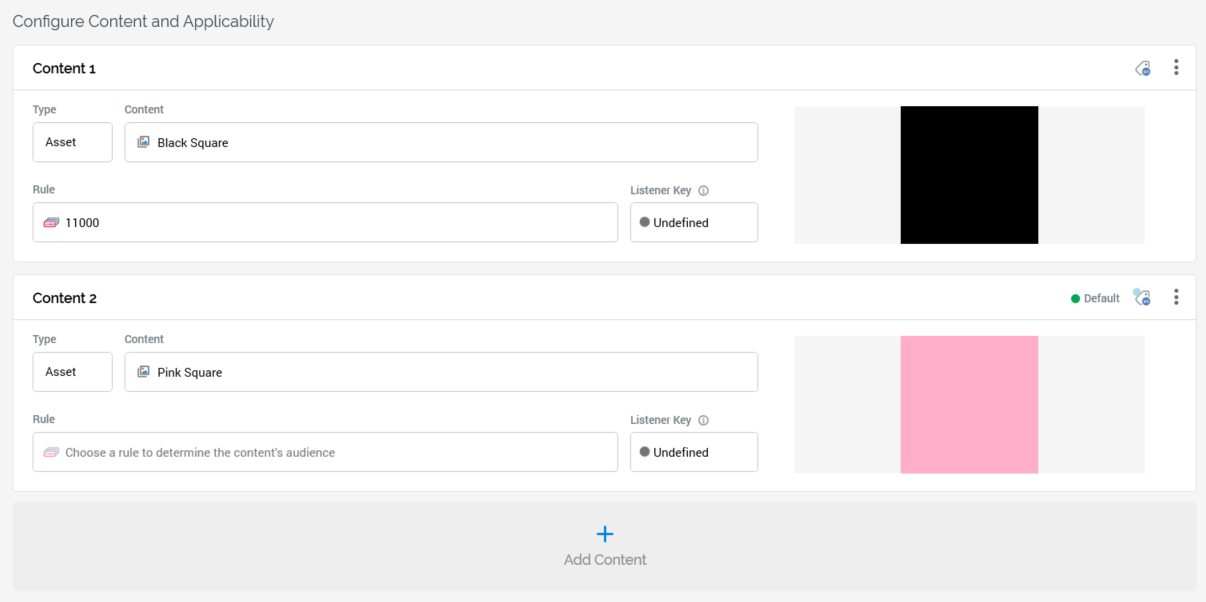
The Configure Content and Applicability section is used to define the content to be served by the smart asset, and the specific rules that govern the rendering of each element. It contains a list of content elements. Each content element exposes the following properties, shared by all relevant smart asset types:
“Content [n]”: each position is given a unique identifier in the list, starting at 1. This always remains the same, even when content elements are moved up and down—so that the first content element is always shown as “Content 1”.
Toolbar: a toolbar is shown to the top right of each content element. It exposes the following:
Default indicator: a small green indicator and the label “Default” is displayed at a content element where no applicability rule (e.g. attribute value or selection rule) has been defined. Only one default content element can be defined.
Manage Metadata for this Content: selecting this button displays the “[Smart Asset Name] - Content Metadata Editor” dialog, allowing you specify file metadata values and a description at a specific content element. More information on file metadata can be found in the Framework documentation. Note that inbound content metadata values are stored in data warehouse table
RPI_WebDecisions_Meta.Options: this menu provides access to the following:
Move up
Move down
Remove
Invocation removes the content element without display of an “Are You Sure?” dialog.
Type: this toggle button allows you to specify whether the content element will serve content defined by an Asset (the default), or by Inline content.
Content: if Type is set to asset, you can select an Asset or Smart Asset file to configure this property. Provision of a file is mandatory. Note that the smart asset’s Supported In property will be updated dynamically to reflect the type of file selected.
You can populate the property using browse or drag and drop. Once populated, you can undertake standard file property functionality in respect of the selected file. You can also clear your selection.
If Type is set to Inline, a dropdown is displayed to the left of the Content property.
This allows you to specify the type of inline content to be entered as one of Text (the default), JSON or XML. The selected value is used to describe the type of payload returned from RPI Realtime API calls made to the smart asset.
Inline content is set using the Content dialog. You can drop attributes (other than Exists in table attributes) into inline content. When rendered in an outbound context, attributes used in this way are sourced from the database. When rendered in an inbound context, attribute values are sourced from a visitor profile's parameter or database values. You can right-click an attribute used in this way to access a View File Information context menu option.
Preview: if a content element is configured with an image asset, a preview is shown to the right of the content element. No preview is provided for inline content. If a preview is available, but not able to be displayed inline, you can select the property to view a Preview in the File Information Dialog.
Add Content button
An Add Content button is displayed at the bottom of the content elements list:
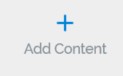
Selecting it appends a new content element to the list. Its position indicator is set appropriately to “Content [n]” (where [n] is the current highest position indicator + 1).
