Content Editor: Layout Tab
Overview
This tab is only shown if the cursor placed within a rich text table, and consists of Table, Rows, Columns, Merge, Cell Size and Alignment sections.

Table section
The Layout tab’s Table section exposes the following commands:
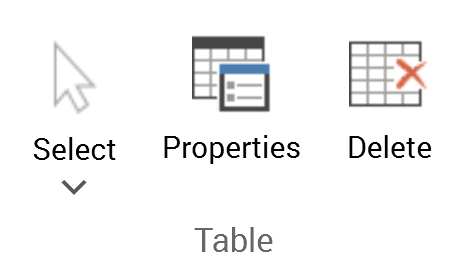
Select: invocation of this option displays a submenu that gives access to the following:
Select Cell
Select Column
Select Row
Select Table
Properties: this button allows you to display the Table Properties dialog box, which is documented separately.
Delete: invocation of this option removes the entire table without display of an “Are You Sure?” dialog.
Rows section
The Layout tab’s Rows section exposes the following commands:
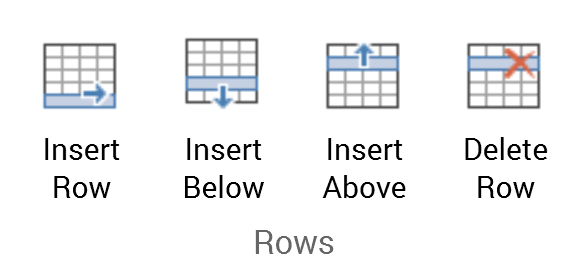
Insert Row
Insert Below
Insert Above
Delete Row
Columns section
The Layout tab’s Columns section exposes the following commands:
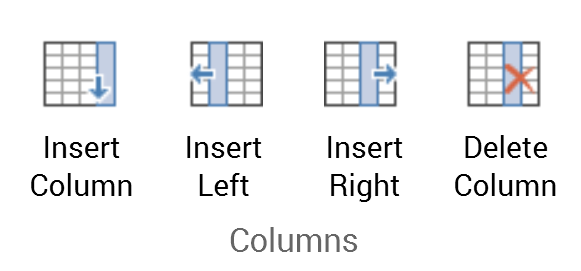
Insert Column
Insert Left
Insert Right
Delete Column
Merge section
The Layout tab’s Merge section exposes a single command:
Merge Cells
Cell Size section
The Layout tab’s Cell Size section exposes a single command:
AutoFit:
AutoFit to Window
Fixed Column Width
Alignment section
The Layout tab’s Alignment section exposes the following settings, which facilitate alignment within a table:
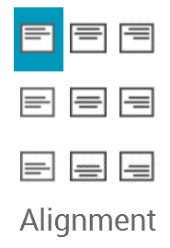
Align Top Left: selected by default
Align Top Center
Align Top Right
Align Center Left
Align Center
Align Center Right
Align Bottom Left
Align Bottom Center
Align Bottom Right
