Content Panel: Localization asset
Localization assets allow you to collate a series of strings, providing multi-lingual translations for each. The set of supported locales is defined by system configuration setting RegionLanguageCodes.
If displaying a Localization Asset, the content panel contains the following:
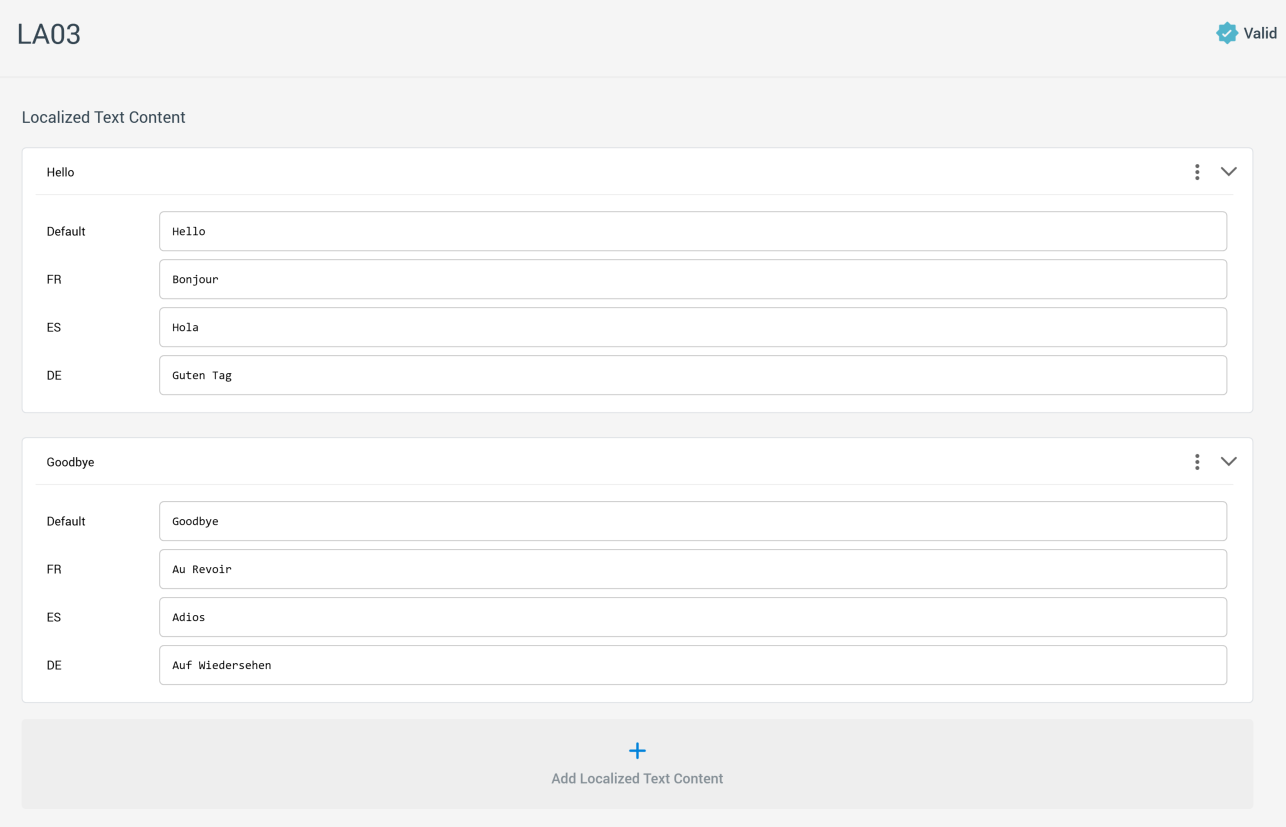
Toolbar: two localization asset-specific options are available:
Import: this option allows you to import a .CSV representation of a localization asset's content. Invocation displays a “Select File to Import” Windows file system dialog, which is constrained to show .CSV files only. Having selected a file, an “Are You Sure?” dialog is displayed. On proceeding with the import, the current asset's existing text content elements are replaced by those defined in the file.
Export: this option allows you to exports the current asset as a .CSV file. It is enabled when the current asset is valid and contains no outstanding changes. Invocation exports the asset as a .CSV file, with filename “[Asset Name] [yyyymmdd]-[hhmmss].csv”. The resultant file contains a header row, and one row per localized text content element.
Localized Text Content: this section lists localized text content elements, which are shown as collapsed by default. At least one element must be present in the list. Two elements are provided by default. The following are displayed at a localized text content element:
Key: this mandatory property must be unique within the asset.
Menu: exposing the following options:
Move up
Move down
Remove
Clone: clicking this option creates an exact copy of the current element, adds it to the bottom of the localized text content list, scrolling as required to ensure that it is displayed.
Collapse/Restore
Text: each element contains a Default text string, and one text string for each value exposed within the value list selected at the
RegionLanguageCodessystem configuration setting. Provision of string content is optional.Add Localized Text Content: this button appears at the bottom of the localized text content list. Invocation adds a new, unconfigured localized text content element to the bottom of the list.
