Email service providers: Acoustic
Overview
This page details how to setup your Acoustic account to configure the RPI Acoustic email channel plugin.
Create an Acoustic account
Navigate to https://www.acoustic.com/.
Select Contact Us.
Call a sales representative or complete and submit the form.
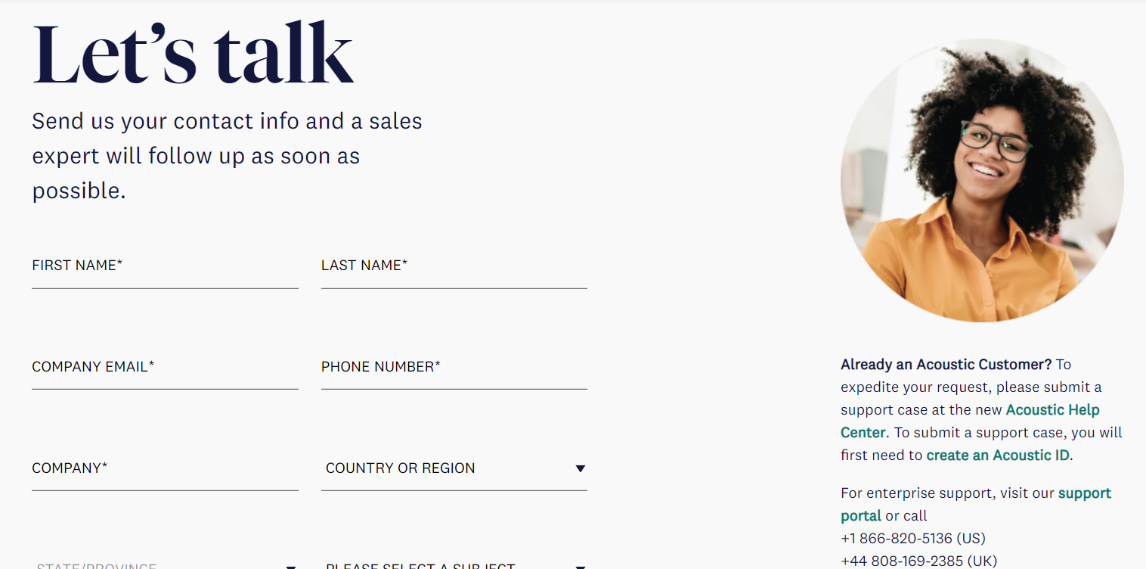
Set up your Acoustic account
Create a Regular Database
Once you have credentials, navigate to https://goacoustic.com.
On your My Acoustic page, choose your subscription.
Create a Regular Database and store it in a Shared folder.
Select Next.
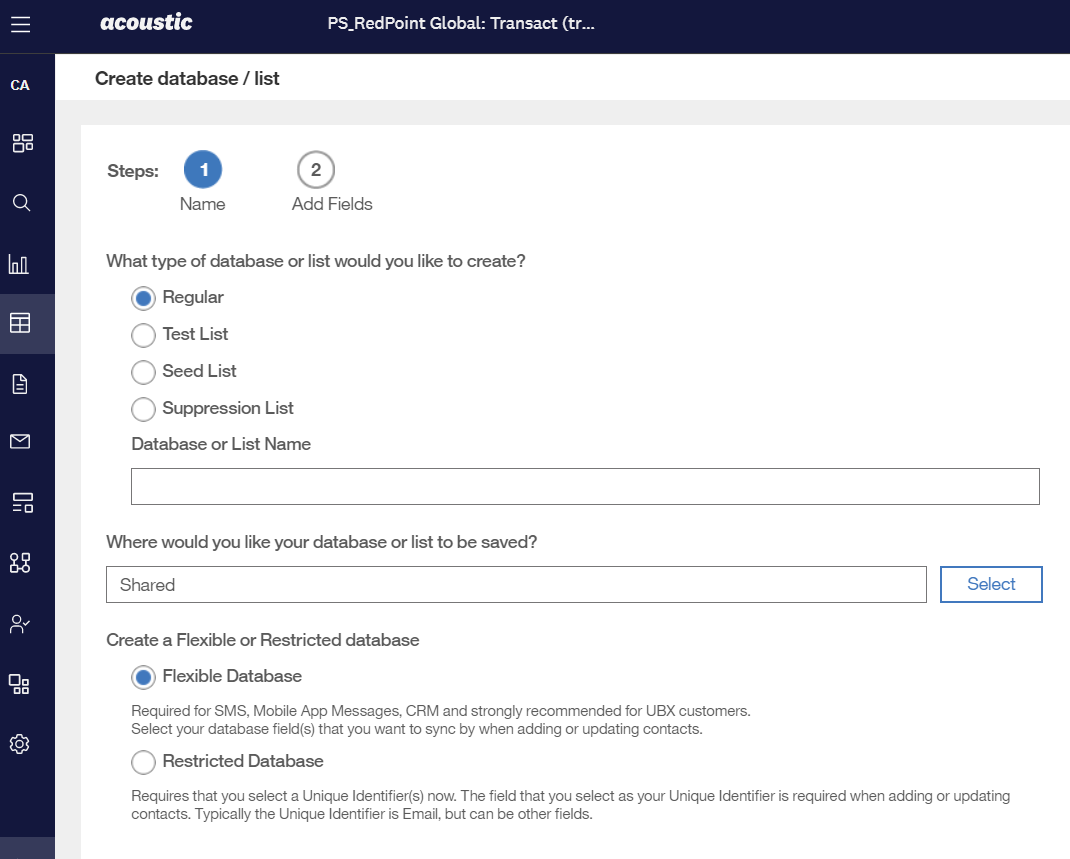
Add RPContactID and ChannelExecutionID fields and select Create.
Create an Automated Message Group
Under Automated messages, choose Automated message groups.
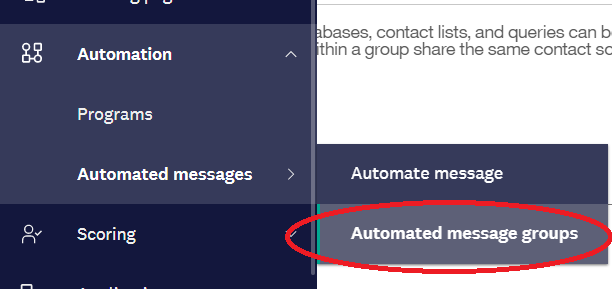
Associate the Transact database as the group’s Contact Source.
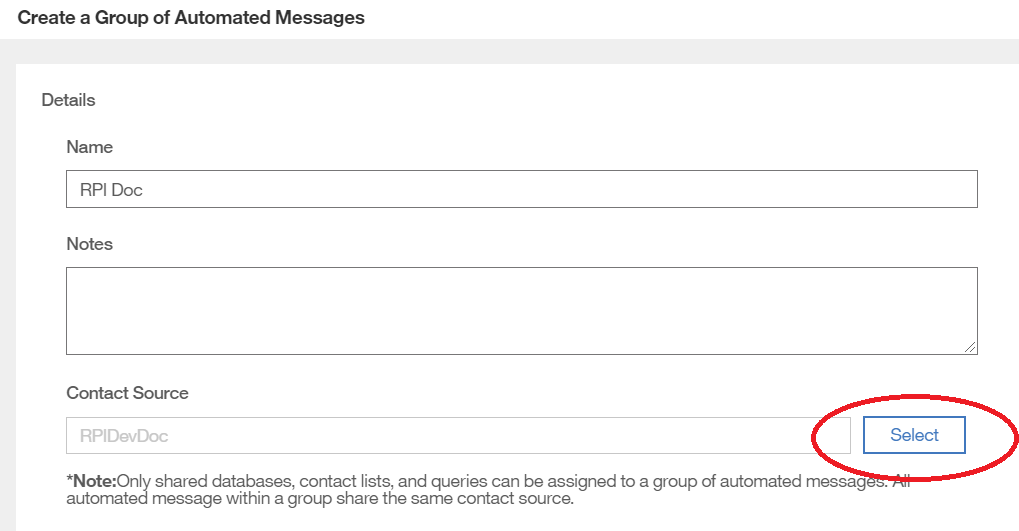
Set the Event Trigger to Transact XML.
Set the Tracking Level to Unique.
Select Save & Activate.
The Group ID is required when configuring the RPI Acoustic channel.
Create an Email campaign
In the Email menu, create an Email Campaign.
Select the Blank layout.
Set the settings of the email:
In the Subject Line section, set Subject Line to %%RPI_Subject%%.
In the Address settings section, set the personalized From Name to %%RPI_FromName%%.
In the Address settings section, set the personalized From Address to %%RPI_FromAddress%%.
In the Contacts section, set the Contact Source property to the Transact database.
In the Email Settings section, set “Click to view in Browser” to off.
Set the email body as follows:
In the HTML tab, set the body text to %%RPI_HTML%%.
In the Text Only tab, set the body text to %%RPI_TEXT%%.
Save the email to continue adjusting the settings. Then configure the mailing body to automate send mailing by selecting the Automate button.

Select the Assign Mailing to Existing Group… radio button.
Save the mailing as Active.
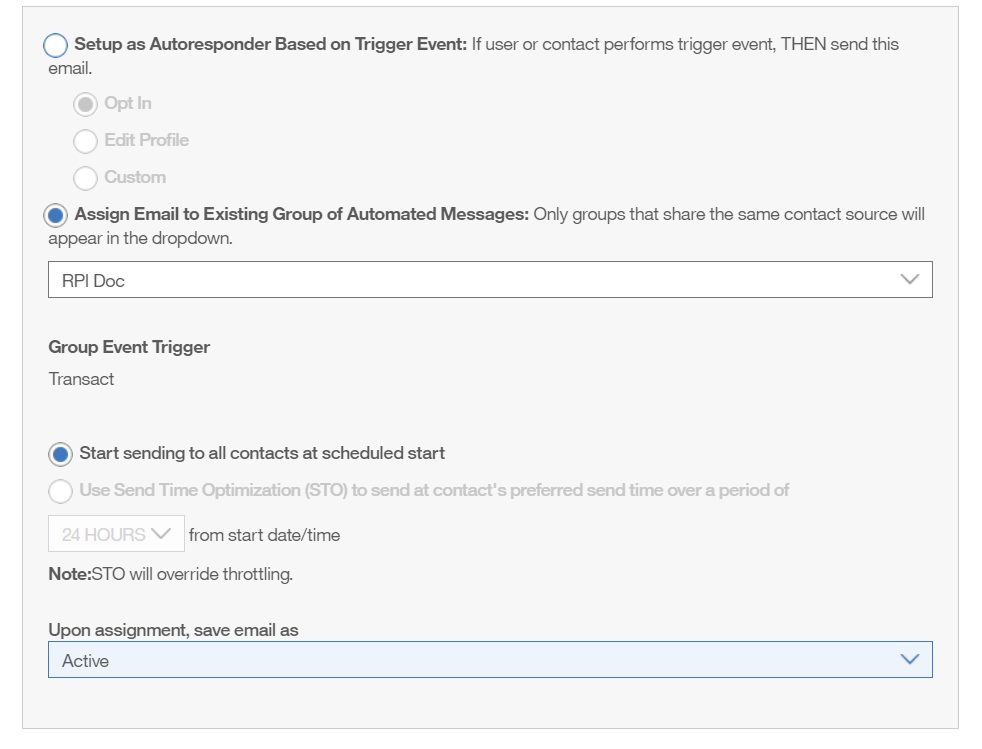
Configure the sending IP address in the Org Admin section
Go to Settings>Administration>Security Settings>Access Restrictions.
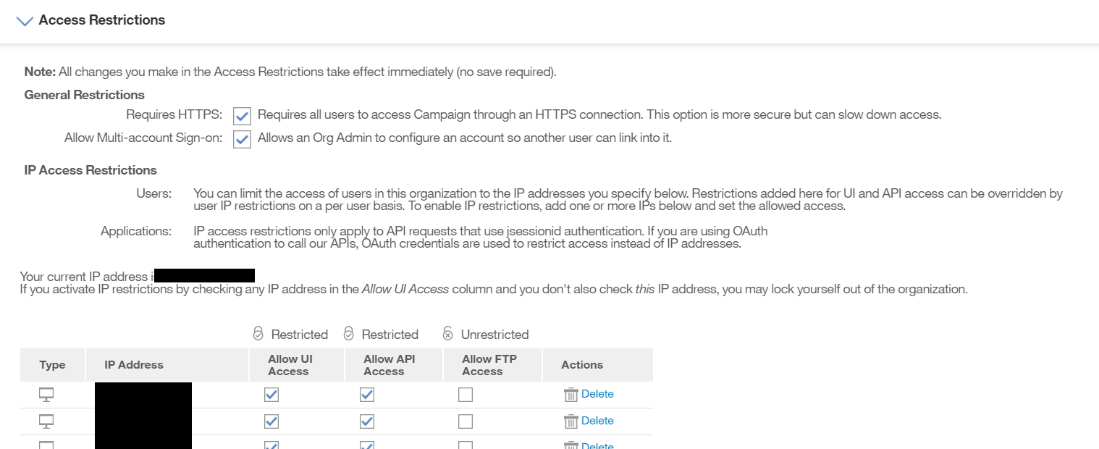
Under Access Restrictions:
Add new IP Address
Check Allow UI Access
Check Allow API Access
Configure an unsubscribe landing page
This step is optional.
Go to Settings > Organization Settings > Opt Out/Suppression Settings.
