Errors and warnings
Overview
Error and warning messages are displayed at the top center of the user interface.
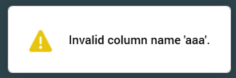
Messages are removed after 5 seconds (unless you hover over the same, when they remain displayed until 5 seconds after the mouse is moved away).
Notification of errors and warnings is also provided via a yellow warning button at the main toolbar.
The button is only displayed once one or more errors and/or warnings have occurred in the current RPI client application session. Once shown, the button is augmented with a red circle when new errors or warnings are listed. The red circle is removed when the button is clicked, which displays the Recent Errors and Warnings dialog.
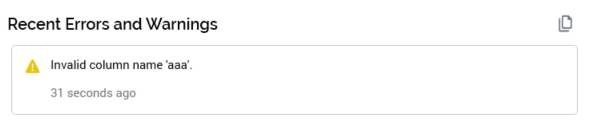
The dialog contains the following:
Copy All Messages to Clipboard: invocation of this option copies the following error or warning details to the clipboard:
Date/time
Type: Error or Warning
Details
Errors and warnings are presented in reverse chronological order. For each error or warning, the following are displayed:
Icon
Details
Duration since occurrence
Hovering over an error or warning displays a Copy Message to Clipboard button. Invocation copies the current message's details to the clipboard. When an error is pasted, it will include an error code, which can be referenced when contacting Redpoint Support.
As well as errors being flagged for your attention within the user interface, details are also written to the RPI client application log file. This is a text file written by default to “C:\Temp\RPI\trace.log”.
Correlation ID
When an error occurs during RPI operation, a Correlation ID GUID property is applied to the error as logged. The ID is persisted in the CorrelationId field in PulseLogging.Log, and is added to the JSON representation of the error as persisted in the same table's FormattedMessage field. It is also included in the JSON output to any external logging systems. When an error is logged multiple times at different levels of the call stack, the same Correlation ID is used to link all records. When the RPI client logs an error from the Interaction API, any error messages logged maintain the same Correlation ID. The ID is also displayed at the Client log. The standard exception dialog allows the Correlation ID to be copied (if available).
