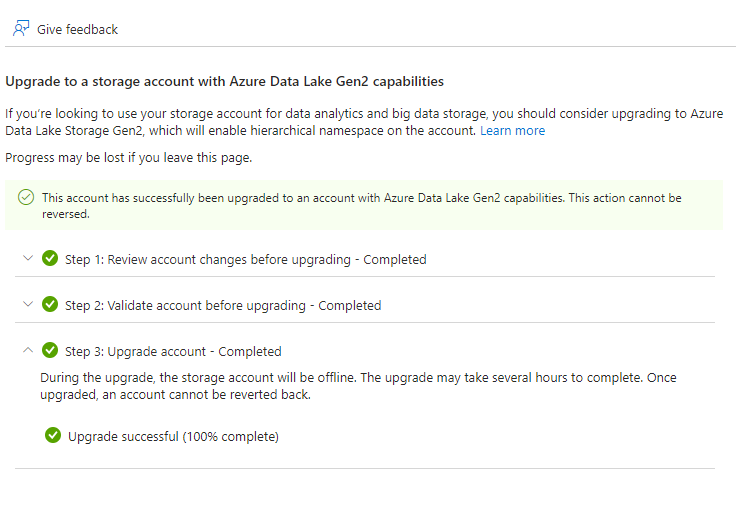External content provider: Azure Storage
Creating a hierarchical namespace-enabled Azure Storage account
Log in to the Azure Portal and go to Storage accounts.
Select Create.
Fill in the info on the Basic tab.
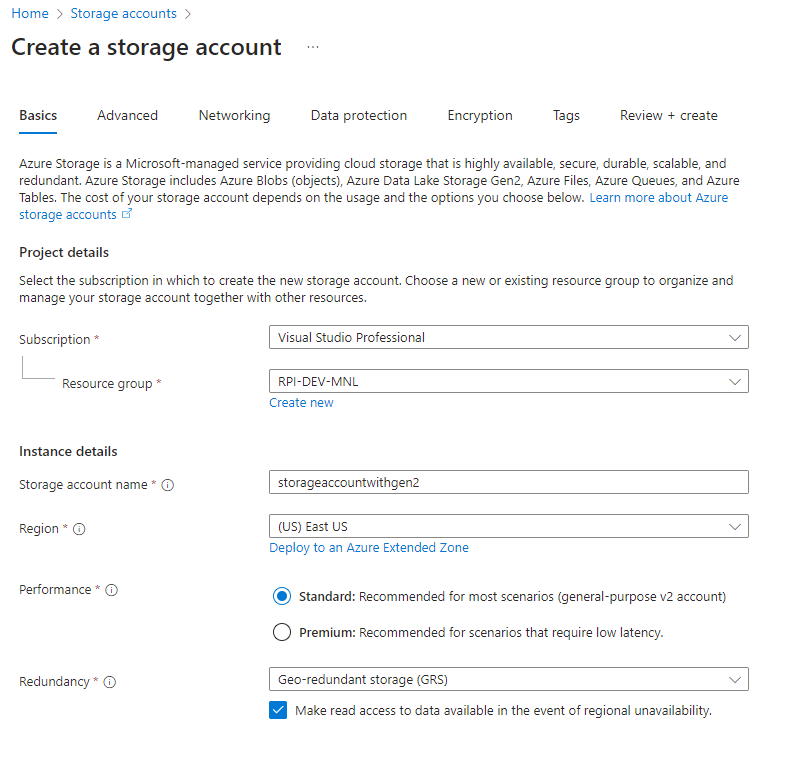
On the Advanced tab, check the Enable hierarchical namespace box.
Choose one of the following options:
Custom: Set the properties in the Networking, Data Protection, Encryption, and Tags tabs.
Default: Leave settings as is.
Review the settings then select Create.
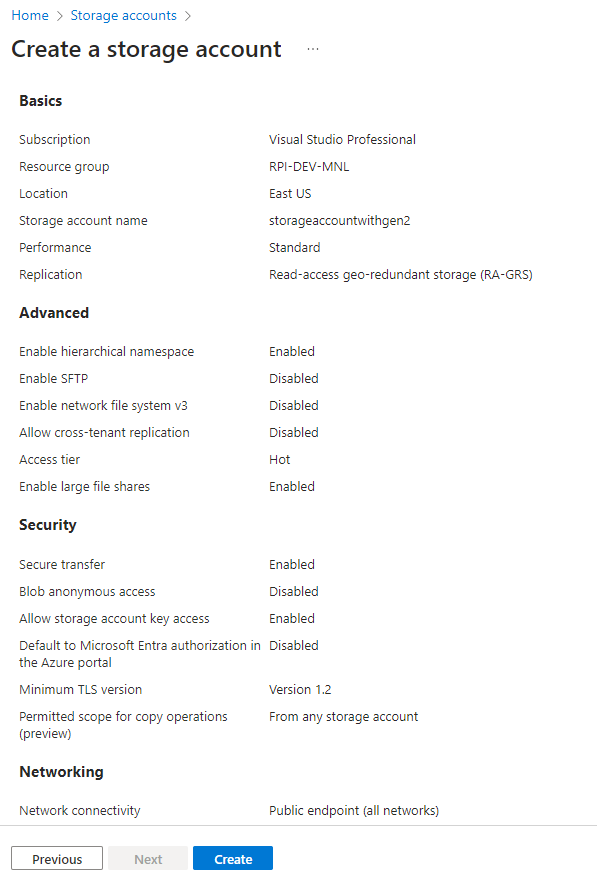
Convert an Azure Storage account to Gen2 Data Lake Storage
Log in to the Azure Portal and go to the storage account you want to convert.
On the menu, find Settings and choose Data Lake Gen2 upgrade.
For Step 1, choose Review and agree to changes.
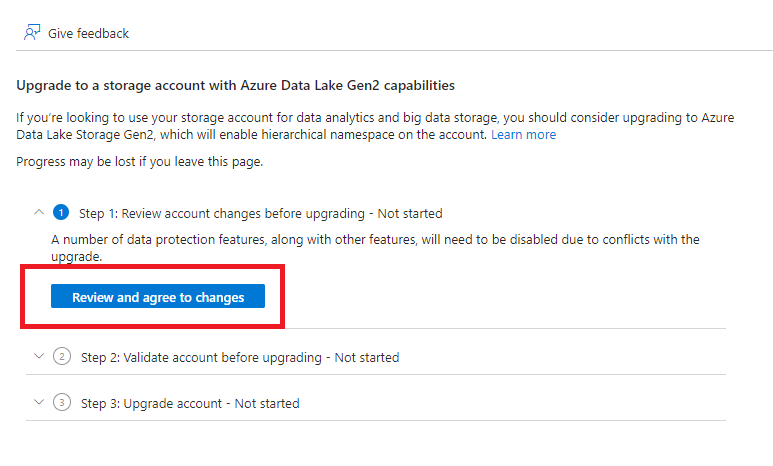
On the Review account changes panel, select Agree to changes.
For Step 2, choose Start Validation.
If you get the validation error below, go to Data Protection and disable “Enable soft delete for blobs” and “Enable soft delete for containers”.
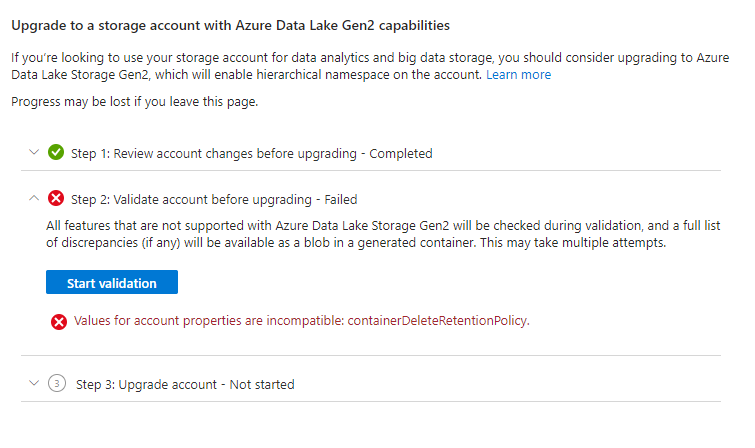

For Step 3, select Start upgrade. After a while, upgrade will be successful.