Landing Page Designer: Content editor section
Overview
The content editor allows you to edit the contents of a landing page cell. It is described it its own section within the RPI documentation.
You can add attributes (except band-based model project and exists in table attributes) to landing page content. When values for attributes with matching names are present in the Realtime cache, content added to a landing page in this way can be personalized. The same applies when including text and HTML assets containing embedded attributes in landing pages.
When an attribute has been embedded in a landing page, if a value for the attribute is available for the current visitor in the Realtime cache, the value will be shown in the landing page. If a value is not available, if a default value is provided, it is displayed. If a default value was not provided, no data is displayed. If multiple values for the attribute are available in the cache, the first value persisted in the cache is shown.
If a landing page’s content contains the HTML <body>, the landing page is deemed to be invalid.
Placeholder attributes can be used in landing page content only if exposing system variable values. For information on system variables, please see the Framework documentation.
Asset assigned directly to cell
When a cell (grid or HTML template) has been configured directly with an asset or smart asset, the content editor section is entitled “[Asset type] Asset”.
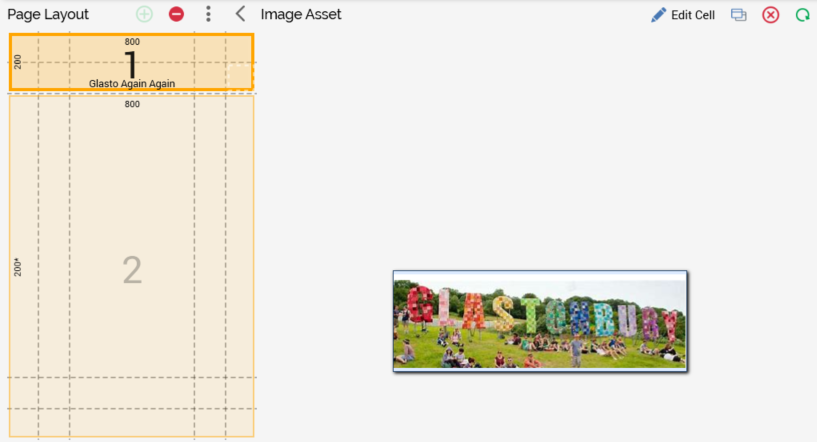
A toolbar is shown at the top of the section, exposing the following options:
Edit Cell: clicking this option displays the Cell Editor, with the embedded asset displayed as a tag therein. Note that, once you have done this, you cannot revert to the asset preview.
Open latest version: selecting this button displays the latest version of the (smart) asset in the (Smart) Asset Designer.
Clear Asset from Cell: removes the asset from the cell and removes its name from the cell in the Page Layout section.
Refresh: refresh the asset.
A read-only preview of the asset is displayed instead of the content editor.
