My Jobs toolbar
Overview
A toolbar is shown at the top of the My Jobs Dialog, and exposes the following options:
Change the Filter: invocation of this option displays the Filter My Jobs dialog.
Refresh: invocation of this option retrieves details of jobs accordant with the supplied search criteria.
Navigation arrows: Use these to navigate through multiple pages of jobs. Only display when there are multiple pages of jobs.
Filter My Jobs dialog
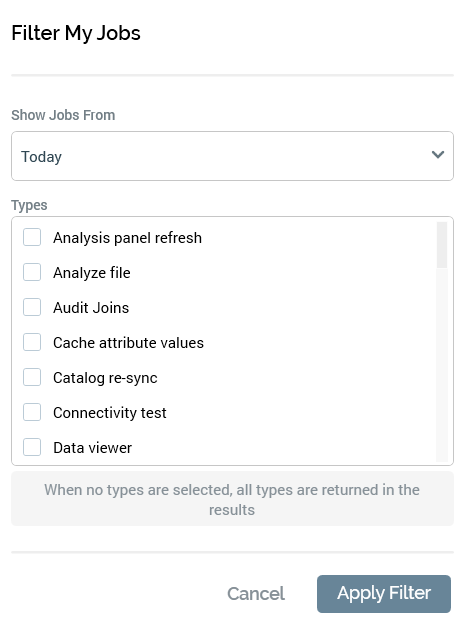
The dialog contains the following:
Show Jobs From: allows you to define the time period in respect of which you wish to view jobs. It exposes the following values:
Today (default)
The past 2 days
The past 7 days
The past 28 days
Types: allows you to filter the jobs displayed in the dialog by type. A list of job types is shown, with each accompanied by a checkbox, all of which are unchecked by default. A note at the bottom of the list clarifies that “When no types are selected, all types are returned in the results”.
Start search: select this button to refresh the My Jobs Dialog with jobs that match the supplied search criteria.
Cancel: selecting this button removes the dialog from display without applying the search criteria.
Closing and re-opening the Dialog resets any applied criteria to their default values.
