Push notification provider: Google Firebase and Firebase Direct
Create an API key for your Firebase project
Create an API key
Log in to the Credentials page of the Google API console.
Select Create Credentials.
Choose API key. This generates the API key.
The next step is to restrict the key.
Restrict the API key
Select Restrict Key. You’ll be given options on what restrictions to apply.

Make sure to select None for application restrictions. For API restrictions, you can choose “Don’t restrict key” or select “Cloud Messaging” from the Restrict key dropdown.
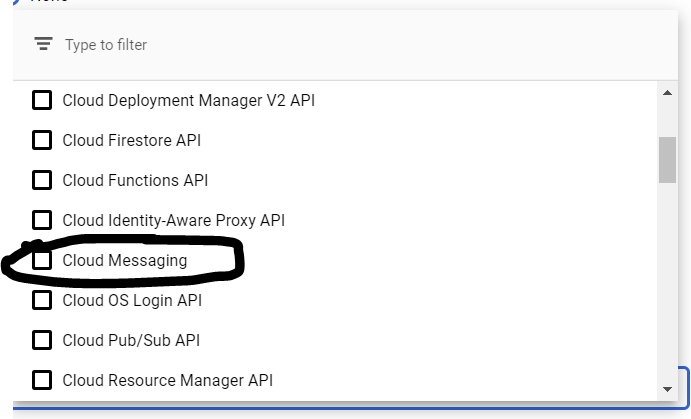
Configure an OAuth client ID for Firebase
On the Credentials page, select Create Credentials.
Select OAuth client ID.
Choose Web Application as the application type.
Set an authorized redirect URI. You’ll use this on the Google Firebase channel admin configuration.
Save your Client ID and Client Secret. You’ll use these on the Google Firebase channel admin configuration.
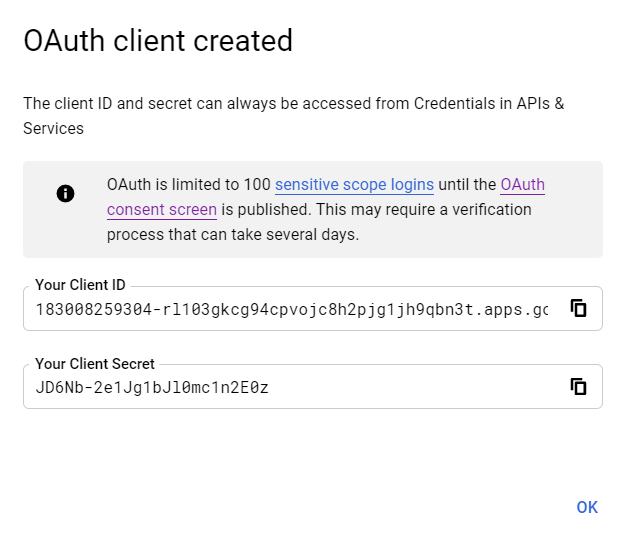
Setting up a Firebase project
Log in to the Google Firebase console page.
Select Add Project.
Enter your project name.
Select Continue.
Choose your account.
After you create your Firebase project, you must add your app (i.e., iOS, Android). For detailed and accurate steps, you can follow Google’s guide:
