Telemetry tab
Overview
The Telemetry tab allows you to specify a date range in order to generate an Excel Telemetry Report.
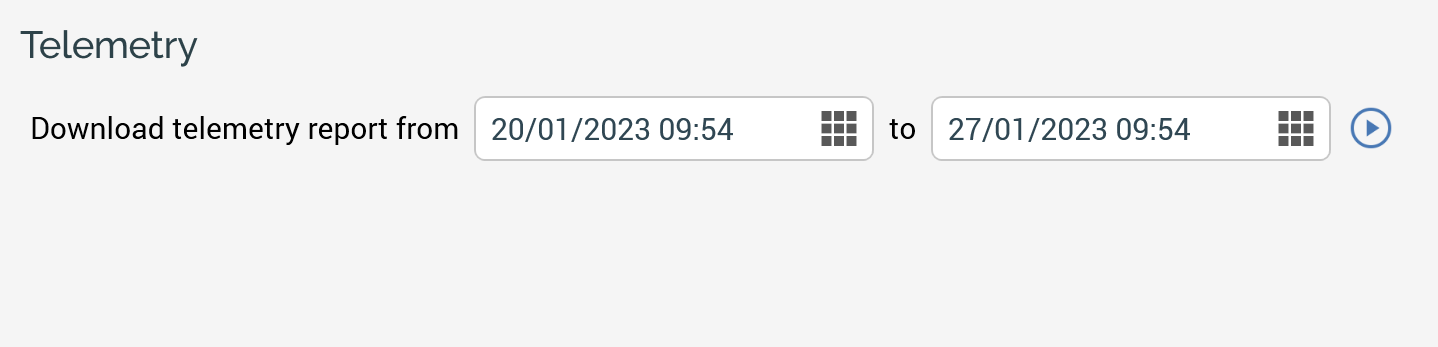
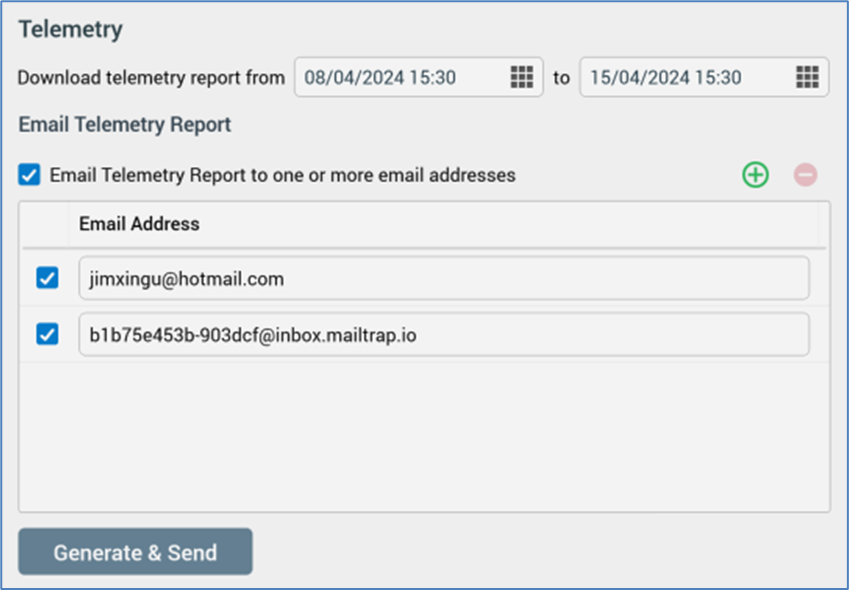
It contains the following:
Download telemetry report from: this date/time field defaults to now minus 1 week. It allows you specify the point from which telemetry data will be included in the report.
to: this date/time field defaults to now. It allows you specify the point to which telemetry data will be included in the report.
Generate: selecting this button displays the Save Telemetry Report As... Windows file system dialog. Within the same, the File name property is set to "RPI Telemetry [Tenant Name] [yyyy-mm-dd] to [yyyy-mm-dd].xlsx", and Save as type to "Excel files (*.xslx*)”. Clicking the Save button creates a Download Telemetry Report job and displays in in the My Jobs dialog (documented separately).
Email Telemetry Report section, containing the following:
Checkbox: "Email Telemetry Report to one or more email addresses". When checked, an email address is list displayed, and the text at button below the same is set to "Generate". When unchecked, the list is hidden, and the button text reads "Generate and Send".
List: containing a toolbar and a list of email addresses.
Toolbar: exposing the following:
Add email: invocation adds a new, unconfigured email to the list.
Remove selected email: invocation removes the selected email from the list without displaying an "Are You Sure?" dialog.
List: containing the following columns:
[Checkbox]: checked by default.
Email Address: provision of a valid email address is mandatory.
At initial display, the list is populated with email addresses sourced from system configuration setting TelemetryReportEmails.
Generate & Send: on selecting this button, a Download Telemetry Report job is created and displayed in the My Jobs dialog. The report is also emailed to all checked email addresses in the list.
Telemetry Report tab set
The Telemetry Report consists of a number of tabs, as documented below, in an Excel Workbook.
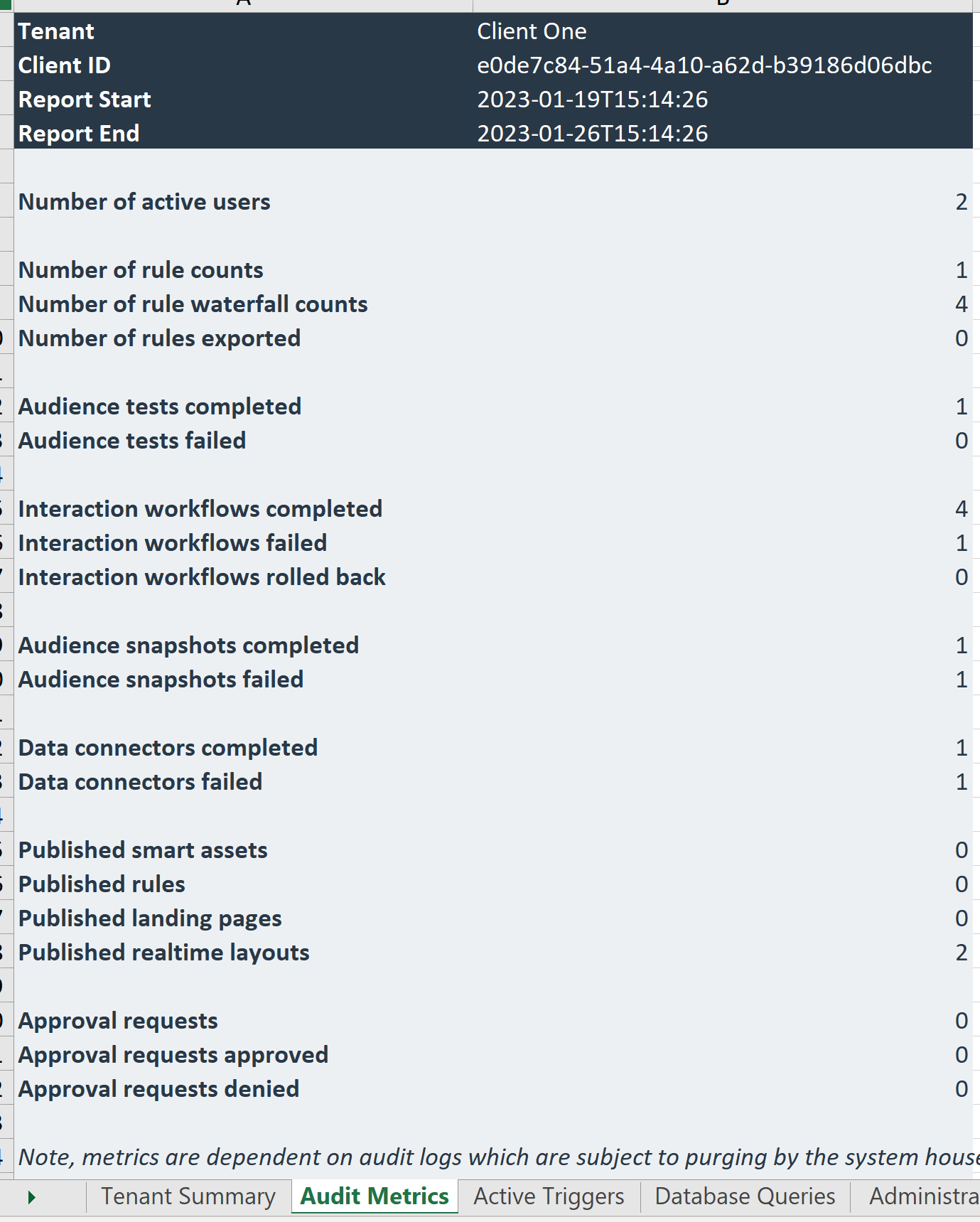
Tenant Summary tab, containing:
Header:
Tenant
Tenant ID
Report Start
Report End
Current date (UTC)
RPI version
Data warehouse
List of auxiliary databases
Audit Metrics tab, containing:
Header (as above)
Number of active users
Number of rule counts
Number of rule waterfall counts
Number of rules exported
Audience tests completed
Audience tests failed
Interaction workflows completed
Interaction workflows failed
Interaction workflows rolled back
Audience snapshots completed
Audience snapshots failed
Data connectors completed
Data connectors failed
Published smart assets
Published rules
Published landing pages
Published realtime layouts
Approval requests
Approval requests approved
Approval requests denied
Footer:
Note, metrics are dependent on audit logs which are subject to purging by the system housekeeper
Active Triggers tab, containing:
Header (as above)
Scheduled
Recurring
Constraints
Activity State
Queue Listener
Footer (as above)
Database Queries tab, containing:
Header (as above)
Queries completed in under 1 minute
Queries completed between 1 and 60 minutes
Queries completed in over 1 hour
Queries failed
Footer (as above)
Administration Collections tab, containing:
Header (as above)
Number of tables in the Catalog
Number of columns in the Catalog
Number of Audience Definitions
Number of Audience Snapshots
Number of Channels
Number of SQL Definitions
Number of Single Customer Views
Number of Cached Attribute Lists
Designers - In Use tab, containing:
Header (as above)
For each designer in use within the specified period:
Files created
Files modified
At Rule, Asset, Audience, Smart Asset:
In use file types:
Type
SubType
Files created
Files modified
Unused file types
Type
SubType
Designers - Not In Use tab, containing:
Header (as above)
List of designers not used within the specified period
Files
Header (as above)
Created (files)
Name
Type
Subtype (only shown if applicable)
Created date
Created by (username)
Modified date (only shown if different to Created date)
Modified by (only shown if Modified and date different)
Modified (files)
Name
Type
Subtype (only shown if applicable)
Created date
Created by (username)
Modified date
Modified by (username)
Interactions
Header (as above)
For each interaction in which Production activity occurred within the supplied timeframe:
Interaction name
Header (as above)
For each workflow within each interaction in which activity occurred within timeframe:
Workflow name
If a recurring workflow:Number executions in timeframe (the number of times the trigger fired within the timeframe)
Number executions in total
First execution
Most recent execution (only if different from first)
Client
Client Metrics - 7-day Average (milliseconds):
Sign in
Execute File search
Get Interaction status
For each file type opened in last 7 days:
File type: [File type], time to open
