SFTP
Overview
Many tools provide the ability to onboard audiences by uploading records transferred via SFTP (Secure File Transfer Protocol). This option can frequently be used to transfer data where the receiving technology does not provide a public API or other means to ingest data.
Benefits of using SFTP
Transferring marketing data from one system to another via SFTP is often undertaken for several key reasons:
Security: SFTP provides a secure channel for transferring data. This is particularly important for marketing data, which can contain sensitive customer information. The encrypted transmission ensures data integrity and confidentiality, mitigating risks of unauthorized access or data breaches.
Compatibility and integration: many systems support SFTP, making it a widely compatible method for integration. It allows for seamless data transfer between different platforms or systems, facilitating the synchronization of marketing data across various tools and databases.
Reliability and error handling: SFTP is known for its reliability. It includes features like checksums and file transfer resumption, which help ensure that data is transferred accurately and completely, even in the case of connection interruptions.
Automation and efficiency: SFTP can be automated, allowing for scheduled transfers without manual intervention. This leads to improved efficiency in data management processes, ensuring timely and regular updates of marketing data across systems.
Compliance with regulations: in many cases, transferring data via SFTP helps organizations comply with data protection regulations. The secure nature of SFTP aligns with the standards set by various regulatory bodies for the safe handling of personal data.
In summary, using SFTP for transferring marketing data fulfills the need for secure, reliable, and efficient data exchange that complies with regulatory standards and facilitates integration across diverse systems.
Prerequisite configuration steps
Defined SFTP location in RPI system configuration
User has appropriate permissions to configure SFTP
User has valid credentials for destination SFTP
SFTP location is created and validates successfully
Defined export template in RPI
User has appropriate permissions to create/modify export templates
Export template created with appropriate resolution level and associated attributes
Data Extract Channel defined in RPI using the desired SFTP location and export template
User has appropriate permissions to create/modify channels
Create a new SFTP connection
The following steps need to be completed within the RPI UI.
Navigate to Configuration>FTP Locations.
Select Create New FTP Location.
Select the green plus button
 on the top left.
on the top left.Name the FTP Location appropriately for the FTP Location/Vendor. Provide the following information:
Name: a mandatory field that may be a maximum length of 100 characters. Name must be unique across all FTP locations.
Host name: a mandatory field that may be a maximum length of 100 characters.
Host port number: this property is optional. It defaults to a blank value. You can stipulate that the FTP location use a specific host port number by providing an integer between 1 and 9999.
Login username: a mandatory field that may be a maximum length of 100 characters.
Login password: a mandatory field that may be a maximum length of 100 characters. Login password is encrypted when stored.
Mode: this dropdown field exposes the following values:
SFTP: the default.
FTP/FTPS: an unsecured FTP connection can only be used to access output files if running the RPI client application on the same machine as the server.
Connectivity test: accompanied by a Create new job to test this FTP location button, which is only available when no outstanding FTP location changes exist. Selecting the button creates a Connectivity test job and displays it in the My Jobs dialog. Full details of the job and dialog can be found in the My Jobs documentation.
Use this as the default: a checkbox, unchecked by default. It is only possible to select a single default FTP location.
Root folder path: an optional string property, which accepts a maximum value length of 1000 characters.
Notification email addresses: you can optionally specify one or more email addresses to which an alert email will be sent on upload of a file to the FTP site. The Notification email addresses property consists of a toolbar and a list of email addresses. The toolbar exposes the following options:
Add: invocation adds a new, unconfigured email address to the list.
Remove: this option is available when an email address is selected. Invocation removes the selected email address from the list.
Within the list of email addresses, it is mandatory to provide a unique email address, with a maximum length of 100 characters for every entry.
When one or more email addresses is provided, an alert email is sent on upload of a file to the FTP site during rule export or production export/data extract offer activity execution. One email is sent to each address per file. Alerts are not sent at FTP upload of a sample or summary file at export/data extract offer execution.
The alert email contains the following:
Title: “File uploaded to FTP location”.
Message body: “The following file has been uploaded via FTP from RPI.”
In a border:
FTP Location
User Name
File Name
Folder
“You are receiving this email because you are currently registered to receive FTP upload notifications. To stop receiving these notifications, please contact your RPI system administrator.”
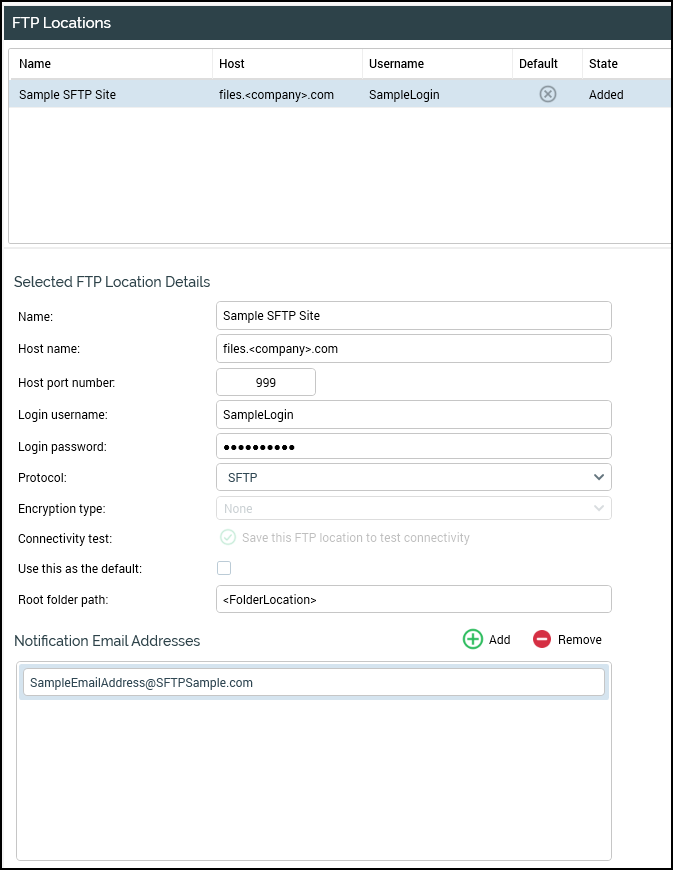
Next refer to Define file exports for instructions on creating export files and saving them to the specified location.
