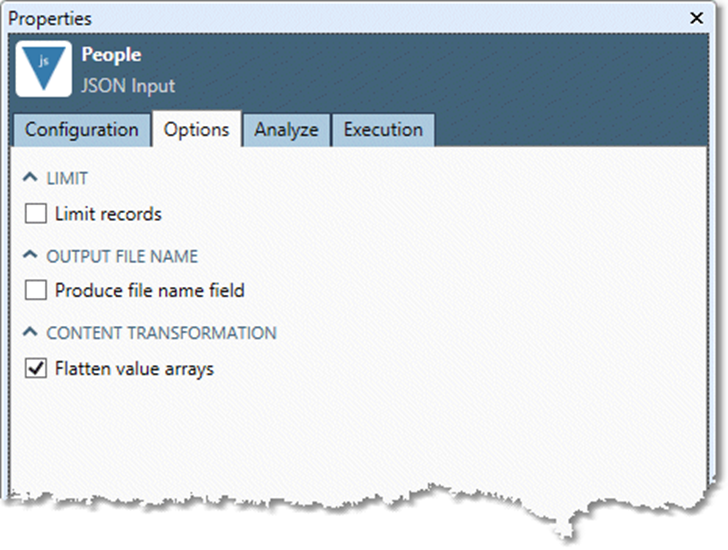Acxiom Data Services Match
Overview
The Acxiom Data Services Match tool has been deprecated in RPDM v9.6.1 and will be removed in an upcoming release. Refer to Deprecation notices for details.
The Acxiom Data Services Match tool provides direct web access to Acxiom third party data products and entity resolution services via the Acxiom Data Services API. It accepts batch input of up to 1,000 records (100 in test mode), performs matching and entity resolution using that input, and returns associated data bundle enhancements as JSON output. The output data reflects the selected document classes and bundles as configured in the tool's settings. You can specify up to four document classes, and any bundles to which you have access:
Person documents contain information about an individual.
Place documents represent an addressable touch point (physical address, phone, email), and contain information about that touch point that is independent of any particular person that might be associated with that touch point.
Household documents contain information about a household and the persons associated with it.
Entity documents provide pointers to documents that are linked together in a particular way (i.e., a person at a postal address or a person at a phone number).
The tool creates an output connector for each selected document class, as well as an Errors connector to output error codes and related diagnostic information.
You must have Acxiom Data Services credentials to use this tool.
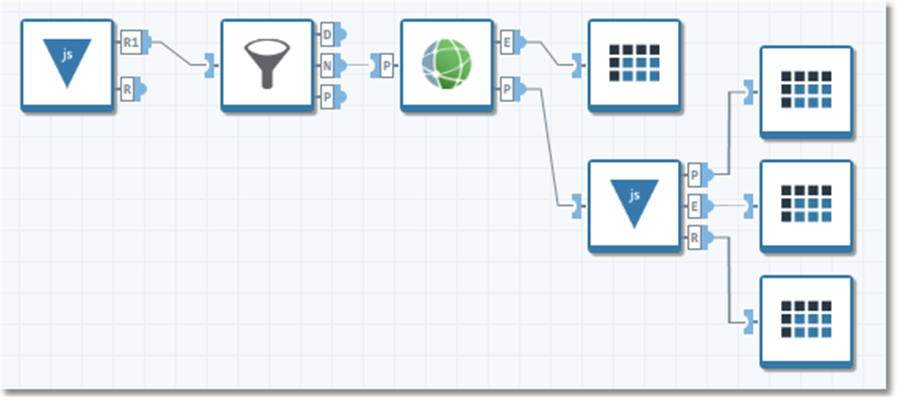
Acxiom Match tool shared settings
Data Management's Acxiom Match tool uses shared settings, which allows you to define a single set of configuration properties (typically access credentials) to share across multiple tools in your Data Management Site. You can override these settings on a per-tool basis by opening the Shared settings section on the API tab of the tool's Properties pane, selecting Override shared settings, and specifying values for that specific tool.
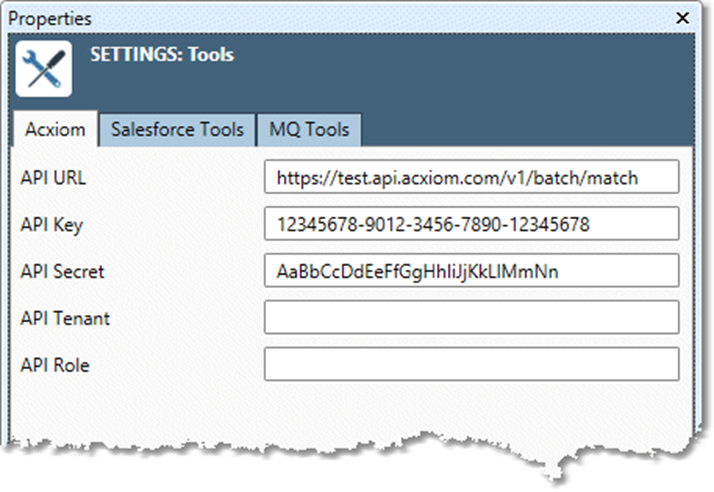
To define Acxiom Match shared tool settings
Open the Tools folder under Settings in the repository.
Select the Acxiom tab.
Go to the Properties pane.
Configure the tool properties for your environment.
Property | Description |
|---|---|
API Key | Authentication key for the Axciom API. |
API Secret | Secret key (or Key Vault reference) for the Acxiom API. |
API URL | URL for the Acxiom Data Services API.
|
API Tenant | Tenant ID for the user. May be omitted if the user is associated with a single tenant. |
API Role | Role for the user. May be omitted if the user is associated with a single role. |
To configure default shared tool settings from an Axciom Match tool's Properties pane, open the Shared settings section, and select Edit default settings.
To override Acxiom Match tool shared settings
Select the desired Acxiom Match tool.
Go to the API tab on the Properties pane.
Open the Shared Settings section, select Override shared settings, and then specify new values for the tool.
Acxiom Match tool configuration parameters
The Acxiom Match tool has multiple sets of configuration parameters in addition to the standard execution options.
API
Configure the tool's connection to the Acxiom Data Services API on the API tab.
Field | Description |
|---|---|
Batch Size | Number of match requests to send in each batch. May be up to 1,000 if sent to Production API URL, or 100 if sent to Testing API URL. See shared settings. |
Override shared settings |
People, Places, Entities, and Households
Specify the parameters for matching and output configuration on separate tabs for each document class (People, Places, Entities, and Households).
Parameter | Description |
|---|---|
Perform matching for... | Selecting this enables input and output connectors for the specified document class and allows you to configure the parameters listed below. |
Record ID Field | Field containing an ID unique to each record passing through the input connector. Used by the Acxiom Match tool to associate match responses with the request that produced them. |
Input Field | The Acxiom Match tool allows you to explicitly map input fields to Acxiom Match Parameters. If you do not specify field mappings, the tool will attempt to map all input fields to same-named Acxiom Match Parameters. The tool does not validate mappings or input data. Input fields that are mapped but which contain missing values will not be sent. |
Data Bundle | Data bundles include attributes and linkage for the requested person, place, entity, or household. The drop-down list will display only those bundles you have permission to view. If you do not select one or more bundles, all bundles to which you have access will be returned. |
Debugging
The Debugging tab offers options for working with the JSON returned by the tool. This can be useful for configuring downstream JSON Input tools.
Field | Description |
|---|---|
Dump sample files for analysis | If selected, the tool will write a file to the specified Samples location for each retrieved document. |
Samples directory | If you select Dump sample files for analysis, you must specify a location to which the files can be written. |
Configuring the Acxiom Match tool
Select the Acxiom Match tool.
Go the API tab on the Properties pane.
Specify Batch Size. This may be up to 1000 if you are connecting to the production URL, or 100 for the testing URL.
Optionally, override shared settings.
Select the tab for the document class for which you want to return data (People, Places, Entities, Households).
Select Perform matching for.…
Select Commit
 to display the input connector.
to display the input connector.Connect an input stream, and then specify the matching and output configuration:
Select Record ID Field and choose the field containing the unique record ID.
Use the Input Field grid to map input fields to Axciom Match Parameters.
Use the Data Bundle grid to select the desired data bundles for the current document class.
Connect the E (error) output connector and output data connector to downstream tools.
Repeat steps 4-6 to configure additional document classes.
Optionally, select the Debugging tab, and configure debugging options.
Optionally, go to the Execution tab, and then set Web service options.
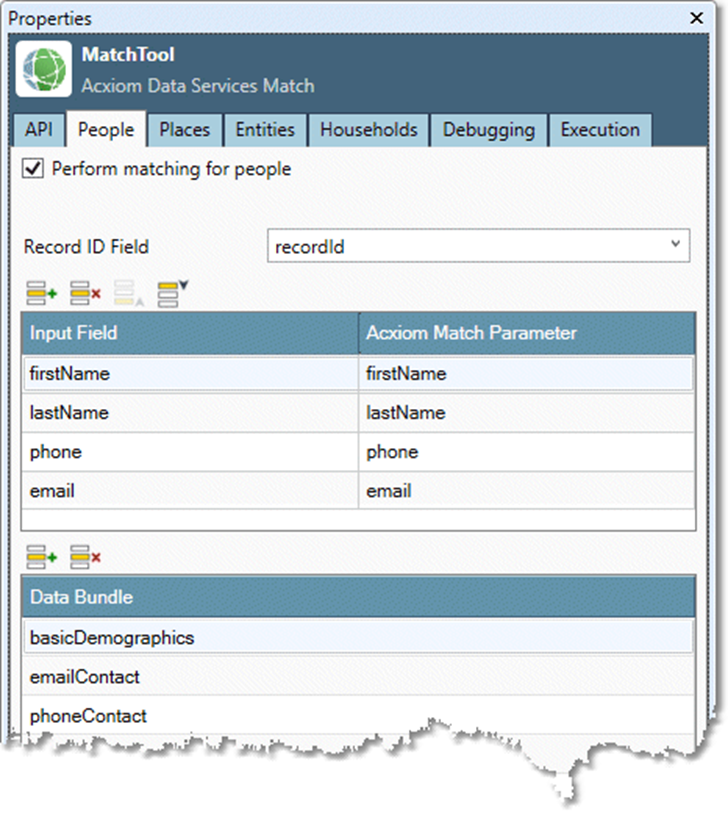
Working with the Acxiom Match tool output
The Dump sample files for analysis option on the Debugging tab can help you configure JSON Input tools downstream of the Acxiom Matching tool. Enable Dump sample files for analysis, specify a Samples directory, and run your project. The tool will save a file for each record returned from the Acxiom Data Services API to the specified directory. You can then copy and paste the file contents into downstream JSON Input tools for analysis. If multiple documents are returned, you can even combine them into a single JSON array and analyze that array.
JSON value arrays
When working with JSON, Data Management expresses the data in a relational tabular form. When Data Management encounters a JSON array, it translates it to a related table that can be joined on shared keys.
By contrast, the Acxiom Data Services API returns JSON with many arrays of strings that express preference data. If passed directly to a JSON Input tool, this record stream results in an explosion of output connectors, making it difficult to work with the data structure in Data Management.
To avoid this, enable the Flatten value arrays option in JSON Input tools that are connected downstream of the Axciom Matching tool. When the JSON Input tool encounters an array of values, the array will be flattened to a comma-separated list of values. This dramatically reduces the number of output connectors and the resulting structural complexity. You can still tokenize string lists downstream if necessary.