Archive and restore repository objects
Support for reading and writing Data Management repository archives (DLB archive files) is deprecated in version 9.4.1, and will end in version 10.
Overview
A repository archive is a collection of repository objects packaged as a single file that can be easily moved from computer to computer. For example, if you have a development site server and a production site server, an archive is a convenient method for moving selected items from development to production. The DLB archive format saves the currently view of the specified repository objects, including their permissions and object types.
This may not be the most recent version of the objects if you have changed the repository view.
To archive the currently-selected repository folder or project
Right-click the repository folder or project, and then select Save This to Archive.
Specify a name and location for the archive file, and then select Save.
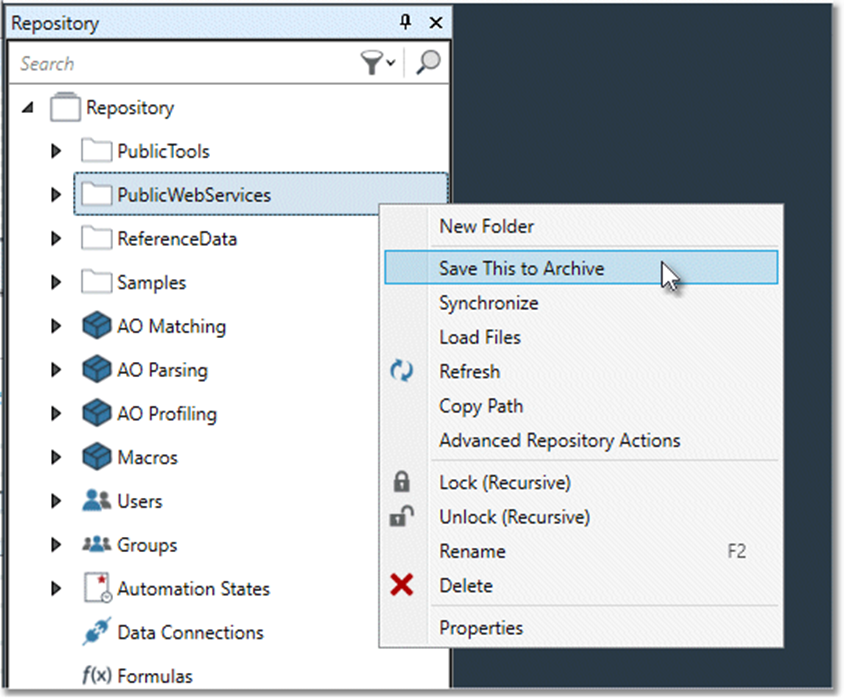
To archive the latest version of selected repository objects
Go to the repository.
Right-click the repository icon, and then select Create Archive.
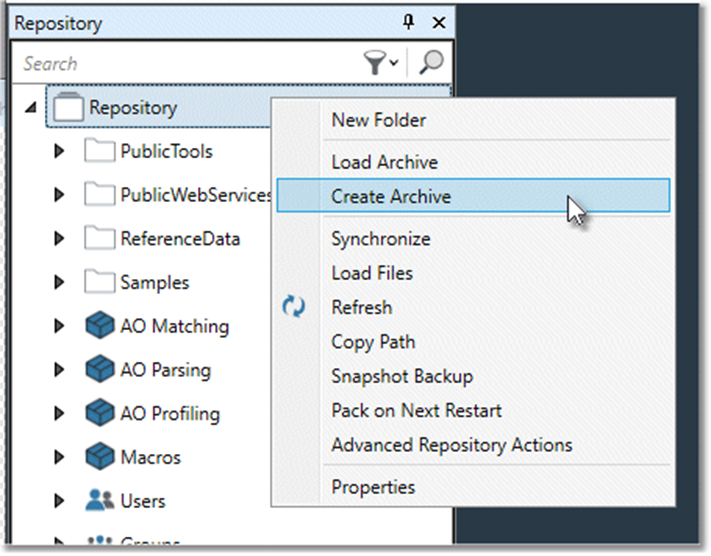
Select the repository folders (or individual objects within those folders) that you want to back up, and then select Next.
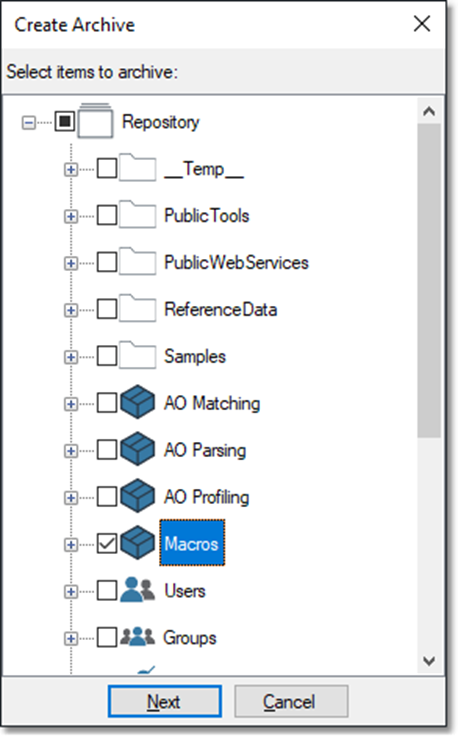
Specify a name and location for the archive file, and then select Save.
To load a repository archive
Right-click the repository root and then select Load Archive from the shortcut menu.
Browse to the desired DLB archive file, and then select Open.
To archive and restore repository objects from a previous view
Go to the repository.
On the Properties pane, go to Repository view, and select Specific time.
Select Time, and specify the date and time from which you want to restore items.
Select Close.
Choose Commit.
Right-click the repository icon, and then select Create Archive from the shortcut menu.
Select the repository folders (or individual objects within those folders) that you want to restore, and then select Next.
If the specified folder or project contains references to resources not included in the archive, you can choose to include these in the archive or leave them out.
Specify a name and location for the archive file, and then select Save.
On the Properties pane, select Repository view, select Current, and then select Commit.
Right-click the repository icon, and then select Load Archive from the shortcut menu.
Browse to the archive file you created in step 6, and then select Open.
