Build automation: Group steps
Overview
The Simple group, For Each group, and While groups contain other automation steps. Groups have the same control and staging connectors and semantics as any other step. A group is triggered, executes and finishes, then signals its output connectors.
When a group is triggered, it triggers any embedded steps (or sub-steps) that have no input control connections. These run and trigger downstream sub-steps. When the entire set of sub-steps completes successfully, the group step signals its output success control connector. If any step fails and isn't handled by an error connection, the behavior of the group depends on its Error action setting:
If Error action is set to Fail step, the step fails and execution halts. When execution is resumed, it will retry the failed step.
If Error action is set to Fail group, the group's error connection (if there is one) is signaled. If there is no error connection, the group as a whole fails. When execution is resumed, it will retry the entire group.
The For Each and While groups can repeat the execution of their embedded steps. The For Each group maintains a list of variable values, and executes the embedded steps once for each set of values. The While group continues to execute its embedded steps as long as its condition is True.
Simple
A Simple group can contain any number of other steps. All of the steps contained within this group must complete processing before the group's processing is finished.
Configuring a Simple group:
Select the Simple group.
Go to the Configuration tab on the Properties pane.
Select the Error action:
Fail step: if a step fails inside the group, the whole group does not fail.
Fail container: if a step fails inside the group, the whole group fails.
Optionally, select the Execution tab and set execution options:
Select Skip to bypass this step at run time. Do not leave this option enabled in production environments.
Select Ignore error on this step to suppress step failure and continue processing in case of error.
For Each
A For Each group contains a "sub-automation" which executes once for each row in a collection of values or variables.
Configuring a For Each group:
Select the For Each group.
Go to the Configuration tab on the Properties pane.
Select the Type:
File list iterates over files matching a defined file name pattern.
List iterates over items in you enter in the Value list grid.
Values iterates over items in a comma-separated list of values which can be either specified or referenced using a variable.
Staging file iterates over each record read from the staging input.
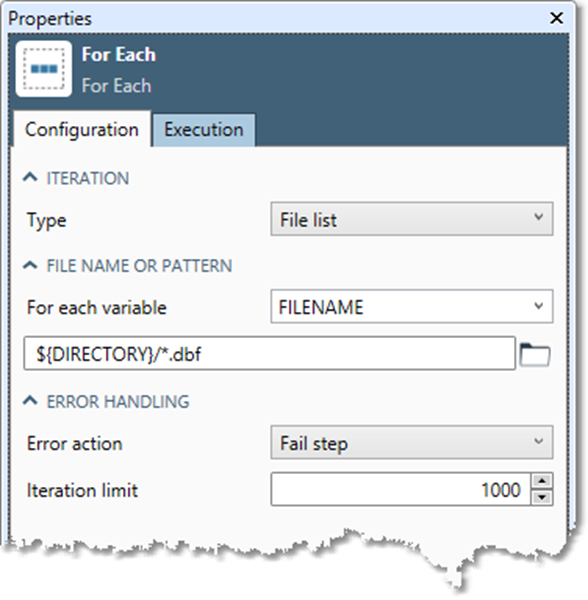
Configure settings for the selected Type:
Type | Settings |
|---|---|
File list | Select For each variable and then either choose a variable name from the list or select New to define a new variable to receive the file names. Specify either a full path with wildcards describing the file name pattern to match, or a simple file path. |
List | Select For each variable and then either choose a variable name from the list or select New to define a new variable to receive the values. Enter one value per row in the Value grid. |
Values | Select For each variable and then either choose a variable name from the list or select New to define a new variable to receive the values. Specify Get values from:
|
Staging file | Staging input variables is the list of variables to set from each record read from the staging file. |
Select the Error action to specify how to handle steps that fail with no error connection:
Fail step halts execution if any step fails.
Fail container signals the group's error connection if any step in the group fails. If there is no error connection, the group as a whole fails.
Optionally, specify an Iteration limit value other than the default value of 1000. This limits the number of iterations of the loop in case of unexpected conditions.
Optionally, select the Execution tab and set execution options:
Select Skip to bypass this step at run time. Do not leave this option enabled in production environments.
Select Ignore error on this step to suppress step failure and continue processing in case of error.
While
A While group contains a "sub-automation" which executes while a Boolean expression evaluates to True. When the expression evaluates to False, the group's processing is complete. The expression can use any mix of variables defined at the automation, system, or group levels.
Configuring a While group:
Select the While group.
Go to the Configuration tab on the Properties pane.
Define Condition as any combination of mathematical operations and functions that evaluates to a value of True or False. As long as this conditional expression evaluates to
True, group processing continues, iterating as necessary.
You can also select Insert and use the Fields and Functions lists to help you construct your expression more quickly. As you type, any errors in expression syntax are listed in the Errors and Messages box. Selecting an error message will highlight the incorrect part of the expression.
Select the Error action to specify how to handle steps that fail with no error connection:
Fail step halts execution if any step fails.
Fail container signals the group's error connection if any step in the group fails. If there is no error connection, the group as a whole fails.
Optionally, select the Execution tab and set execution options:
Select Skip to bypass this step at run time. Do not leave this option enabled in production environments.
Select Ignore error on this step to suppress step failure and continue processing in case of error.
