Defining Data Management Reports
Overview
Data Management's Structured Report and Crosstab tools create reports incorporating formatted records, organized by outline level and heading. Reports can be defined in either the Structured Report or Crosstab tools. These reports are available to other reporting tools within the project.
To define a report using the Structured Report or Crosstab tools
Select the Structured Report or Crosstabs tool.
Go to the Reports tab on the Properties pane.
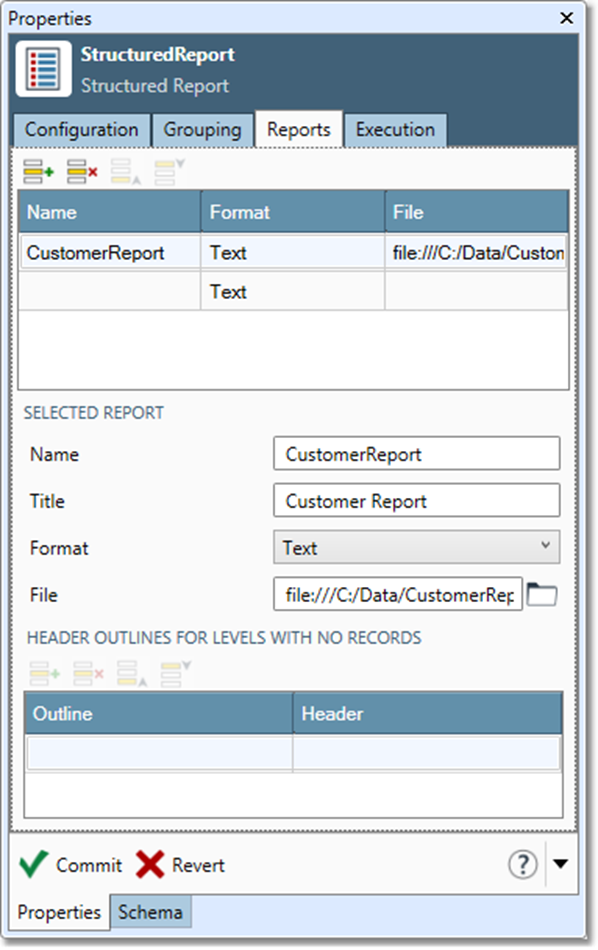
To add a new report, select a blank line in the reports grid and define the Selected report. To edit an existing report, select the grid row containing the report and then edit the Selected report.
Name: the name of the report. This name will appear in the Report Name list on the Configuration tab and is entered into the Repository under this name.
Title: the printed title that will appear at the top of the report.
Format: can be Text, HTML, or CSV.
File: the path and file name to which the report should be written. Relative path names can be specified. See About relative file paths for details.
Header outlines for levels with no records defines header levels that do not directly contain any record data. These are used as section titles, and should correspond to outline levels not defined in individual Structured Report tools. For example, if a project's Structured Report tools define outline levels 1.1, 1.2, and 1.3, the report definition can supply a title or header for outline level 1.
Repeat steps 2 through 4 to define additional reports.
