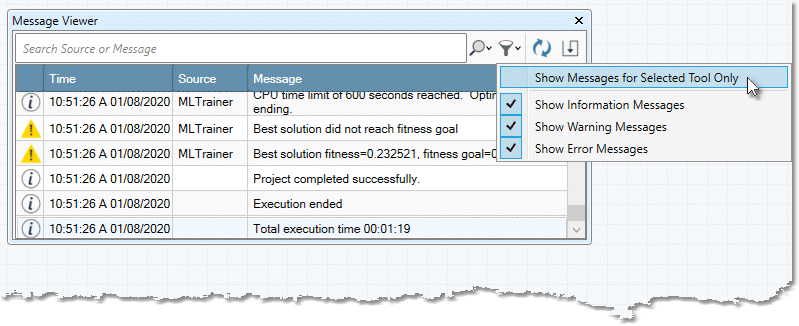Message viewer
Overview
The Message Viewer displays configuration-time and run-time messages associated with the active project window. Configuration-time messages are produced when the project is loaded and verified. Configuration error messages detail any configuration problems that must be corrected before running the project. Run-time messages are produced as the project executes, and may indicate problems encountered during the project run.
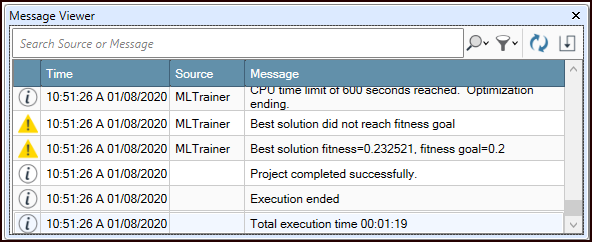
Filtering messages
If there are many messages, you may find it useful to filter them by type and/or by tool, so that you can more easily find the messages you are looking for. This can help when you are trying to find a single error message among a lot of warning messages.
To filter messages by type
Select the filter icon to choose the types of messages you want to display.
To filter messages by tool
Select the filter icon and then choose Show Messages for Selected Tool Only.
This operates jointly with the message type filter, so you can limit the view to the desired type of message for a specific tool. This is useful when a single tool is highlighted red, indicating an error state, and you want to find out why.
To find a tool referenced by a message
Select the message. This operates jointly with the message type filter.
To search messages by tool name or message
Enter the search term in the Search Source or Message box. Limit the search to tool names by selecting the magnifying glass icon and choosing Search Source, or to messages by selecting Search Message.
To copy messages
Choose one or more messages, and then press Ctrl+C to copy the messages to the Clipboard.
To refresh messages
Select the refresh icon.
To save messages
Select the down arrow icon and specify a file name and location to save the current messages as a CSV format file.