Multi Calc and Multi Calc 20
Multi Calc
The Multi Calc macro performs the same calculation across up to ten fields at once. It is easier than copying and pasting an expression across multiple lines of a Calculate tool.
Multi Calc macro configuration parameters
The Multi Calc macro has a single set of configuration parameters.
Parameter | Description |
|---|---|
Expression | Expression to calculate. Use any combination of mathematical operations and functions that is appropriate for your field data.
|
F0...F9 | Fields on which the Expression will be evaluated. You may specify up to 10 fields.
|
Configure the Multi Calc macro
Select the Multi Calc icon.
Go to the Configuration tab on the Properties pane.
Select Expression and enter the expression to be evaluated. To use the field(s) being operated on as a part of the expression, use the placeholder $IN.
Select up to ten fields in the f0...f9 boxes. For example, to covert the three fields ADDRESS1, ADDRESS2, and LASTLINE into lowercase, configure the following properties.
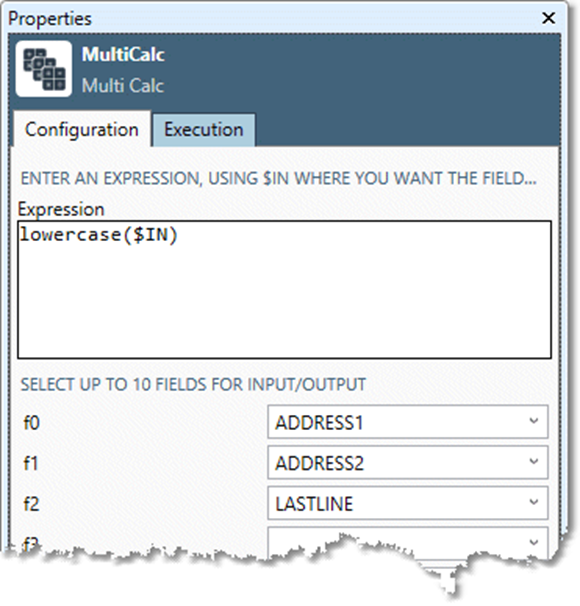
Optionally, go to the Execution tab, and then set Web service options.
Multi Calc 20
The Multi Calc 20 macro performs the same MultiCalc on up to 20 fields.
Multi Calc 20 macro configuration parameters
The Multi Calc 20 macro has a single set of configuration parameters.
Parameter | Description |
|---|---|
Expression | Expression to calculate. Use any combination of mathematical operations and functions that is appropriate for your field data.
|
F0...F19 | Fields on which the Expression will be evaluated. You may specify up to 20 fields.
|
Configure the Multi Calc 20 macro
Select the Multi Calc 20 icon.
Go to the Configuration tab on the Properties pane.
Select Expression and enter the expression to be evaluated. To use the field(s) being operated on as a part of the expression, use the placeholder $IN.
Select up to twenty fields in the f0...f19 boxes.
Optionally, go to the Execution tab, and then set Web service options.
