Automatic client application updates
Overview
Your installed RPI client application automatically looks after updating itself when new or updated functionality becomes available. If a new version of an RPI client application file is available, the Client Update dialog is displayed after you successfully enter your sign in details.
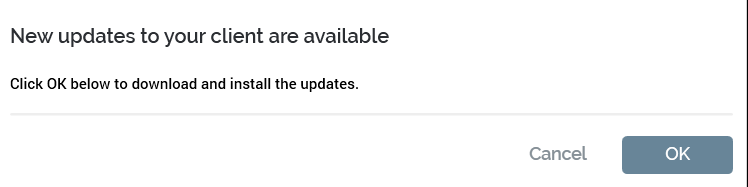
You can, if you wish, cancel the download and installation of the new client application files. However, you will not be able to sign into the RPI server until you have updated your client application, thereby ensuring its compatibility. Select OK to accept the download of the new components.
If upgrading to a new version of RPI, “What’s New” information is displayed in the New updates… dialog. The major features of the new version are listed. Check out the Release Notes for more information.
After successful download of the new files, a message is displayed.
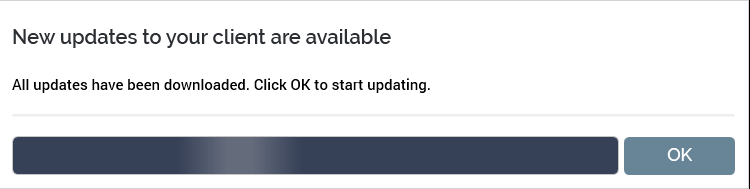
During or after the download of client components, you can click on the dialog’s header bar to view a list of the files that have been downloaded.
At this point, if User Access Control (UAC) is switched on upon your client application machine, and you are installing the client application files in a protected folder (such as C:\Program Files), you will be requested to confirm that you wish to proceed with the installation (the application’s veracity is confirmed by the assertion that Redpoint Global Inc. is its publisher). This confirmation is not requested if you are installing the RPI client application in a non-UAC-protected folder.
If anything goes wrong when downloading client files, a list of the files that were downloaded and that failed to download is displayed.
Selecting OK displays the Redpoint Interaction – Update dialog.
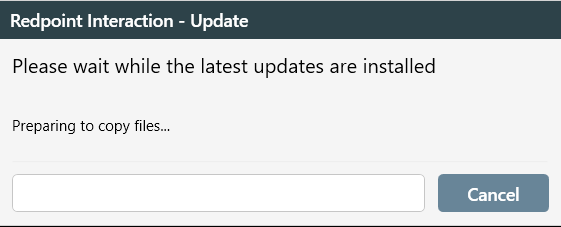
You can cancel the installation at this point should you wish to.
Following the installation, select OK to proceed.
The RPI Sign in dialog is redisplayed. You may then sign in as usual.
If old incompatible DLLs are found in the RPI client folder, initially their names are changed to
old_*. The files are then deleted at the next sign in.You don’t need to re- and uninstall the RPI client application at each new build – RPI takes care of this automatically and increments the version number accordingly.
Client version self-awareness
RPI is able to monitor its version’s consistency with the server to which it is connected. Every hour, the client application checks to ensure that its version is the same as that of the server. If there is a mismatch, due to a server upgrade having taken place while the client application is running, the Client Update dialog is displayed.
Selecting OK closes the current RPI client application session and commences download and update of the new client application files. Unfortunately, should this situation arise, you will not be able to save any outstanding changes displayed currently in your client application (the version incompatibility meaning that a save at this point would not be possible).
Selecting Cancel closes the RPI client application.
