Criteria Lists
Overview
You can use criteria lists in a standard selection rule to group criteria. This can help you organize criteria within a complicated standard selection rule, making it easier to read.

Also, having added criteria to a criteria list, you can then define “Or” relationships within discrete lists of related criteria.
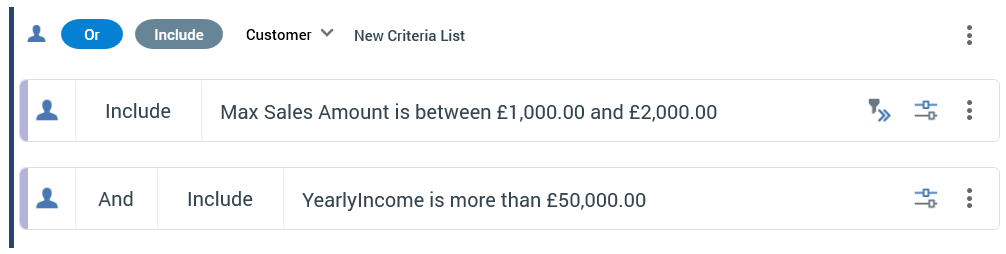
Criteria List Properties
A criteria list exposes the following properties:

Resolution table icon: accordant with the selected Resolution table; a custom icon can be shown when defined at the Catalog configuration interface.
And/Or: this property is only displayed if a root-level criteria list is preceded by at least one other root-level criteria list, criterion or linked selection rule. The property is set by default to “And”. If no predecessors exist, And/Or is not shown (there is nothing to which the And or Or can apply). You can change the relationship between a criteria list and its predecessors by selecting directly on And/Or to toggle its value. And/Or is supported at both criteria lists and linked selection rules.
If And/Or is set to And, the records counted by the standard selection rule must satisfy the criteria defined by the preceding, And the following criterion, criteria list or linked selection rule.
If And/Or is set to Or, the records counted may satisfy the criteria defined either by the preceding, Or the following, criterion, criteria list or linked selection rule. Any root criteria, criteria lists or linked selection rules that follow an Or are grouped together with the Or criteria list (or linked selection rule). To make this easier to understand, groups are made clearly visible by the use of pastel colored backgrounds: all criteria, criteria lists and linked selection rules in the same group share the same colored background.
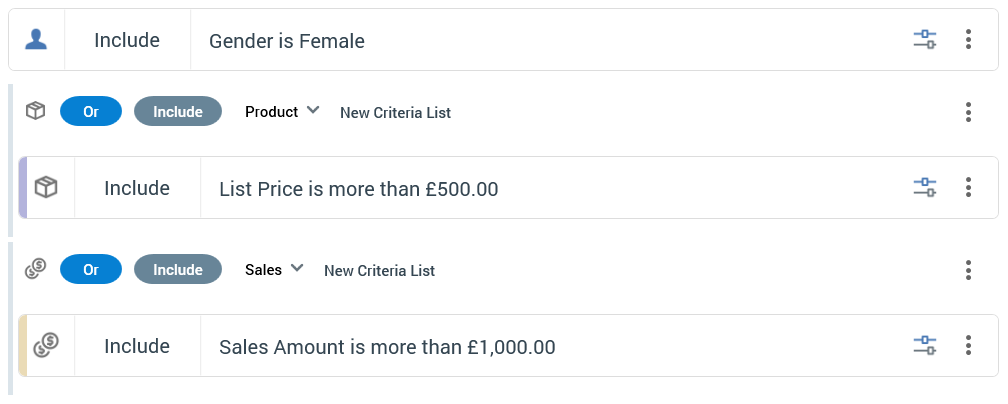
Include/Exclude: You can define whether records that match the criteria in a criteria list are to be included or excluded from the count of records returned by the rule. This is done by selecting directly upon Include/Exclude to toggle the displayed value.
Resolution table: criteria list’s resolution table indicates the data warehouse or auxiliary database table against which the sub-query represented by the criteria list will be run (unless the criteria list was created by adding a criterion based on an attribute with a resolution table that differs from the standard selection rule’s resolution table).
If one or more auxiliary databases have been configured at the current RPI tenant, only tables from the database matching the standard selection rule’s resolution level are displayed.
Criteria list description: you can optionally add a description at a criteria list. The property defaults to “New Criteria List” on criteria list creation, and can be a maximum of 1000 characters in length.
A button is displayed at the right of a criteria list:
Actions: selecting the button displays a context menu:
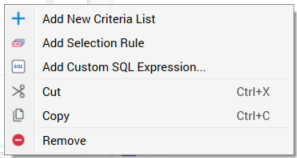
The options available are self-explanatory, or are described elsewhere in this documentation.
Note that the same context menu is shown when you right-click a criteria list.
Adding an Empty Criteria List Manually
You can add a new, empty criteria list to a standard selection rule by selecting the Add New Criteria List button, displayed above its footer.
A new, empty criteria list, named New Criteria List, is added to the root level of the currently-selected rule after all existing criteria, criteria lists and linked selection rules. The new list’s resolution table is set to the standard selection rule’s resolution table.
Adding a Criteria List Using the Drop Zone
You can automatically create a criteria list as part of the process of creating a criterion by dropping an attribute onto the orange drop zone, which appears just above the standard selection rule footer.

Following configuration of the new criterion in the Criterion Builder, it is displayed within a new criteria list. The new list is named after the standard selection rule’s resolution level, and its resolution table is set to the standard selection rule’s resolution table.
Dragging and Dropping Criteria Lists
You can drag and drop an existing criteria list within a rule, or between rules. When dropped, an existing criteria list is placed within the target rule in accordance with the following rules:
If the criteria list is dropped in the rule’s canvas, it is presented at root level within the rule, after all existing criteria, criteria lists and linked selection rules.
If the criteria list is dropped directly into an existing criteria list or linked selection rule, a nested criteria list is added to the list or rule after all other top-level child criteria and lists. Nested criteria lists are documented in more detail separately.
If the criteria list is dropped into an existing criteria list or linked selection rule when a positional indicator line was shown, a nested criteria list is created at the position thus indicated.
You can also re-order criteria lists within a standard selection rule using drag and drop. The rules outlined above continue to apply.
Pasting Criteria Lists
Having cut or copied a criteria list, you can paste it within the same standard selection rule, or within another standard selection rule. You can paste the criteria list into the rule’s canvas, in which case it is added at root level after all existing criteria, criteria lists and linked selection rules. You can also paste the list into another criteria list, to create a nested criteria list, or within a linked selection rule.
If the current RPI tenant is configured with one or more auxiliary databases, a warning message is shown if you attempt to paste a criteria list with a resolution table from a database different to the current standard selection rule’s resolution level.
Nested Criteria Lists
Nesting criteria lists within a standard selection rule allows you to group related criteria logically.
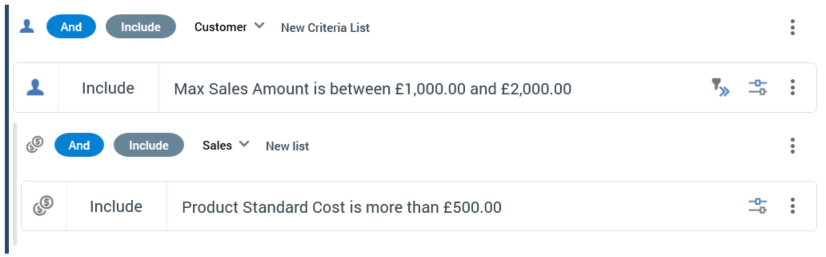
You can drag an existing criteria list and drop it into another criteria list within the same rule, or within another rule displayed in the workspace. You can also copy or cut an existing criteria list and paste it into another criteria list within the same rule, or within another rule displayed within the workspace. The dropped or pasted criteria list is placed inside the existing criteria list in accordance with standard Rule Designer behavior.
You cannot drag a criteria list to nest it within one of its own descendent criteria lists.
Upon being dropped or pasted within another criteria list, the nested criteria list is automatically rolled up.
If the current RPI tenant is configured with one or more auxiliary databases, a warning message is shown if you attempt to drop a criteria list with a resolution table from a database different to the current standard selection rule’s resolution level.
Criteria List Keyboard Shortcuts
The following keyboard shortcuts are available at a criteria list:
Ctrl-C: copy.
Ctrl-X: cut.
Ctrl-V: paste.
Delete: removes the criteria list without displaying an “Are You Sure?” dialog.
