Data onboarding provider: Google Ads Customer Match
Overview
The configuration described in this section will cover setup of a Google Ads account and accessing Customer Match lists.
A Google Cloud Platform (GCP) account is required to manage authentication for the Google Ads APIs.
Provision a project within GCP
Log into GCP and create a new Project (if necessary).
Enter the relevant details select CREATE.
Select the Project settings and note the Project ID, as that will be required for the channel configuration in RPI.
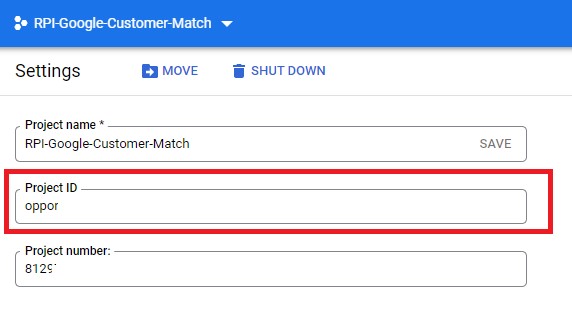
Create API credentials
On the left navigation panel, select APIs & Services.
Choose Credentials.
Select CREATE CREDENTIALS.
Choose API key.
Copy the API key, as that will be required for the channel configuration in RPI.
OAuth credentials
Select CREATE CREDENTIALS.
Choose OAuth client ID.
If the Project is brand new, GCP will require a configured consent screen before proceeding with this next step.
Select “Web application” as the Application Type.
Fill in the following fields:
Name: enter a name for the OAuth client.
URIs 1: enter an Authorized redirect URI, which will be used to get the token. The same URI will be entered in the channel configuration, within RPI.
Hit the CREATE button once all the information has been configured.
Copy the Client ID and Client Secret, as they will be required for the channel configuration in RPI.
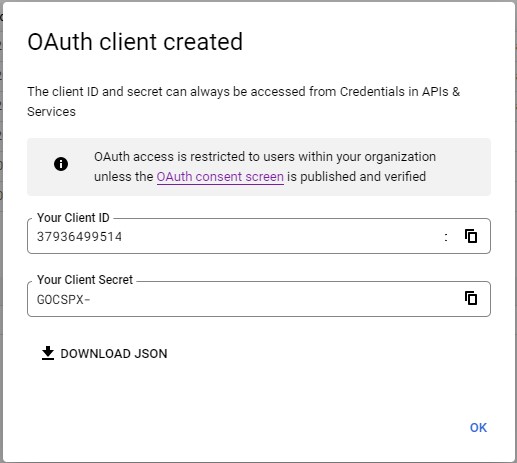
Create Google Ads account
Visit Google Ads.
Select Start now at the top left.
Sign in or create a new Google account.
Create a New Manager Account (if necessary) by going to Accounts>Performance and then selecting the plus button to display the option for creating a new manager account.
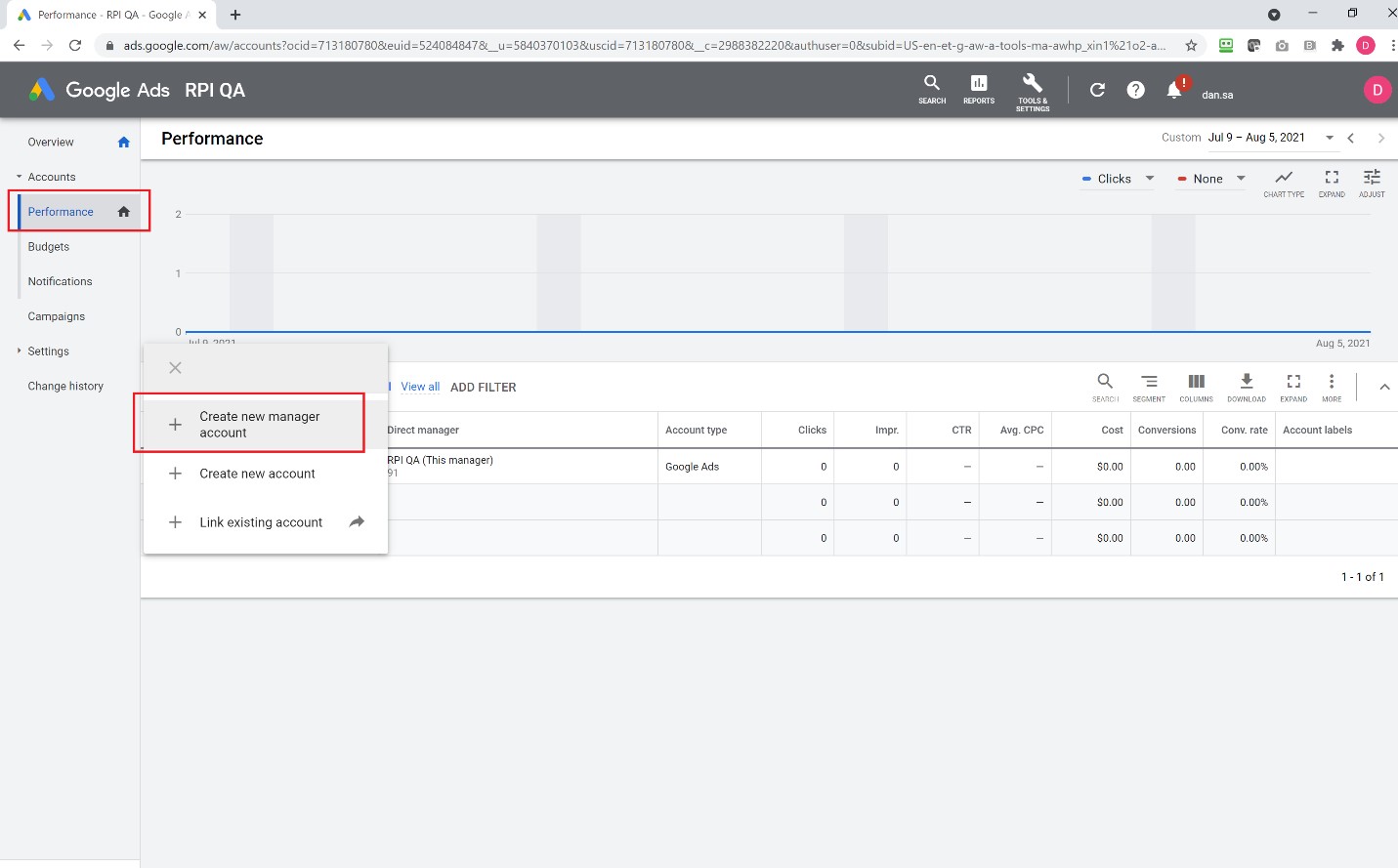
Enable Customer Match
Important: once the account is created, or if an existing account is being used, reach out to the Google support and have them enable the Customer Match functionality on the account. This can only be turned on for production accounts.
Google Ads Customer Match requirements
A good history of compliance with Google Ads policy.
Satisfactory payment history.
An account that's at least 90 days old.
Spent at least $50,000 USD over the lifetime of their account.
Learn more about the comprehensive list of requirements.
Locate developer token
The Developer Token field in the Google Ads Customer Match channel configuration can be found on the Google Ads homepage.
After logging in, select Tools & Settings from the top menu.
Select API Center under the Setup category.
Copy the Developer Token to the Google Ads Customer Match channel configuration.

Access audience lists
To access your audience lists, select Tools & Settings from the top menu.
Select Audience Manager under the Shared Library category.
Select an audience list name to see its details.
Additional information is displayed as more records are processed within the audience list (e.g. Match rate).
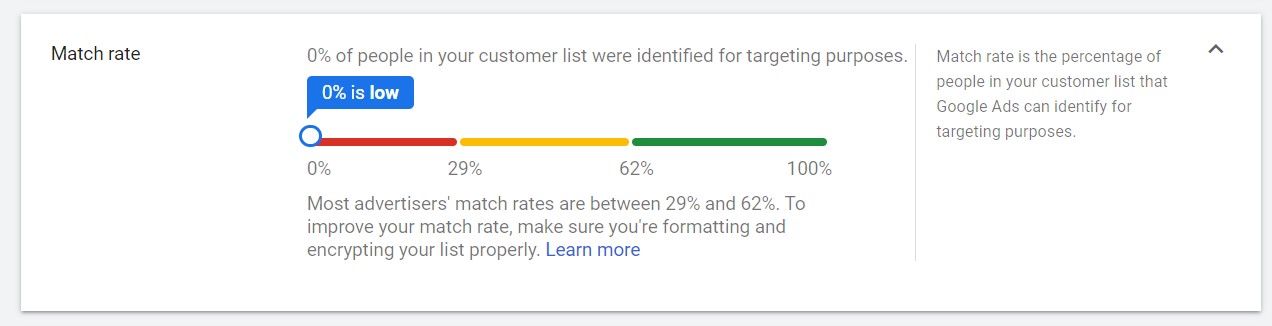
Per Google, it may take up to 24 hours for the customer match to complete.
