Decision scorecard
Overview
The decision scorecard is a specialized file type that is managed in the Rule Designer.
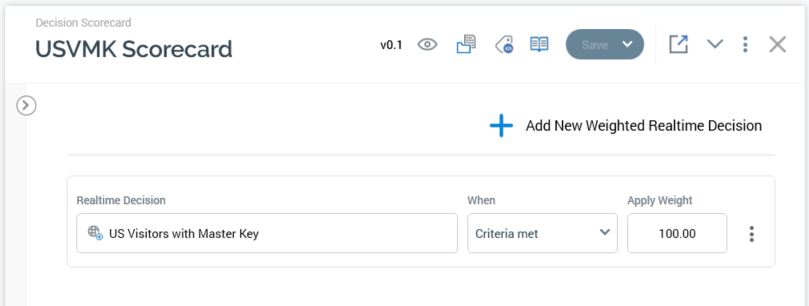
Decision scorecards allow you to gather together a number of Realtime decisions, and assign to each a numerical score value, creating a series of “weighted decisions”. If a website visitor fulfills a weighted decision’s criteria, its score is applied to the visitor.
A decision scorecard can then be leveraged in the context of another Realtime decision, where a decision criterion can be met based on a visitor’s applied score.
Decision scorecards share a number of the features of a Realtime decision. The differences between a scorecard and a Realtime decision are outlined below.
Toolbox
A decision scorecard’s toolbox is displayed to the left:
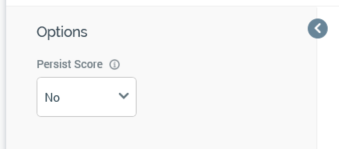
It is shown or hidden using the button provided.
It exposes the following options:
Persist score: this dropdown field exposes values “No” (the default) and “Yes”. When set to “Yes”, an accompanying Identifier field is displayed. If Persist score is set to “Yes”, on a scorecard being used to determine content to be shown to a landing page visitor, data is written back to the data warehouse table
RPI_WebVisitorsScores, using the Web cache data importer system task. One record is persisted per visitor per scorecard Identifier. If a value in visitor/scorecard identifier context changes, the record in question is updated.Identifier: this field is shown if Save score is checked. It is mandatory if displayed, and its maximum length is 100 characters. It is used, as described in the Persist score property, to identify records in the RPI_WebVisitorsScores data warehouse table.
Canvas
Unlike a Realtime decision, within which the workspace is used to list decision criteria, a decision scorecard’s canvas is used to list weighted Realtime decisions.

When displayed initially, a scorecard’s canvas displays a message:
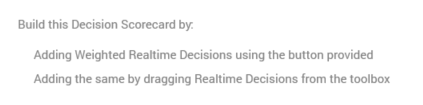
You can use the Add New Weighted Realtime Decision button to add the same to a decision scorecard’s canvas. You can also add a weighted Realtime decision by dragging a Realtime decision from the toolbox and dropping it onto the canvas.
A weighted Realtime decision has the following properties:
Realtime Decision: provision of a Realtime decision is mandatory. You can populate the property using drag and drop, or by browsing. When a Realtime decision has been selected, you can open its latest version in the Rule Designer. You can also Clear the selected Realtime decision. A Realtime decision must have been saved to the RPI file system to be used in a scorecard.
When: this dropdown field exposes values “Criteria met” (the default) and “Criteria not met”. It specifies whether to assign a score should the selected Realtime decision’s criteria be met or not met, as required.
Apply Weight: a mandatory decimal value.
Actions: this menu gives access to a single Remove option, invocation of which removes the weighted Realtime decision without display of an “Are You Sure?” dialog.
A validation error is raised when a weighted Realtime decision is configured with a Realtime decision that uses the current scorecard (thereby creating a circular reference), or when the same Realtime decision is included more than once in a weighted Realtime decision list.
Note that it is mandatory for a scorecard to contain at least one weighted Realtime decision.
