Getting started with File Types Grid
Overview
The file types that support approval are listed in alphabetical order.

The following file types support approval:
Interaction
Offer
The following read-only columns are shown in the grid:
File Type: one of Interaction or Offer. Each is accompanied by an icon.
Approval Type: set to “User group” (currently the only supported approval type, in which a user’s ability to approve files is controlled by his or her user group membership).
Enabled: this flag indicates whether approval is supported for the file type; if available, a tick is shown, if disabled, a cross.
State: one of Unchanged or Edited.
Selected File Type Approval Details
This section allows to you to manage approval for the file type selected in the grid.
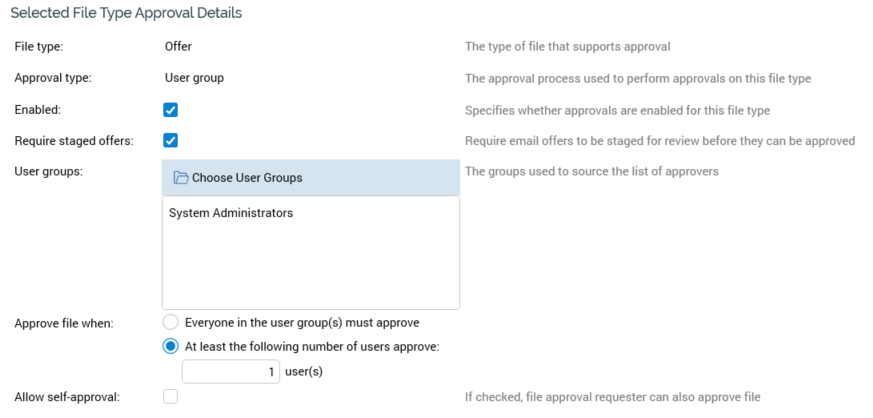
The following properties are shown:
File type: read-only; one of “Interaction” or “Offer”.
Approval type: read-only and set to ”User group”.
Enabled: a checkbox, unchecked by default. Checking this property allows approval for the file type.
Require staged offers: this checkbox is only displayed for Offer file type approval. It is unchecked by default. If checked, email offers will need to be staged for review before being approved. For more information, please see the Offer Designer documentation.
User groups: lists the user groups associated with the file type’s approval. In order to be recognized as an approver for the selected file type, a user must be a member of at least one of the listed groups, as well as being associated with the File System – Approve File functional permission. The list exposes a toolbar with a single option:
Choose User Groups: invocation displays the Choose User Groups dialog.
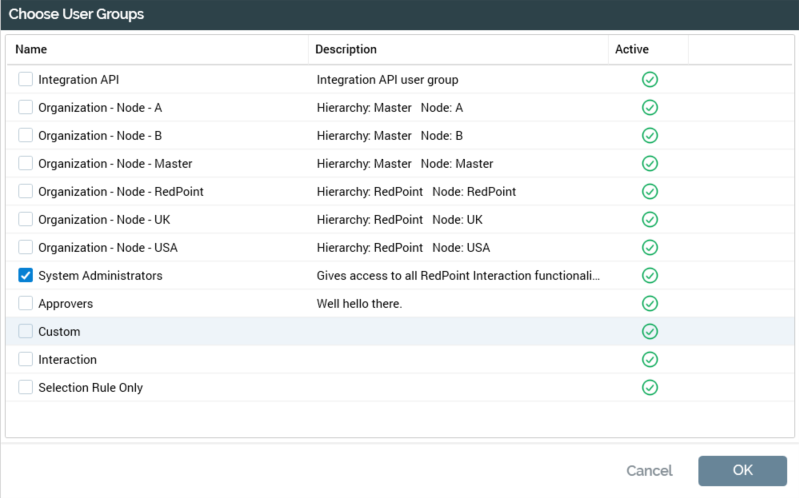
The dialog allows you to select the user groups to associate with approval of the current file type.
A Remove button is shown when you hover over a user group in the list. Selecting it removes the user group from list; an “Are You Sure?” dialog is not shown. Note that at least one user group must be present in the list if approval is available for the current file type. In addition, any selected user groups must be associated with at least one user. However, a validation error is not raised if none of the selected user groups is associated with the File System – Approve File functional permission; this validation is carried out when file approval is requested.
Approve file when: the radio buttons that appear alongside this property allow you to define the file type’s approval criteria. Two radio buttons are shown:
Everyone in the user group(s) must approve: by default, this radio button is unselected. If selected, for approval of a file of the current file type to be granted, all users in all of the associated user groups must grant approval.
At least the following number of users approve: this radio button is selected by default. It allows you to specify a minimum number of users, from the pool defined by the associated user groups, who must grant approval in order for a file of the current file type to be approved.
When selected, the accompanying user(s) field is available.
users(s): this integer field, with a minimum value of 1, is mandatory when available. It allows you to define a minimum number of users who must grant approval in order for a file of the current file type to be approved.
Allow self-approval: in an organization with a small user community, where file approval is available, there may arise a situation where an approver user is not available to perform an urgent file approval.
To alleviate this problem, the Allow self-approval checkbox (unchecked by default), facilitates, on a file type-by-file type basis, an approval-requesting user to also serve as approver for the same file (note that he user in question must be a member of a user group associated with the Approve File functional permission). This prevents having to wait for the approver to become available, or inappropriate sharing of login credentials. Note that it is incumbent on the organization’s business processes to ensure appropriate use of this option.
Save File Type Approval Changes
Saving file approval changes is carried out using the Save toolbar button. When invoked, the changes you have made are validated. Any validation errors are advised in a dialog. You are not able to proceed with Save until you have resolved them. Following a successful save, file type approvals are displayed in alphabetical order. All file types' states are updated to Unchanged.
Refresh
This option reloads the contents of the interface from the operational database. If changes have been made, a “Save Changes?” dialog is shown.
