Getting started with the Workflow Instance Viewer
Overview
The Workflow Instance Viewer may be invoked from the Results Window in the Interaction Designer having selected a workflow in the navigation treeview.
Workflow Instance Viewer basics
The Workflow Instance Viewer is displayed in a separate tab.
It is based on the Interaction Designer; however, it is read-only, and displays details of a single workflow instance (be that instance executing currently or Completed).
The Workflow Instance Viewer contains:
Toolbar
Workspace
Toolbar
The Workflow Instance Viewer toolbar exposes the following options:

Results: displays the workflow instance’s results in the Results Window.
Realtime Results: displays the workflow instance’s results in the Realtime Details report.
Copy image to Clipboard: selecting this button copies the contents of the workspace to the clipboard (even if its full contents are not currently visible).
Refresh: refreshes the status if this workflow instance.
Workspace
The Workflow Instance Viewer’s workspace displays the workflow instance you are currently viewing. It’s displayed exactly shown within the Interaction Designer but is placed at the top left of the workspace.
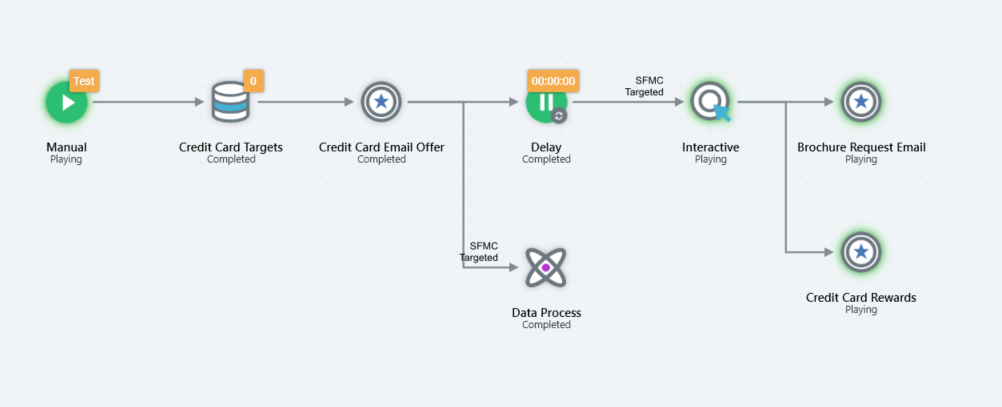
Similarly to the Interaction Designer, the Workflow Instance Viewer also contains a watermark (Interaction [name] Workflow instance ID [n]), [Interaction description]).
The workflow instance’s activities’ statuses are shown as in the Interaction Designer. If the workflow instance is currently executing, you may observe status changes in near-time by refreshing the Workflow Instance Viewer manually or automatically.
All activities are read-only in the Workflow Instance Viewer. You may view activities’ configuration panels, but you may not make changes. You may invoke certain functionality (see below for details). You can navigate to a selection rule associated with a trigger criterion or a channel. You can also move activities in the workspace.
Mini toolbars are available as appropriate it the Workflow Instance Viewer.
