Getting started with User Groups
Overview
Existing user groups are displayed alphabetically in a grid.

For each user group, the following read-only properties are displayed:
Group name
Description
Active
Tick
Cross
Selected Group Permissions
The selected user group's associated permissions are listed in alphabetical order within a grid at the bottom of the interface.
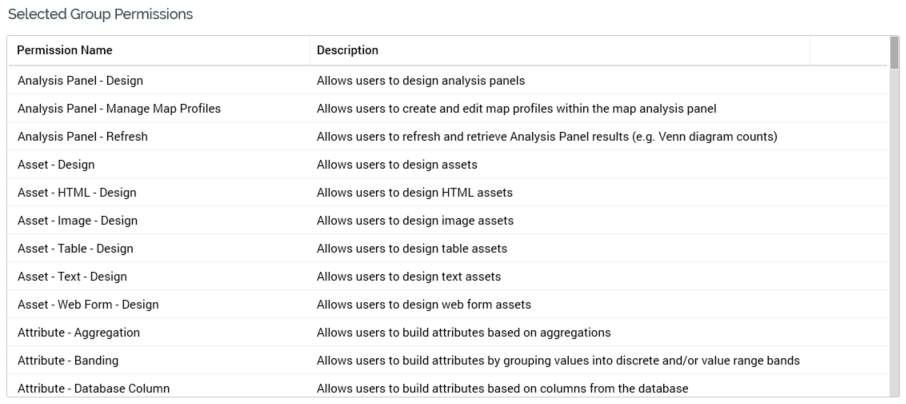
The following read-only properties are displayed for each permission:
Permission name
Description
Active
Tick
Cross
Inactive permissions are displayed using red text.
Predefined User Groups
RPI supplies two predefined system user groups: System Administrators and Everyone. Predefined groups are read-only and may not be deleted.
The System Administrators group is associated with all functional permissions. The Everyone group is associated with no functional permissions.
You cannot add a user group with the same name as a predefined user group.
By default, a newly-created user is added automatically to the Everyone user group. It is not possible to remove a user's membership of the Everyone user group.
Organization Node User Groups
When you save changes to the organization’s hierarchy nodes, RPI creates, modifies or deletes parallel organization node user groups to ensure that one such user group exists for each hierarchy node.
Organization node user groups cannot be added, edited or deleted from the User Group configuration interface.
An organization node user group follows the naming convention “Organization – Node – [Node Name]”. It description is set to “Hierarchy: [Hierarchy Name] Node: [Node Name]”.
By associating a user with an organization node user group, you effectively limit the user’s access to interactions to only those that are linked to the parallel hierarchy node(s) (or linked nodes).
When a user linked to one or more organization node user groups creates an interaction, that file is linked automatically to the matching organization hierarchy nodes.
Non-accessible interactions are visible within the File System Dialog; however, an attempt to open such a file results in a warning message. In addition, organization node user groups can be used in the same way as any other user groups to restrict access to RPI file system folders using the Folder Permissions dialog. For further information please see the RPI Framework documentation.
The System Administrators group has complete access to all organization node user groups. Similarly, linkage to organization node user groups does not compromise a configuration user’s ability to manage the structure of the organization.
