Getting started with Web Publish Sites
Overview
A treeview to the left lists all existing web publish sites and the folders that they contain.
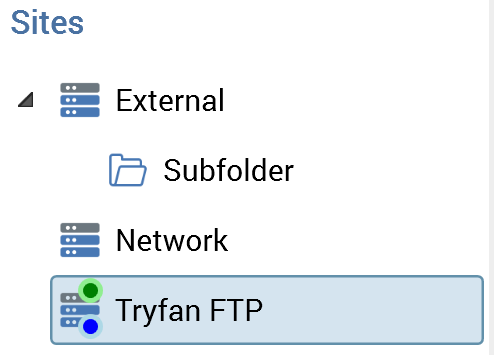
The default content location (if defined) is indicated by the presence of a green circle at its icon.
Selected Item Details
The section to the right allows you to configure details of the web publish site or folder selected currently in the treeview. Its contents are dependent on whether a site or folder is selected.
If nothing is selected in the treeview, an informational message advises such.
Selected Item Details—Web Publish Site
This section describes the contents of the Selected Item Details in the event of a web publish site being selected in the treeview.
If an FTP web publish site is selected, the following fields are shown:
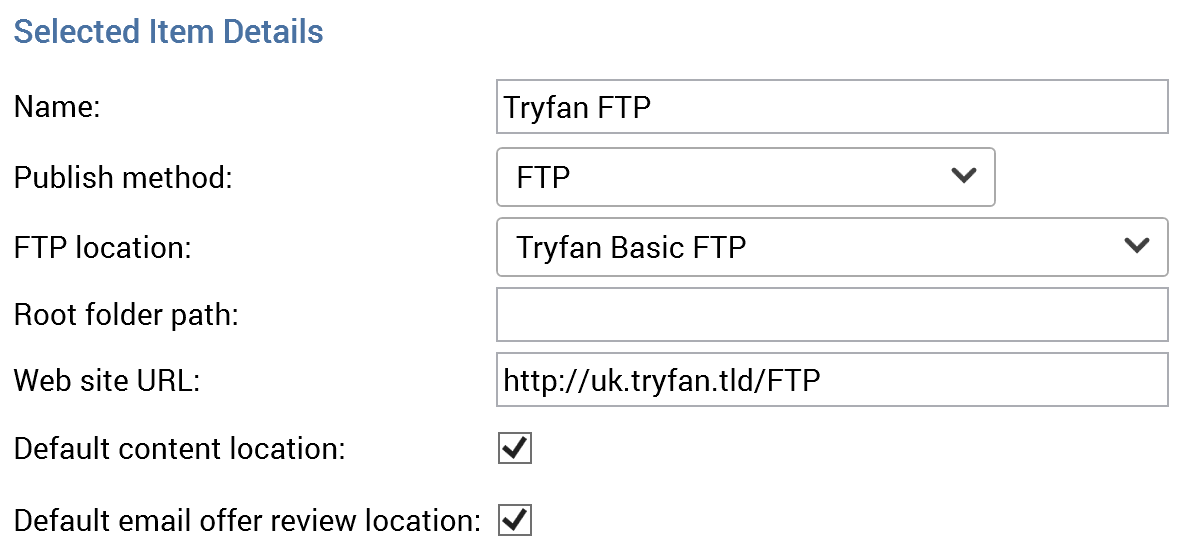
Name: a mandatory, textual field that may be a maximum of 100 characters in length. Name must be unique across all web publish sites.
Publish method: a dropdown field exposing values FTP (the default), Network copy and External content provider.
FTP location: a dropdown field that is blank by default. All existing FTP locations are available.
Root folder path: when Publish method is set to FTP, this property is optional, and cannot contain illegal characters (e.g. ! @ # $). Root folder path has a maximum length of 1000 characters.
Web site URL: this property is mandatory and can be a maximum length of 1000 characters. It must be a well-formed URL.
Default content location: this checkbox is unchecked by default. When checked, any newly-created smart assets will automatically have their Publish location property set to the current provider. A validation error is raised at save when multiple default content locations have been defined. Note that definition of a default content location is optional.
Default email offer review location: this property allows you to define a web publish site or folder as the default location to which email offer content will be staged for review. When it is selected, the location's matching treeview node icon is augmented with a blue circle at its bottom right. A validation error is raised at save if you attempt to set more than one Default email offer review location.
If a network folder web publish site is selected, the following properties are displayed:
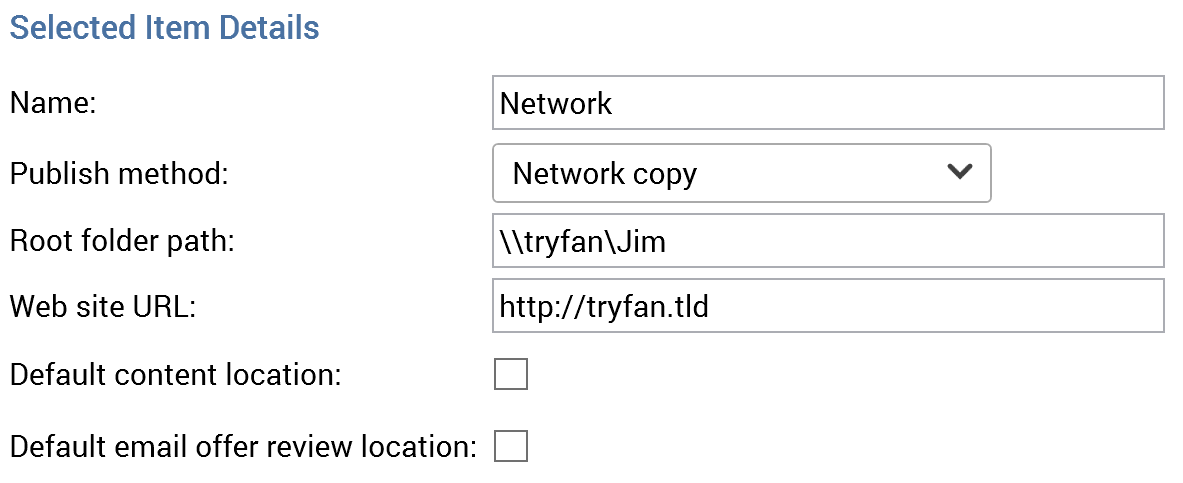
Root folder path: when Publish method is set to Network copy, this property is mandatory, and must be set to a valid share format, i.e. ‘\\server\...’. Root folder path has a maximum length of 1000 characters.
Note that the account under which the RPI Windows services run must have full permission access to the Root Folder Path.
If an external content provider web publish site is selected, the following properties are displayed:
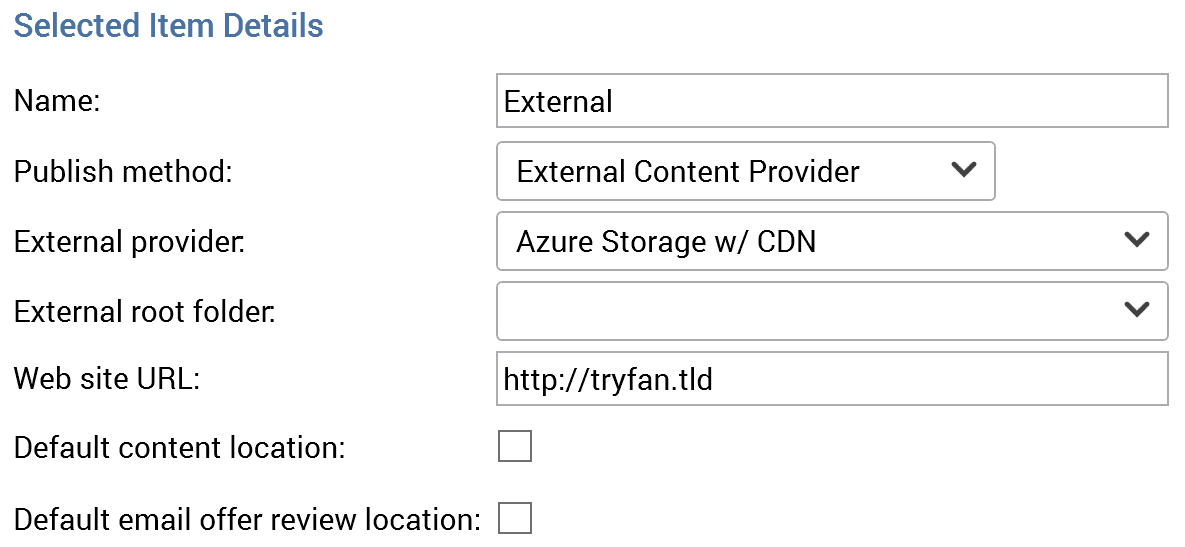
External provider: this dropdown field lists supported external content providers in alphabetical order. Selection of a provider is mandatory.
External root folder: this combo field is populated with a list of the root folders sourced from the selected external content provider. Selection or specification of a folder is mandatory.
Web site URL: this mandatory property can be a maximum length of 1000 characters. The value provided must be a well-formed URL.
Selected Item Details – Folder
If a folder is selected in the treeview, the Selected Item Details section contains the following:
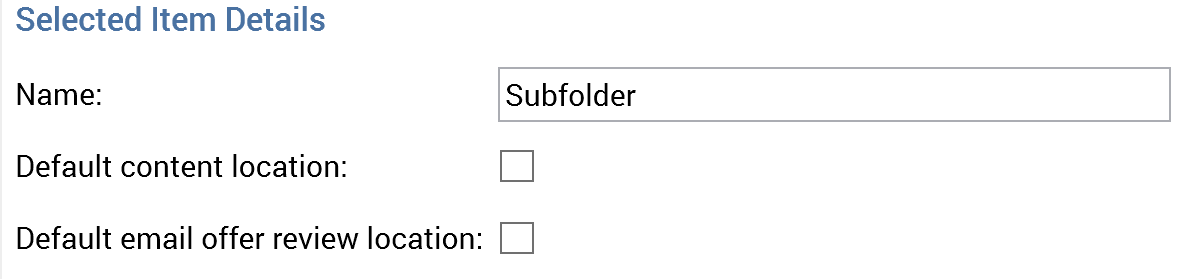
Name: this property is mandatory and can be a maximum length of 100 characters. It must be unique within its parent folder and cannot contain illegal characters.
Default content location
Default email offer review location
Treeview Context Menus
When you right-click a web publish site in the treeview, the following context menu is displayed:
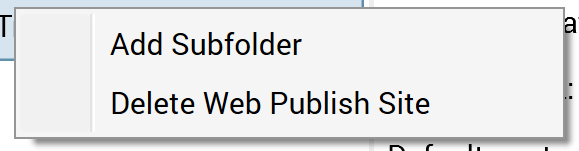
Add subfolder: invocation of this option adds "New folder" below the web publish site. Name uniqueness is ensured by the addition of an incrementing integer if a sibling folder with the same name already exists.
Delete Web Publish Site: invocation of this option results in the deletion of the web publish site.
When you right-click a folder in the treeview, the following context menu is displayed:
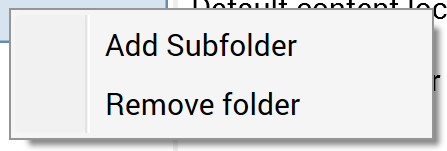
Add subfolder: invocation of this option adds "New folder" below the current folder. Name uniqueness is ensured by the addition of an incrementing integer if a sibling folder with the same name already exists.
Remove folder: invocation of this option removes the current folder without display of an “Are You Sure?” dialog.
