Interaction Designer: Broadcast
Overview
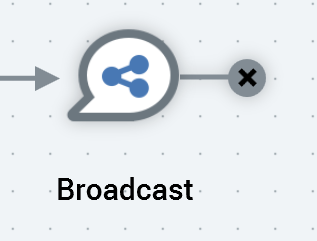
A broadcast activity disseminates a message to a non-targeted audience via a broadcast channel such as Twitter, Facebook, or LinkedIn.
In contrast to other fulfillment activities, a broadcast may not be followed by any further downstream activities. Accordingly, the broadcast icon is accompanied by a “dead end” indicator.
Mini toolbar
The following options are available in the mini toolbar when you select a broadcast:
Show configuration panel: shows configuration panel.
Resume current activity: this option is available following failure of a broadcast (note that on failure of a broadcast activity, the workflow within which it is sited assumes a Paused status). On invocation of Resume, the workflow and broadcast start Playing again. Resuming a broadcast has the same effect as selecting Play at the workflow.
Configuration panel
A broadcast’s configuration panel contains a single tab (General).
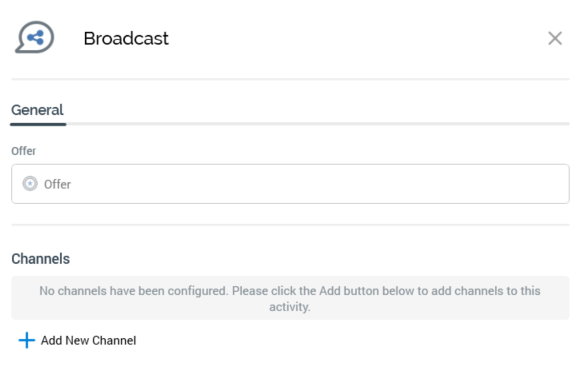
The General tab contains:
Offer: selection of an offer to associate with the broadcast is optional, if none of its defined channels require one. For example, if the broadcast is configured with a single above-the-line (ATL) channel, provision of an offer for the broadcast is not required. Note that you are at liberty to add ATL channels to the broadcast as required.
If an offer is required, you can browse for one. Doing so displays the File System Dialog, which allows access to offers only within folders to which you have access. You can also drag an offer from the toolbox. The offer you select must support at least one broadcast delivery method (i.e. Twitter, Facebook or LinkedIn). Once you have selected an offer, you may clear it if desired. You can also navigate to the offer and display it in the Offer Designer within a new tab.
Channels list: the channels list is populated automatically with each broadcast channel marked as default. The broadcast channel types supported currently are Twitter, Facebook, and LinkedIn. The channels list has a toolbar, which exposes the following options:
Add new channel: invocation of this option presents a submenu, which lists any broadcast channels that have not already been added (either automatically or manually) within the Channels list. If no further channels are available for selection, an advisory message, “No more broadcast channels available” is shown instead. Selecting a channel adds it to the bottom of the channels list.
Remove selected channel: invocation of this option removes the selected channel from the channels list and is not protected by “Are You Sure?”.
At least one channel must be specified within the channels list.
