Interaction Designer: Decision offer
Overview
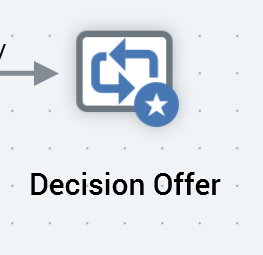
A decision offer activity is used to decide which of a series of previously-executed test offers is to be treated as the “winner” and sent to a target audience.
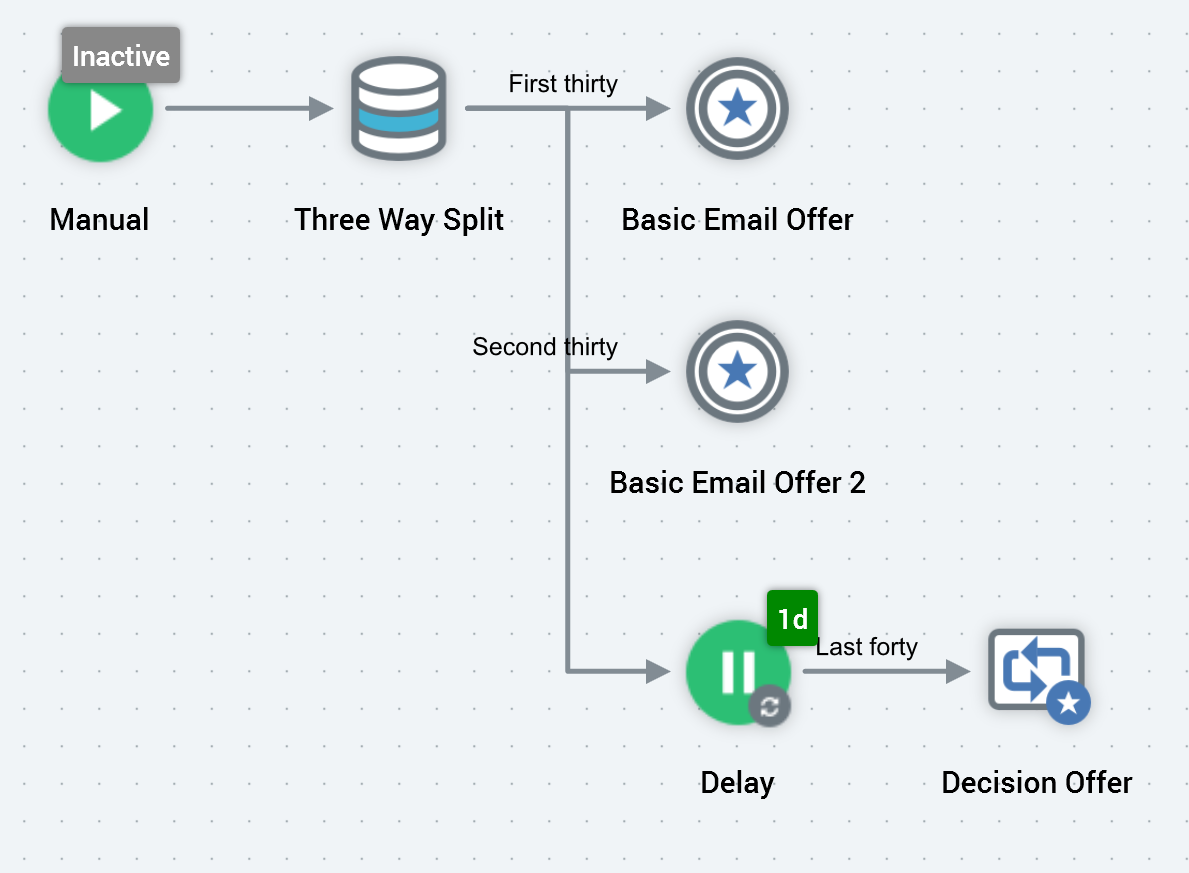
As an example, consider a batch audience, with three segments—two at 30% of the total targets, and one at 40%.
Basic Email Offer is sent to the first 30%, and Basic Email Offer 2 to the second.
A third segment from the audience is configured with a delay, which gives sufficient time for results of the preceding email offers’ execution to be gathered.
A decision offer is placed after the delay. It is configured to use the Basic Email Offers as test offers, with the 40% split as its input data. In addition, it is configured to send the winning test offer to its input data set.
“Winning”, in this example, is defined as the email that received the highest proportion of click throughs as a percentage of the overall number of emails sent.
You can choose any valid fulfillment state—channel-supplied or custom—when setting the rules to determine the winning offer.
On executing the decision offer, it was determined that Basic Email Offer received a click-through rate of 10%, and Basic Email Offer 2, 15%. Basic Email Offer 2 is therefore the winner and is sent to the decision offer’s 40% input data set.
A decision offer is not limited to configuration with only two test offers – as many can be selected as required.
Mini toolbar
The following options are available in the mini toolbar when you select a decision offer activity:
View results: view the results.
Show configuration panel: shows the configuration panel.
Pause: this option is available when the decision offer is Playing. Invocation ceases activity at the next available opportunity, placing the decision offer into a Paused state (via intermediary states Pause requested and Pausing). The option is available irrespective of the mode in which executed. When the decision offer is Paused, its workflow remains Playing.
Play: this option is available when the decision offer is Paused, Stopped, or Failed. Invocation resumes execution, returning it to a Playing state (via intermediary state Resume play requested). The option is available irrespective of the mode in which executed.
Stop and rewind: this option is available when the decision offer is Playing, Paused, or Failed. Invocation ceases activity at the next available opportunity, placing the decision offer into a Stopped state (via intermediary states Stop requested and Stopping). Records are removed from the offer history tables. The option is available irrespective of the mode in which executed. When the decision offer is Stopped, its workflow remains Playing.
Configuration panel
A decision offer’s configuration panel contains up to three tabs: General, Inputs, and Filters.
The General tab is always displayed, and contains the following properties:
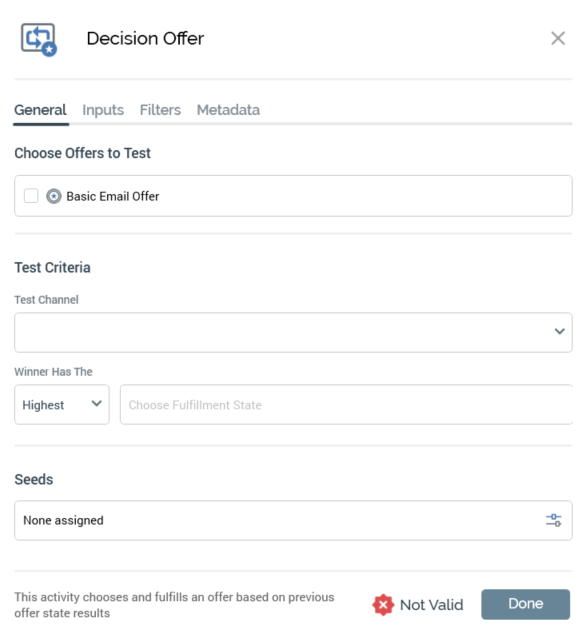
Choose the offers to test: all offers within the decision activity's workflow, excluding any downstream offers, are listed. For each offer, a checkbox (unchecked by default), icon and the offer activity's name are shown. In addition, a toggle button (default unselected) is displayed to the right of each offer; only one offer can be selected. If an offer is selected, it is treated as the default offer, to be sent when the decision offer is fulfilled, and when unable to determine a winner among the selected test offers. It is mandatory to select at least test two offers.
Test channel: this dropdown is initially empty, thereafter being populated with a list of channels shared by all offers shown in the Choose the offers to test list. Selection of a Test channel is mandatory and represents the channel through which fulfillment of the winning offer will be made.
The winner has the: the two fields accompanying this label allow you to define the rule upon which the decision as to which is the winning offer will be made. You can choose, for example, to declare the winning offer as the one that receives the highest number of email click throughs (as a proportion of the number of offers targeted to the data set in question).
[highest/lowest]: this dropdown exposes two values: highest (the default) and lowest.
[Fulfillment state]: this property is disabled until a Test channel has been selected. The button initially displays the message “Choose fulfillment state”. Invocation displays the Choose Fulfillment State dialog. The dialog lists all fulfillment states relevant to the selected Test channel, including any custom state flows. Note that the Targeted state is not shown. You can double-click a state to select it. Once you have selected a state you can clear it. Selection of a state is mandatory.
Note that, when displayed, the “Specific Link Clicks” option should not be selected, as it is not supported in this context.
Seeds: this button's text is displayed initially as None assigned. Selecting it displays the Add/Remove Seed Groups dialog, allowing you to choose seed groups that are to receive the winning offer.
The Inputs and Filters tabs are documented separately.
A validation error is raised if a decision offer is scheduled to start at the same time as one of its test offers.
