Manage Auxiliary Databases overlay
Overview
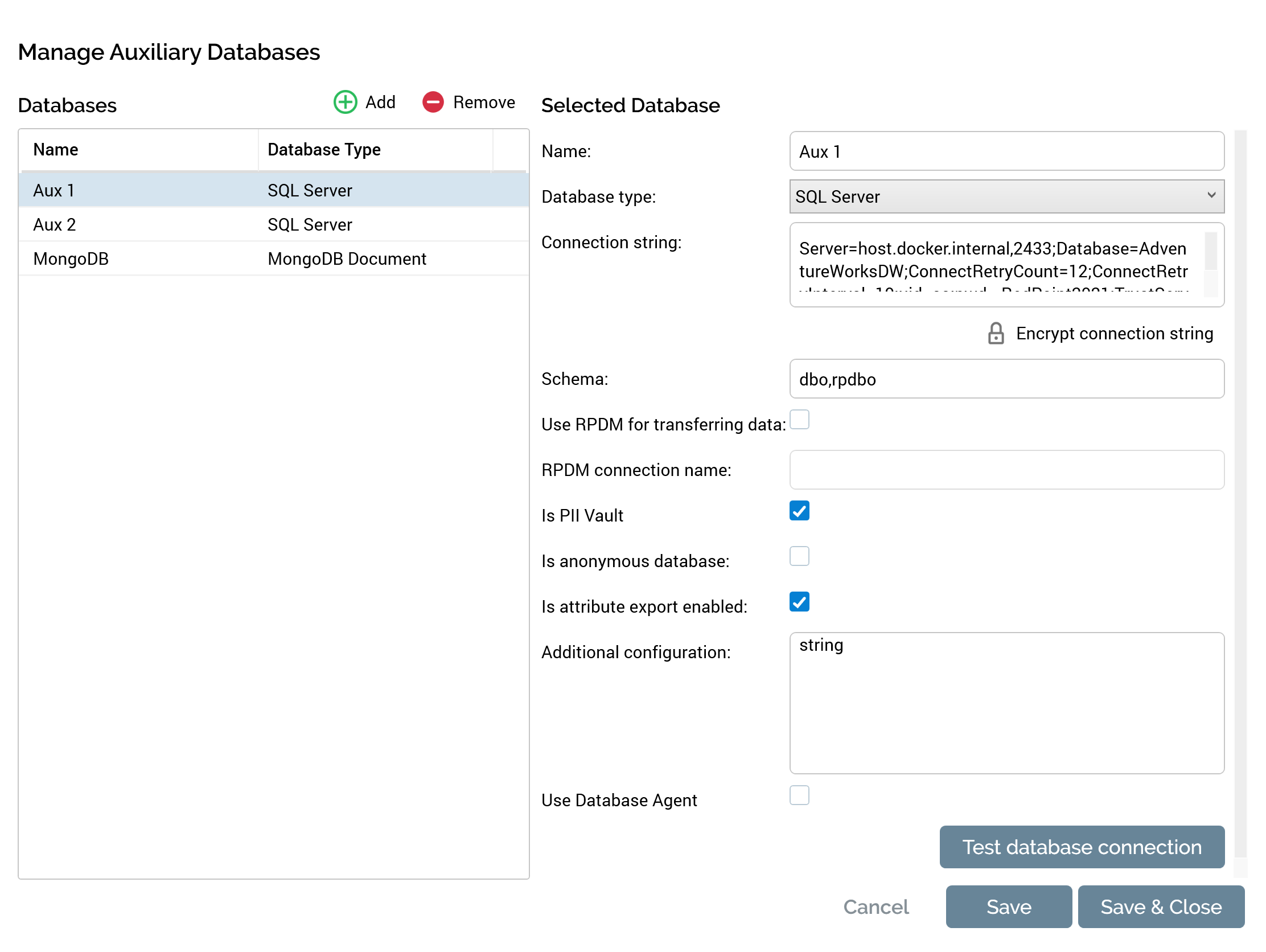
The Manage Auxiliary Databases overlay contains the following:
Databases section
Displayed to the left, this consists of a toolbar and a grid.
Toolbar: exposing the following options:
Add: invocation of this option adds a new auxiliary database to the grid. Its name is ‘New database’ (an incrementable integer can be added to ensure uniqueness).
Remove: invocation of this option removes the selected auxiliary database from the grid without display of an “Are You Sure?” dialog.
Grid: containing the following read-only columns:
Name
Database Type
Selected Database section
Displayed to the right, and containing the following:
Name: a mandatory property that can be a maximum of 100 characters in length. Name must be unique.
Database Type: a dropdown that allows you to specify the type of auxiliary database. All RPI-supported auxiliary-only and data warehouse-supporting database providers are listed.
Connection String: this mandatory property can be a maximum of 1000 characters in length.
Encrypt connection string: selecting this button encrypts the current connection string.
Schema: this mandatory property can be a maximum of 100 characters in length.
Use RPDM for transferring data: this property is shown for SQL auxiliary databases only. A checkbox, it is unchecked by default. When checked, the RPDM connection name property is available. The property allows you to make use of RPDM when transferring keys between databases, which may realize performance improvements in this context. Note that, to use RPDM to transfer keys between databases, the relevant tenant system configuration settings must be configured correctly. These include:
DataManagementCredentialsDataManagementDataConnectionDataManagementServerNameDataManagementVersionMajor
RPDM connection name: this property is available when Use RPDM... is checked. It is used to specify the name of the RPDM connection to be used when transferring keys between databases. It is mandatory when available.
IS PII Vault: this checkbox is unchecked by default. When checked, the auxiliary database will be used to host personally identifiable information (PII) only. When using data from the database as RPI attributes, all of the same will be marked as PII, and will be subject to restrictions as documented in the RPI Reference Guide.
Is anonymous database: this checkbox is unchecked by default. When checked, the Is attribute export available checkbox is not shown, and the Minimum export count, Exportable keys and Suppression tables properties are displayed.
Minimum export count: this property is displayed when Is anonymous database is checked. It is used to define the minimum number of records that can be exported in a single file from an anonymous auxiliary database. A mandatory integer property, it defaults to the value 25, and accepts minimum and maximum values of 0 and 9,999,999, respectively.
Exportable keys: this button is shown when Is anonymous database is checked. The button's text reads "Manage keys. [n] key(s) currently configured". Selecting the button displays the Manage Exportable Keys dialog.
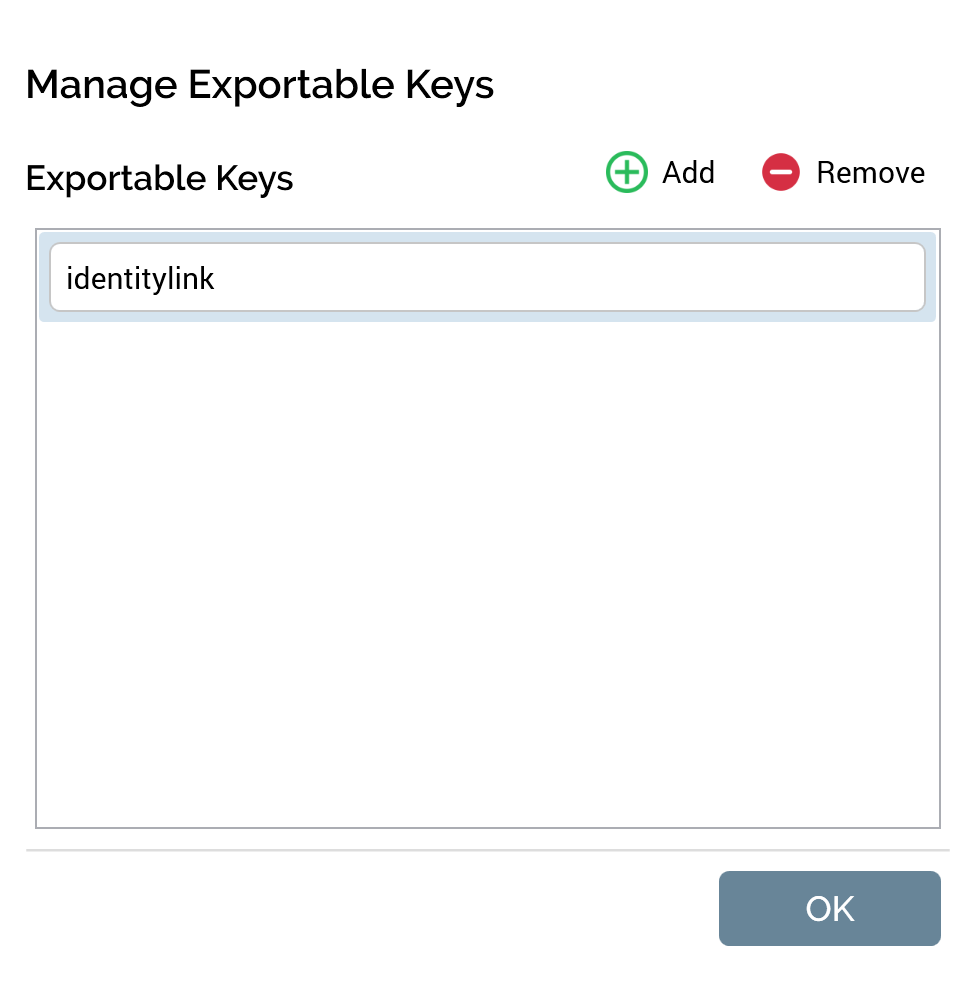
Manage Exportable Keys dialog: this dialog is used to manage an anonymous auxiliary database's exportable keys, which define the specific data items that can be exported from an anonymous auxiliary database. The dialog contains a toolbar and an Exportable Keys list.
Toolbar: exposing the following:
Add new Exportable Key: selecting this button adds a new exportable key to the list. Its default name is "Key". Uniqueness is ensured through the appending of an incrementable integer.
Remove selected Exportable Key: this button is available when an exportable key has been selected. Selecting it removes the exportable key from the list. An "Are You Sure?" dialog is not shown.
List: all of the anonymous auxiliary database's exportable keys are listed. A single key ("identitylink") is included by default. Provision of export keys is optional. If a key is provided, it must be supplied with a value, and all keys' values must be unique. The maximum supported value length is 100 characters.
Suppression tables/collections: this button is displayed when Is anonymous database is checked. The button's text reads "Manage tables. [n] key(s) currently configured". Selecting the button displays the Manage Suppression Tables/Collections dialog.
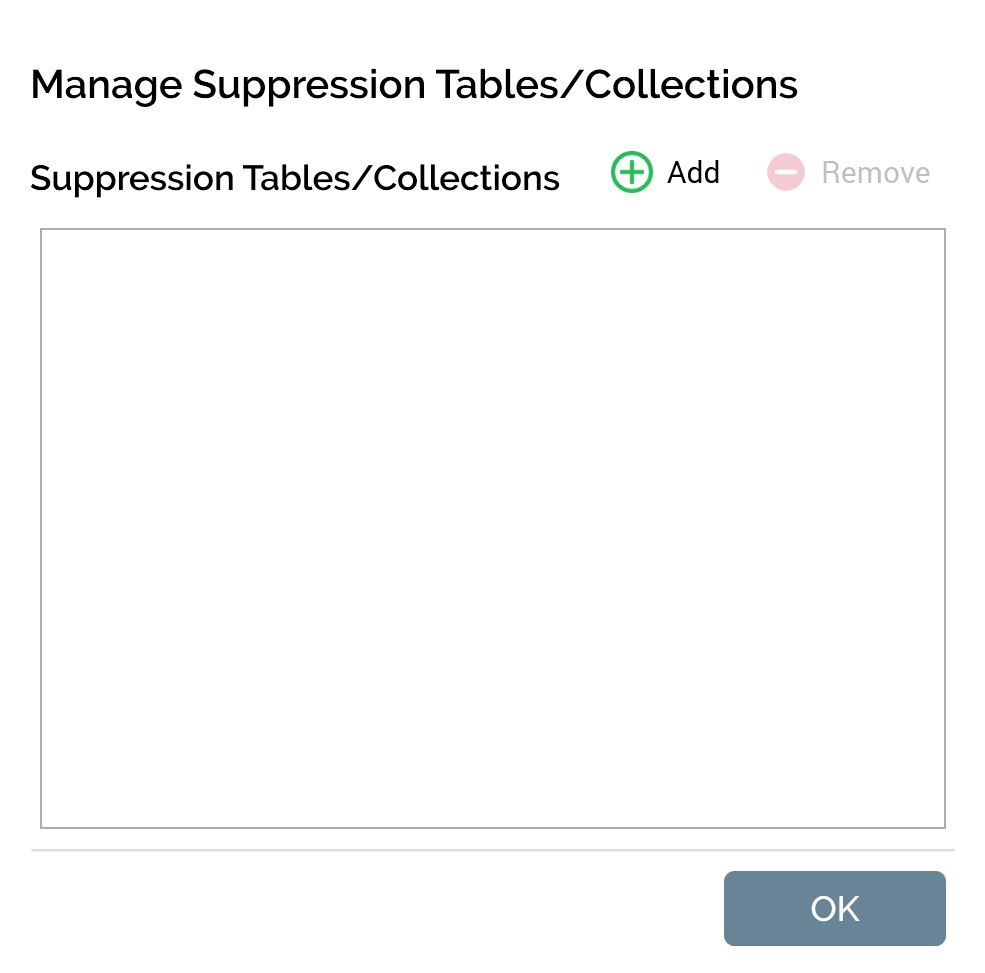
Manage Suppression Tables/Collections: this dialog is used to manage an anonymous auxiliary database's suppression tables (SQL) or collections (NoSQL). Such tables/collections can be used only for the application of suppressions when executing queries against an anonymous auxiliary database. The dialog contains a toolbar and a Suppression Tables/Collections list.
Toolbar: exposing the following:
Add new Suppression Table/Collection: selecting this button adds a new entry to the list. Its default name is "Key". Uniqueness is ensured through the appending of an incrementable integer.
Remove selected Suppression Table/Collection: this button is available when a list entry has been selected. Selecting it removes the entry from the list. An "Are You Sure?" dialog is not shown.
List: all of the anonymous auxiliary database's suppression tables/collections are listed. Provision of the same is optional. If a suppression table/collection is provided, it must be supplied with a value, and all values must be unique. The maximum supported value length is 100 characters.
Is attribute export available: this checkbox is unchecked by default. When unchecked, auxiliary attributes cannot be used at the tenant in the following contexts:
Export Template Designer:
Attributes
Offer Designer:
Data Extract offer:
Additional Export Attributes
Configuration.Audience Definitions:
Offer history attributes
Unable to select auxiliary Transactional resolution level
Use Database Agent: property not used at present.
Test database connection: on selecting this button, a message advises that the connection tested OK or not OK, as appropriate.
Footer
The following buttons are displayed at the overlay's footer:
Cancel: if changes have been made to auxiliary databases, invocation of this option is protected by an Are You Sure dialog. Invocation removes the overlay from display without saving any changes.
Save: saves changes to auxiliary databases; does not remove the overlay from display. Following a successful save, an advisory message is shown.
Save & Close: saves changes to auxiliary databases and closes the overlay. Following a successful save, an advisory message is shown.
