Placeholder Attributes
Placeholder attributes can be used for two purposes in selection rules, which are covered in the points below. For more information on the creation of placeholder attributes, please see the Attribute Lists section in the documentation.
The primary use case is to use a placeholder attribute as the comparison attribute when creating a compare to attribute criterion. You can then specify a value for the placeholder attribute using the Attribute Placeholders Dialog (full details of which can be found in the Framework documentation). On executing the rule, the count of matching records is determined by comparing the "left hand" attribute at the criterion to the value provided in the dialog.
As an example, consider this criterion:

"English Education" is a database column attribute, used to create a compare to attribute criterion.
"Education" is a placeholder attribute.
On selecting the Manage test placeholders button in a selection rule's toolbox, the [Selection Rule Name]— Test Attribute Placeholders dialog is displayed.
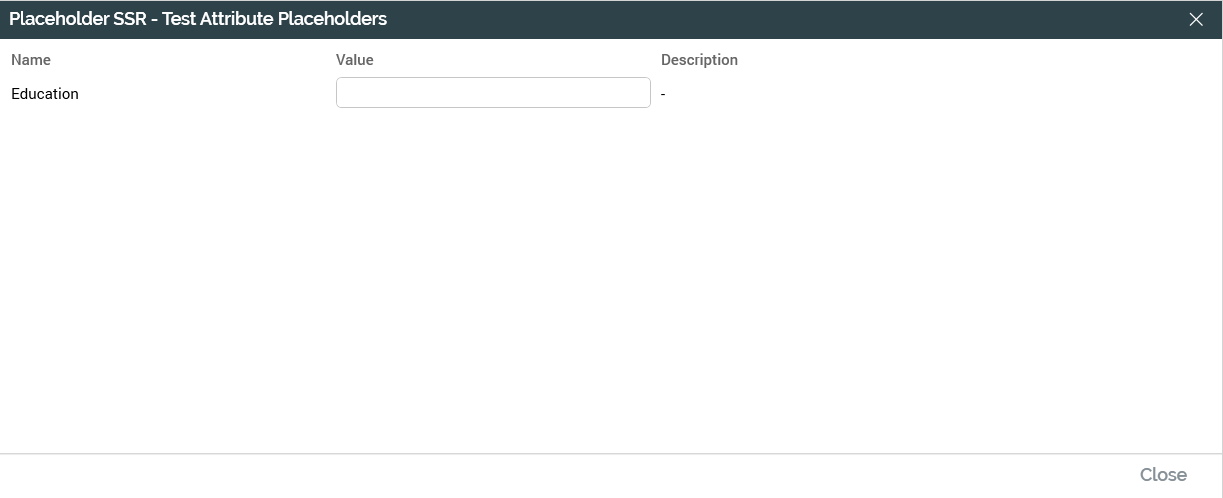
You can provide a value for Education in the Value column. In our example, the value "Bachelors" is specified.
On getting the selection rule's count, records with an English Education value of “Bachelors” are targeted by the selection rule.
The secondary use case is to create a criterion within a selection rule based on a placeholder attribute, and then use the value provided for the placeholder attribute to activate or deactivate an "OR" statement within the rule.
The types of criteria that can be created when dragging a placeholder attribute from the toolbox into a selection rule to create criterion are dependent on the attribute's data type:
String: Compare to Constant, String Search, Compare to Attribute, and Compare to Range.
Integer: Compare to Constant, Compare to Attribute, and Compare to Range.
Decimal: Compare to Constant, Compare to Attribute, and Compare to Range.
DateTime: Compare to Constant, Compare to Attribute, Compare to Relative Date, Compare to Relative Date Range, and Compare to Range.
Note that all required placeholder attributes must be provided with values before a selection rule's count can be refreshed
In both cases, if a selection rule contains placeholder attributes, the Attribute Placeholders Dialog can be used at the Audience, Cell List and/or Interaction Designers to provide placeholder values for use during audience or interaction workflow execution.
Note that you cannot configure, or manage values for, placeholder attributes.
